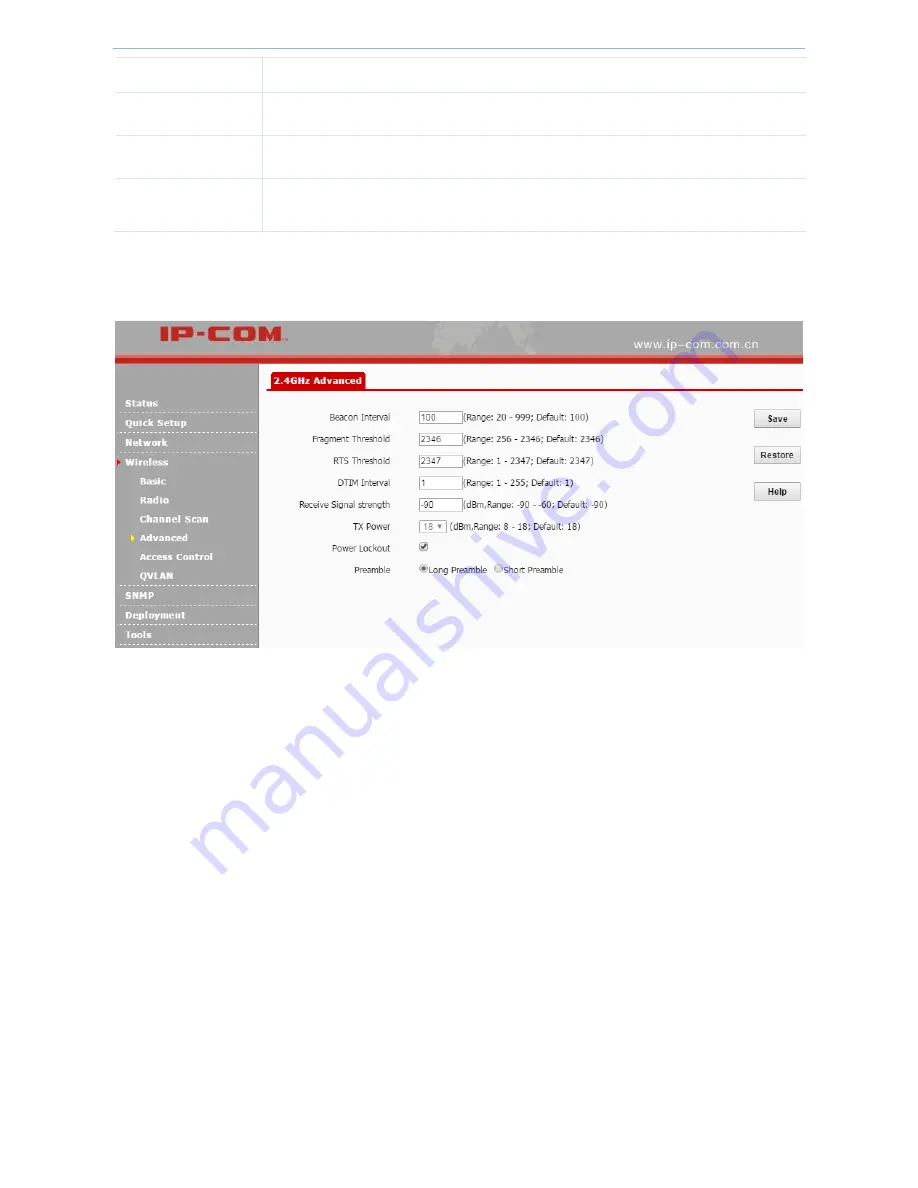
Web UI functions
-
26
-
strength
signal is lower than this value, the client cannot connect to the device.
TX Power
Set up the device’s wireless transmission power.
Power Lockout
If you check this box, you can’t modify the value of TX Power.
Preamble
Mainly used for preamble synchronization. It is advisable to keep the default value
unchanged.
Configure advanced wireless parameters
To configure advanced wireless parameters
:
1.
Log in to the device’s web UI.
2.
Go to
Wireless > Advanced
.
3.
Set up advanced wireless parameters.
We recommend that you keep the default value if you are not familiar with these parameters.
4.
Click
Save
to make these settings take effect.
Summary of Contents for AP255_US
Page 1: ......
Page 7: ...Get to know the device 2 1 3 Hardware descriptions...






























