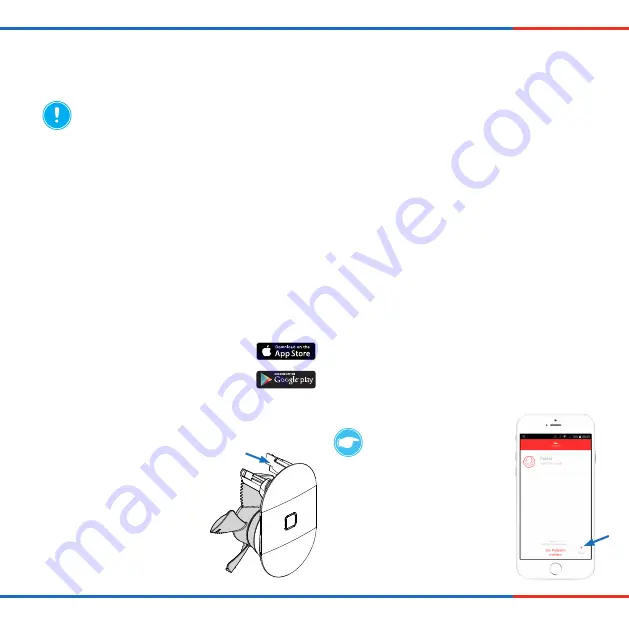
27
Pulsar extractor fan
•
Installation and operating instructions
Step 4:
Follow the instructions in the set-up menu.
Ö
You have activated the app and can now configure your
Pulsar.
6
Commissioning
Commissioning is essentially just a matter of downloading, activating and configuring the app.
NOTICE:
Connect the fan exclusively via inVENTer Mobile app to your mobile device.
Direct pairing with Bluetooth Smart leads to installation errors and the Pulsar must be de-installed
(Before reset, deactivate the Auto pairing function in Bluetooth Smart!).
Different functions and settings are available within the app depending on the electrical connection of the Pulsar extractor fan.
Requirements for app functionality:
• Mobile device with Android or iOS operating system
• Bluetooth Smart (Advice: Disable the automatic pairing function before setting up your Pulsar.)
The operating systems and corresponding app versions are continually updated. Additional information is available on our
website: www.inventer.com and directly from the App Store (iOS) or Play Store (Android).
Activating the inVENTer Mobile app
Step 1:
Download the app free of charge from the
Google Play Store (Android) or the
App Store (iOS) onto your mobile device.
Step 2:
Open the inVENTer Mobile app and press
START.
Step 3:
A PIN code is required to activate
the app. You will find your specific
PIN code on the back of these
instructions, as well as on the right
foot of the fan unit (blue arrow).
Enter the PIN code, or scan it with
your mobile device.
COMMISSIONING
TIP:
Touch the "+" (blue
arrow) in the start menu to
register additional inVENTer
devices with the app.
























