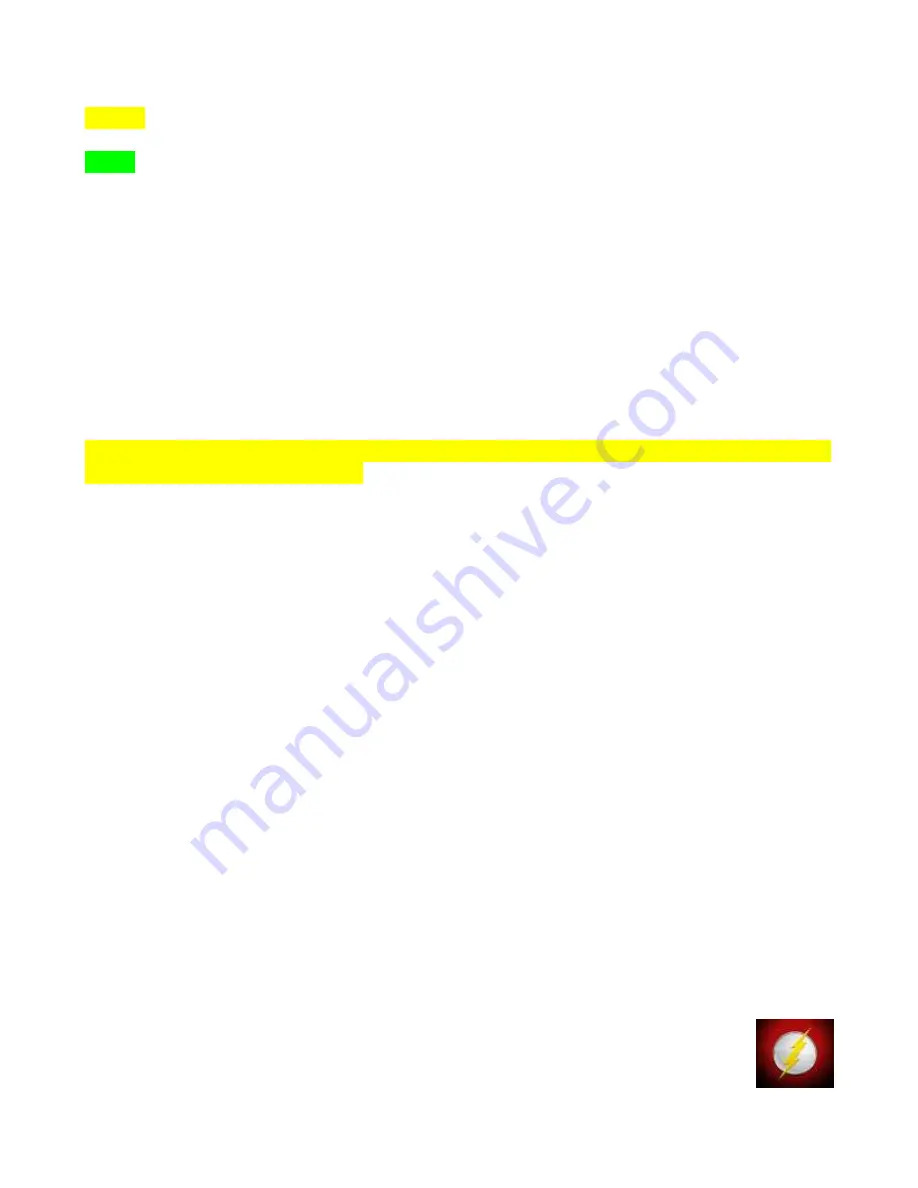
intensi es
are too low or too high.
YELLOW is typically used as a warning stage indica ng the range has changed and is approaching the
“Red” error indicator level.
GREEN
indicates the readings are in the desired range.
The light level display and bu3ons are much smaller in the Light stack to allow a greater viewing area
for the color indicators.
19. Survey:
ILT's built in survey applica on allows customers to apply an address or note, which will be added to
the date and me stamp for captured readings. Captured readings will be used to create a .csv file
which can be downloaded and used to create a light survey report.
1. To start a survey, touch the survey Icon. Survey opens in Portrait mode and automa cally
displays readings based on user programmed parameters. (Similar to Meter Tall).
2. Touch the “Select Loca on” box to open the drop down selec on window.
3. To choose and exis ng address: Use the scroll bar to highlight the address. Touch the address
to apply. The address will not show in the Select Loca on box.
Note: Addresses can also be imported into the ILT2500, by crea ng a custom Survey-loca ons.txt and
uploading through the USB micro port.
4. To Add or Delete of the addresses list and touch Add/Delete loca on.
5. To Delete: Touch in side the grey the drop down menu from the top box, Cursor to the loca on
that is to be removed, Touch the loca on to apply, With the box showing the loca on, touch
the “Del” delete bu3on. The Delete bu3ons border will turn blue to indicate comple on. If
you want to back out of Delete, scroll to the top and select the blank line above the addresses.
6. To Add: Touch inside the white add box. Use the keyboard to add an address or a note. Touch
the Add. The add border will turn blue to indicate the new address has been saved.
7. When done adding and dele ng addresses, touch the < Back bu3on.
8. To apply an exis ng loca on click in the Select loca on box. Use the scroll bar to highlight the
address. Touch the address to apply. The address will now show in the Select Loca on box.
9. To save reading(s) touch the capture bu3on. Readings will be saved to the Survey_data_file.csv
file, accessible fie the usb micro port.
20. Flash:
The Flash app was designed to measure pulsed /flashing xenon light sources and other
rapid pulsed light sources.
Key features:
• Flash profile
• 5V bias switch
• Flash integra on
• Flash counter
• Pre integrate zero op on
• Integrates up to 3000 readings per second, with flash slow down circuitry to measure flashes in
the µS range
• High and low range
To use Flash, select the Flash app icon on the home page.
Use seLngs to apply the 5V bias
to speed up the response me of silicon sensors(SED100, SED033, SED270 and XSD140/340
sensors). Verify the correct calibra on factor (if mul ple calibra on factors are available).
Use the Zero bu3on and/or set Auto-Zero before integrate to ON. Select the correct
ILT2500 INSTRUMENTATION MANUAL Preliminary 8/18 16 OF 22







































