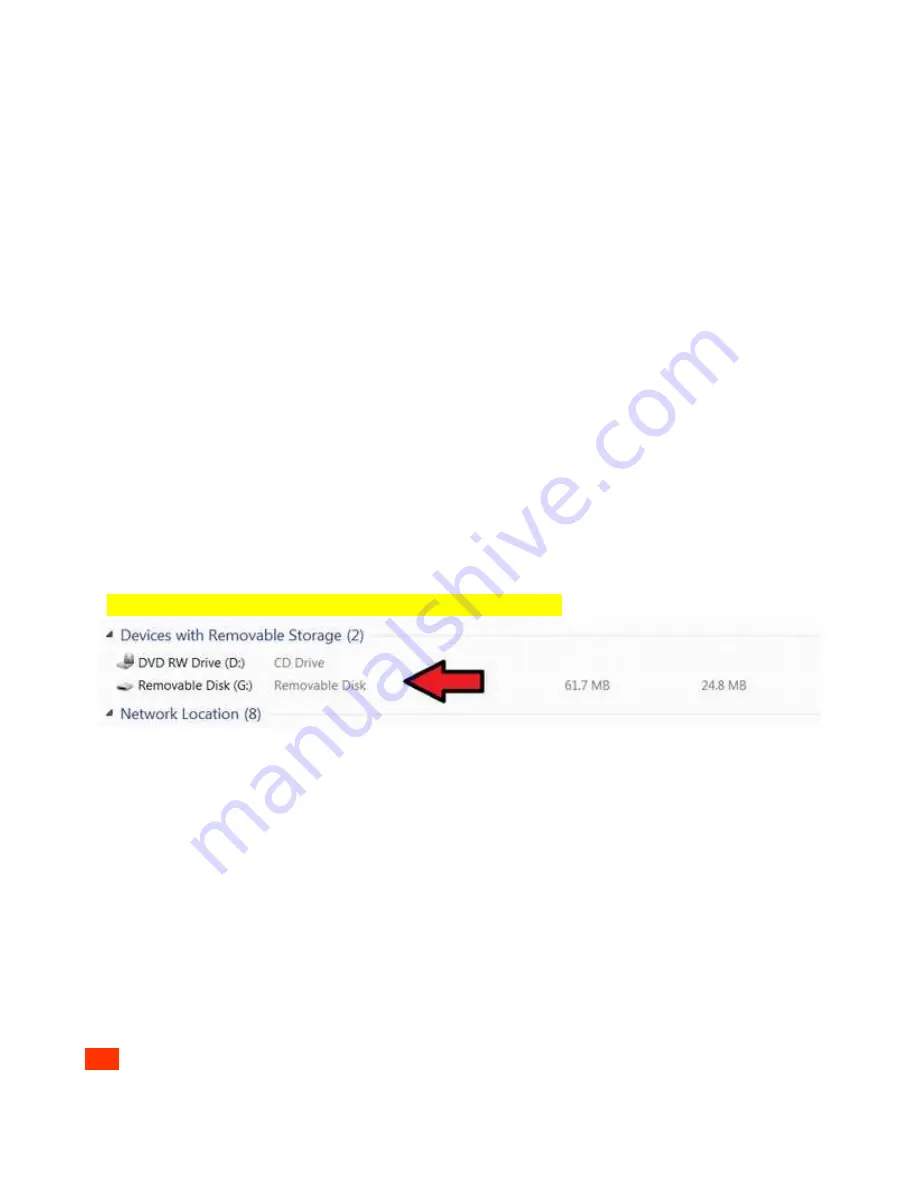
Click Update (system will automa cally re-boot)
Warning: be sure the device is connected to power or has at least 20% ba3ery life prior to performing
an update. Do not disconnect the USB memory device un l the update is complete. Do not turn off
during a sytsem update.
15T. Save Se5ngs:
Permanently saves all seLngs to memory (un l Save SeLngs is pressed again)
When applied a box will appear around the bu3on to indicate comple on.
15U. Restore Defaults:
Returns all datalight so ware seLngs back to the factory default values.
(Restore does not erase or alter calibra on factors or any save data within the device)
16. Files:
The .csv files saved in the Files folder can be accessed using both internal so ware which will display a
graph of the results or downloaded using the USB micro port.
16A. Viewing Stored Readings:
Click on the Files icon. The newest recording file will automa cally
open in the graph. Use the drop down menu to select a different file. If the recording is s ll ongoing
you can click in and out of the file (view a different file then return the ongoing measurement file)
to update the graph results in the view window. To view files created using the survey app, scroll
down to survey_data_file, to view files created using capture, scroll down to single_sample_file.
16B. Downloading Stored Readings:
When the ILT2500 is connected to the computer using the
USB micro cable, the computer will register the ILT2500 as a device with removable storage,
allowing access into the Files folder. To access saved Files using a PC, click on Start, Computer and
then click double click on the “ Removable Disk ...” within “Devices with Removable Storage”.
To open in excel, you will need to select tab or space delimited
16D. Dele ng Stored Readings:
To delete files, access the files through the USB micro port.
Selected the file to highlight the then press delete.
17. Light Calc:
Includes some basic light measurement formulas for conver ng between units of measurement such
as foot-candles to lux, lux to candela, W/m2 to W/cm2 etc.
Ie Enter 1.11 W/cm2 reading obtain a calculated reading of 1.11e+4 W/m2.
For lux to Candela, enter lux value and the distance in meters.
Addi onal formulas may be added over me, if you have a formula you would like ILT to add, please
email [email protected].
18. Light Stack:
SeLngs for light stack will determine when the screen turns Red, Yellow, and
Green. See sec on
15K. Light Stack Se5ng
to configure your system.
RED
is typically used to indicate an error-unacceptable level that does not meet the customer’s
requirements. For hazard measurements, this level could be when the light level recorded is unsafe. In
other cases the level can be used as a go/no go level indica ng the a risk of product failures when
ILT2500 INSTRUMENTATION MANUAL Preliminary 8/18 15 OF 22






















