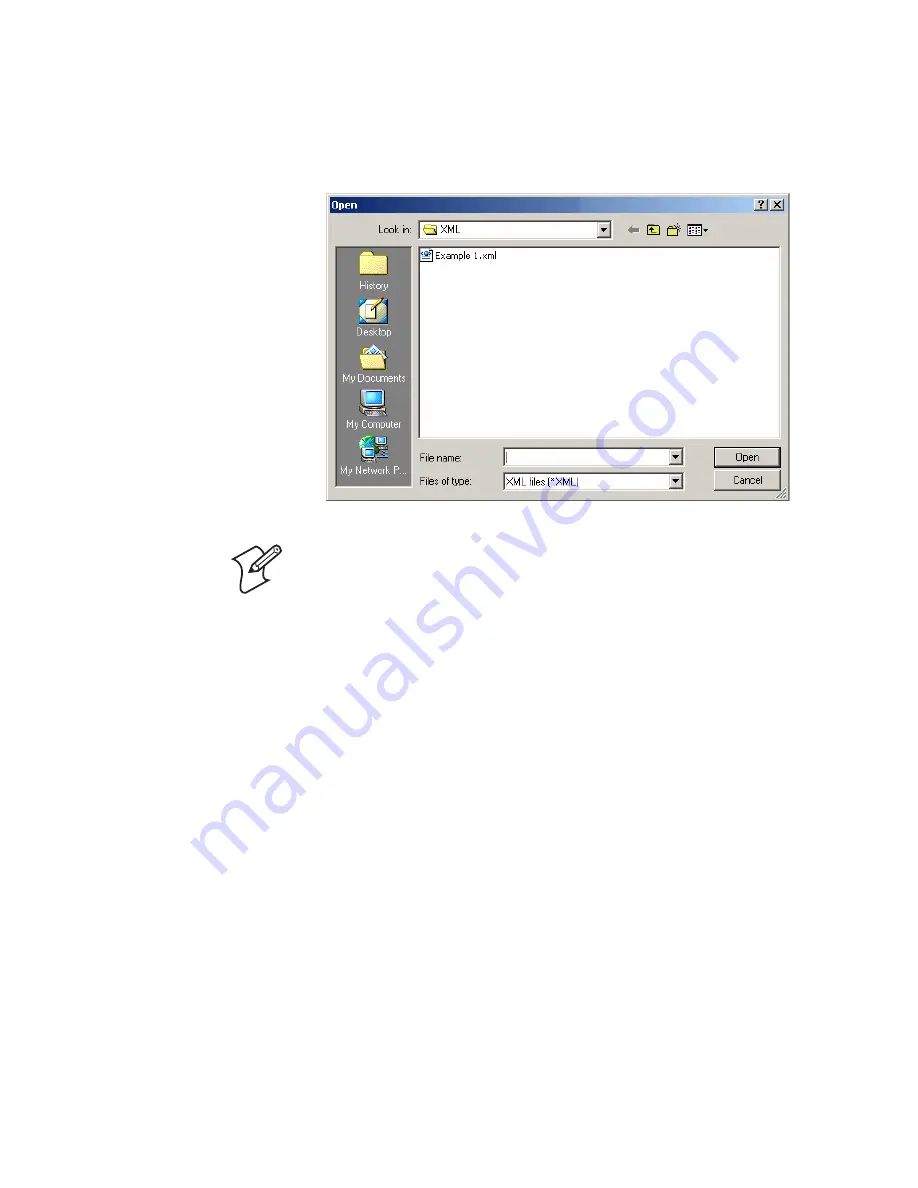
Chapter 3 — Printing Labels
XMLLabel v6.10 User’s Guide
45
5
From the Step 2 – Choose File
window, click
Browse
. An
Open dialog box appears.
Note:
The .xml files created by the XMLLabel wizard are
always stored in the Program Files\Intermec\LabelShop PRO
6 \XML directory.
6
Browse to the location of your .xml file, select it, and click
Open
. The path to your .xml file now appears in the
File
box.
7
Click
Next
. A Send message box appears to show the status of
downloading your .xml file to the printer and then the Finish
window appears.
Summary of Contents for XMLLabel
Page 1: ...XMLLabel v6 10 User s Guide...
Page 4: ...iv XMLLabel v6 10 User s Guide...
Page 22: ...Chapter 1 Getting Started 14 XMLLabel v6 10 User s Guide...
Page 40: ...Chapter 2 Designing Labels 32 XMLLabel v6 10 User s Guide...
Page 60: ...Chapter 4 Troubleshooting 52 XMLLabel v6 10 User s Guide...
Page 61: ......
























