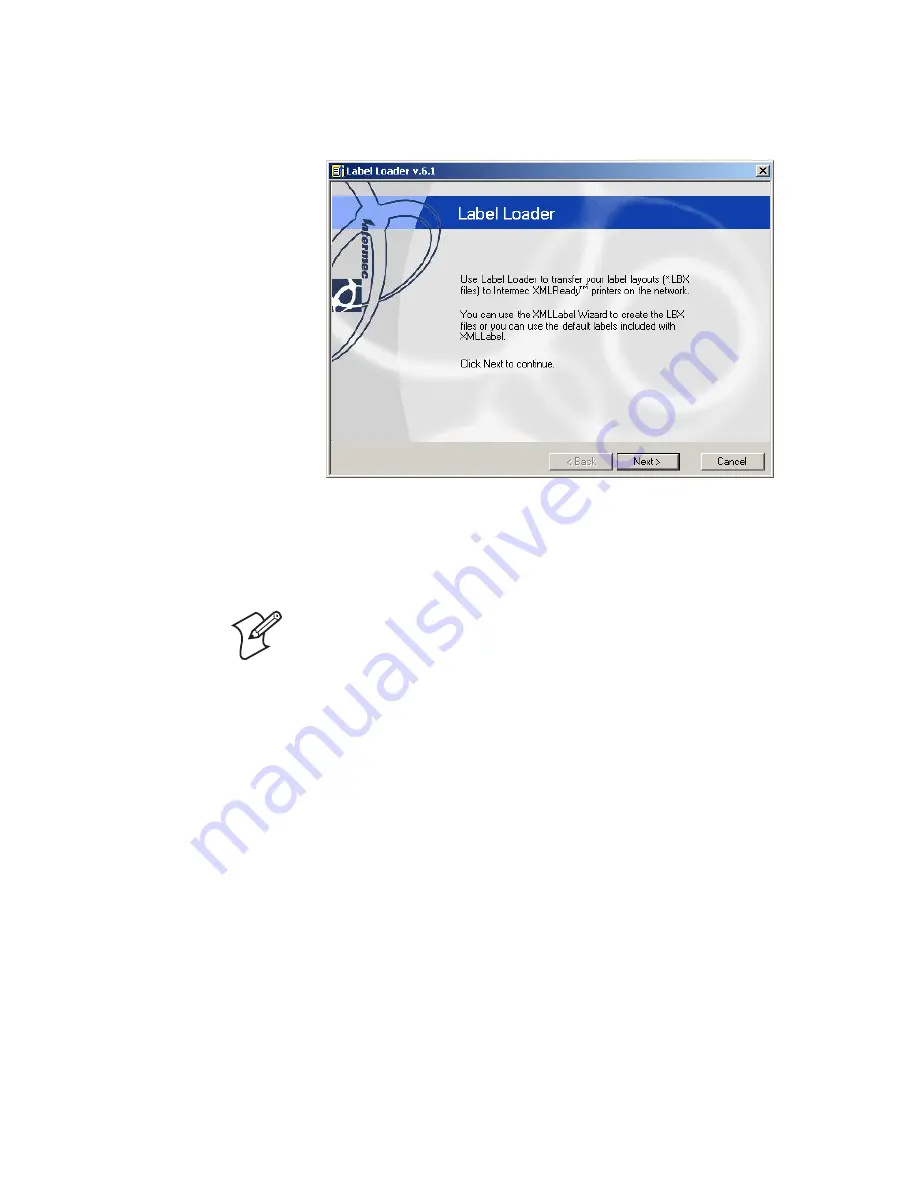
Chapter 3 — Printing Labels
XMLLabel v6.10 User’s Guide
37
The Label Loader start window appears.
2
Click
Next
. The Add Printers window appears.
3
In the
Broadcast Address / IPAddress
text box, enter the
broadcast address of the subnet (network segment) you want
to search or the IP address of a specific printer.
Note:
255.255.255.255 scans your local network segment. If
you want to scan another network segment, you must specify
a broadcast address, such as 192.168.214.255. If you have
problems with these settings, please contact your network
administrator.
4
Click
Add
. Your broadcast address or IP address now appears
in the
Addresses to be scanned
list. You can add multiple
broadcast addresses and multiple IP addresses.
Summary of Contents for XMLLabel
Page 1: ...XMLLabel v6 10 User s Guide...
Page 4: ...iv XMLLabel v6 10 User s Guide...
Page 22: ...Chapter 1 Getting Started 14 XMLLabel v6 10 User s Guide...
Page 40: ...Chapter 2 Designing Labels 32 XMLLabel v6 10 User s Guide...
Page 60: ...Chapter 4 Troubleshooting 52 XMLLabel v6 10 User s Guide...
Page 61: ......






























