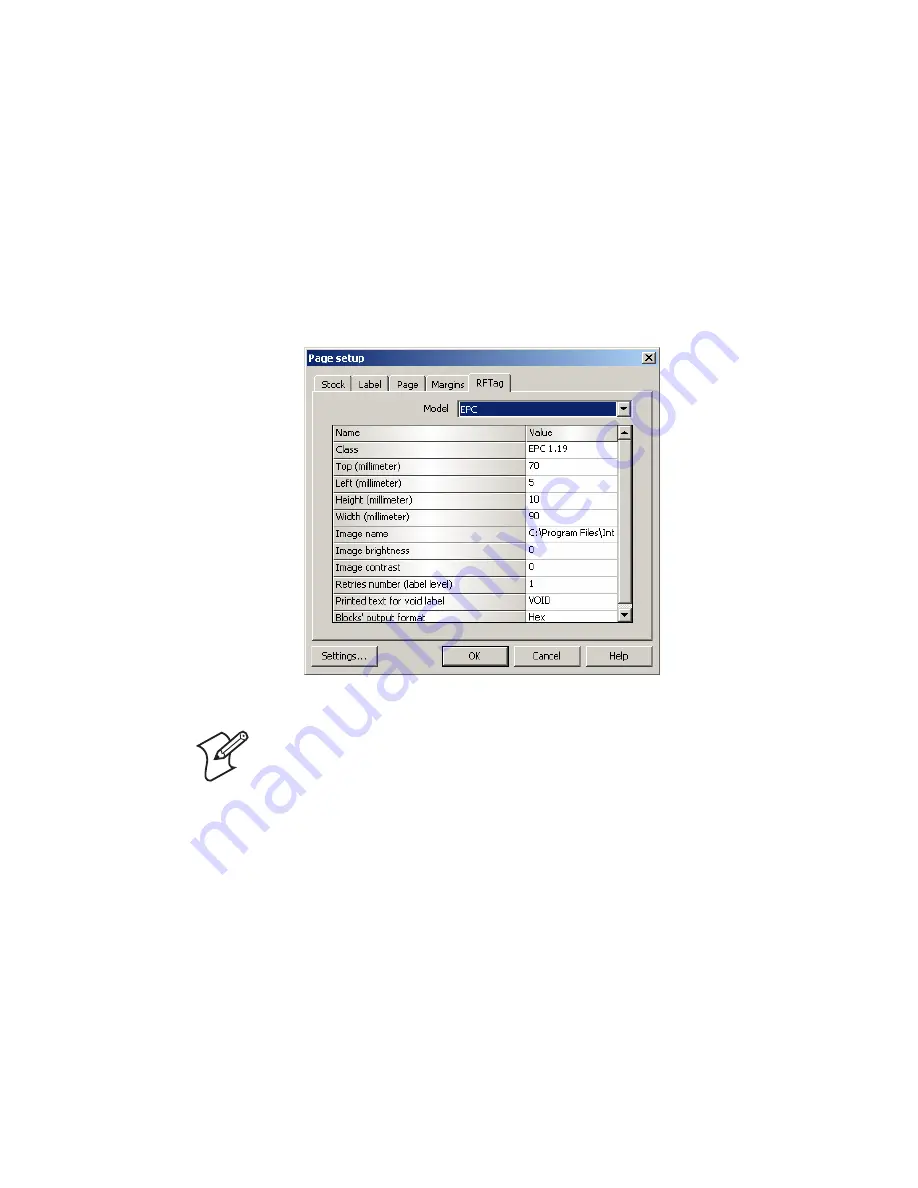
Chapter 2 — Designing Labels
22
XMLLabel v6.10 User’s Guide
Before you can save a .lab format and convert it to an .lbx file
supported by XMLLabel, you need to set up the RFID Tag
properties for printing.
To set up RFID tag properties for printing
1
From the LabelShop PRO main menu, choose
File
>
Page
Setup
.
2
Select the
RFTag
tab.
3
From the
Model
list, select
EPC
or
UCode - ISO
.
Note:
You can use standard ISO tags as well, but we do
not describe the interface in this procedure.
4
In the
Class
field, select
EPC 1.19,
C1V1 tags,
or
Gen 2
tags.
5
In the
Width
and
Height
fields, enter the dimensions of the
RFID insert.
6
In the
Top
and
Left
fields, enter the location of the insert
from the top left of the label.
7
(Optional) If you are using non-standard RFID tags, you can
select a custom tag image by selecting
Image name
and
searching for a graphic file.
Summary of Contents for XMLLabel
Page 1: ...XMLLabel v6 10 User s Guide...
Page 4: ...iv XMLLabel v6 10 User s Guide...
Page 22: ...Chapter 1 Getting Started 14 XMLLabel v6 10 User s Guide...
Page 40: ...Chapter 2 Designing Labels 32 XMLLabel v6 10 User s Guide...
Page 60: ...Chapter 4 Troubleshooting 52 XMLLabel v6 10 User s Guide...
Page 61: ......






























