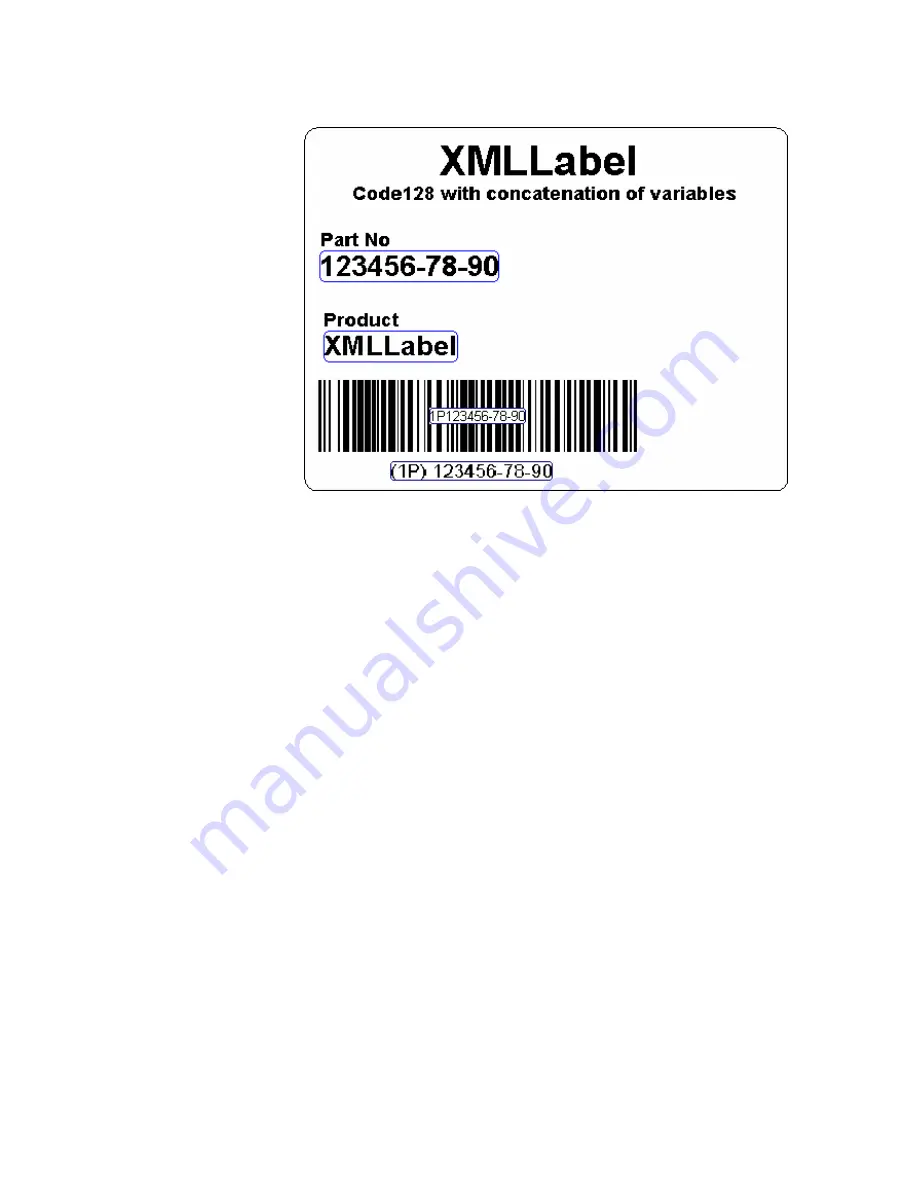
Chapter 2 — Designing Labels
XMLLabel v6.10 User’s Guide
25
This sample label, “Example1.lab”, is available in the Samples\XML\203dpi (or
300dpi) directory.
To create the example label
1
Define a variable named Part No with a length of 20. For
help, see “Defining Variable Data” on page 16.
2
Define a variable named Product with a length of 25. For
help, see “Defining Variable Data” on page 16.
3
On the
Data sources
tab, right-click
Formula
, and select
Add
. Formula0 appears.
4
Select
Formula0
, and then click
Formula0
again or press
F2
to make the name editable.
5
In the formula field, enter
BC_PN
.
6
Right-click
BC_PN
, and select
Variable properties
. The
BC_PN dialog box appears.
7
In the text box, type
"1P"&
, and then select
Variables
from
the list box. The list box to the right populates with all of the
variables.
8
From the newly populated list box, select
Part No
and then
click
Insert
.
Summary of Contents for XMLLabel
Page 1: ...XMLLabel v6 10 User s Guide...
Page 4: ...iv XMLLabel v6 10 User s Guide...
Page 22: ...Chapter 1 Getting Started 14 XMLLabel v6 10 User s Guide...
Page 40: ...Chapter 2 Designing Labels 32 XMLLabel v6 10 User s Guide...
Page 60: ...Chapter 4 Troubleshooting 52 XMLLabel v6 10 User s Guide...
Page 61: ......






























