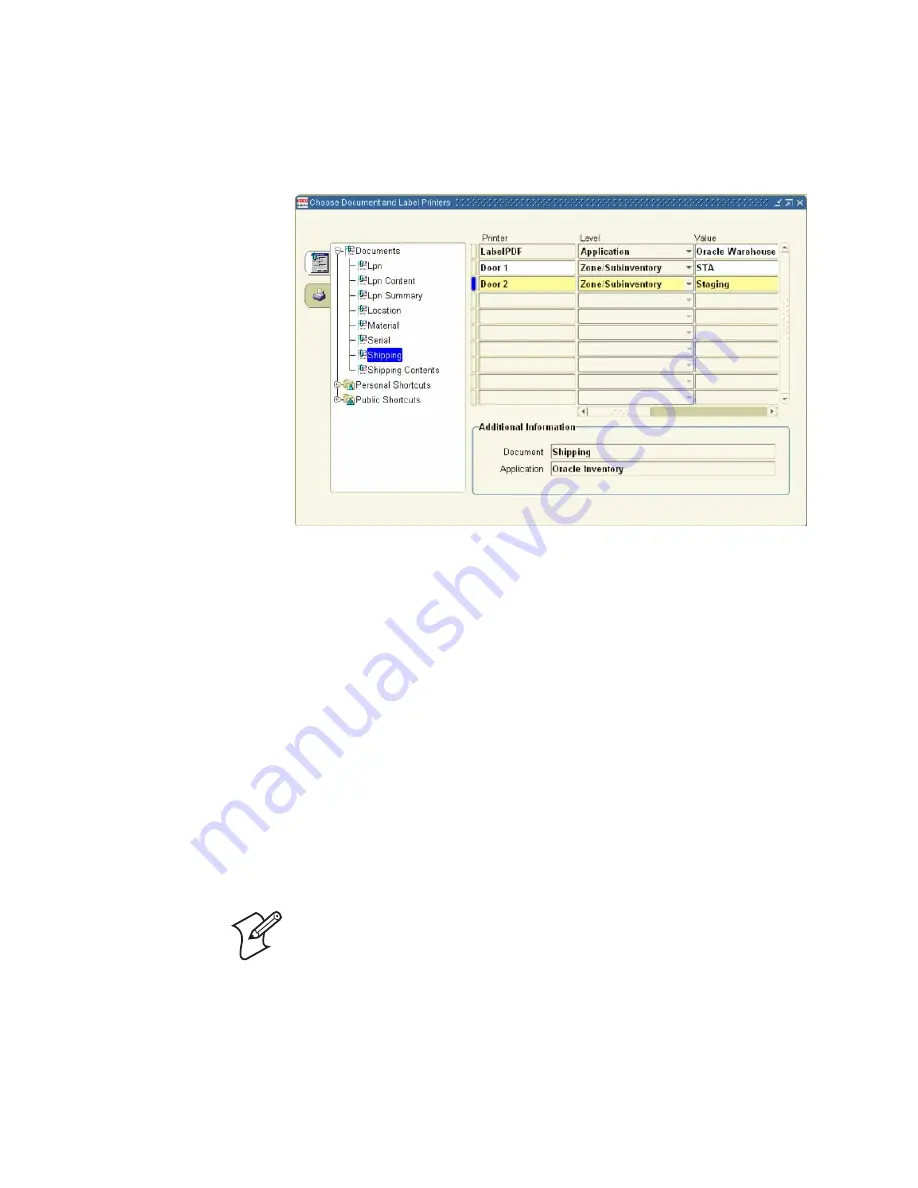
Chapter 1 — Getting Started
XMLLabel v6.10 User’s Guide
11
The Choose Document and Label Printers dialog box
appears.
The tree view in the left panel shows the list of document
Label Types to which you can assign printers.
2
If a label type does not appear, right-click the
Documents
node and select
New
from the context-sensitive menu.
3
From the
List of Values
, select the appropriate label type.
The label type is added to the tree view.
4
From the tree view in the left panel, select a document label
type (for example, Lpn or Lpn Summary).
5
From the
Printer
drop-down list, select a printer name to
associate with the label type.
6
From the
Level
drop-down list, assign a level to the label
type.
7
In the
Value
field, enter the value for that level.
Note:
You cannot delete printer or label type assignments from
this form; you can only disable them.
Summary of Contents for XMLLabel
Page 1: ...XMLLabel v6 10 User s Guide...
Page 4: ...iv XMLLabel v6 10 User s Guide...
Page 22: ...Chapter 1 Getting Started 14 XMLLabel v6 10 User s Guide...
Page 40: ...Chapter 2 Designing Labels 32 XMLLabel v6 10 User s Guide...
Page 60: ...Chapter 4 Troubleshooting 52 XMLLabel v6 10 User s Guide...
Page 61: ......






























