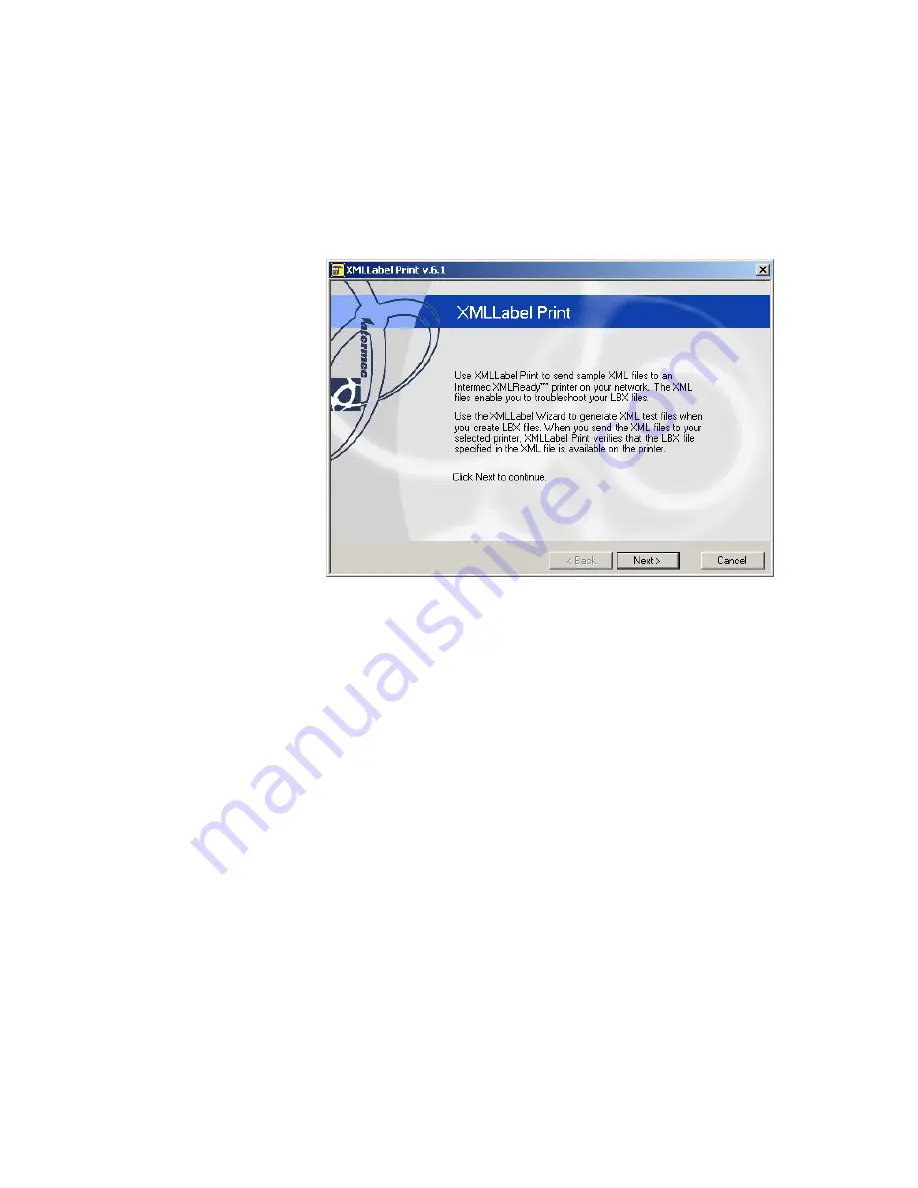
Chapter 3 — Printing Labels
XMLLabel v6.10 User’s Guide
43
To print a test label
1
Start XMLLabel Print. Go to
Start
>
Programs
>
Intermec
XMLLabel
>
XMLLabel Print
. The XMLLabel Print
window appears.
2
Click
Next
.
3
From the Step 1 – Choose Printer window, click
Scan for
printers
. The Advanced dialog box appears.
4
You can enter broadcast address or IP address information in
two ways:
•
Use the
Scan for printers
button:
a
In the
Broadcast Address / IPAddress
text box, enter a
broadcast address you want to search or the IP address
of a specific printer.
b
Click
Add
. Your broadcast address or IP address now
appears in the
Addresses to be scanned
list. You can
add multiple broadcast addresses and multiple IP
addresses.
c
Click
OK
. XMLLabel Print scans the network for
printers and displays them in the
Selected Printer to
send file to
list on the Step 1 – Choose Printer window.
Summary of Contents for XMLLabel
Page 1: ...XMLLabel v6 10 User s Guide...
Page 4: ...iv XMLLabel v6 10 User s Guide...
Page 22: ...Chapter 1 Getting Started 14 XMLLabel v6 10 User s Guide...
Page 40: ...Chapter 2 Designing Labels 32 XMLLabel v6 10 User s Guide...
Page 60: ...Chapter 4 Troubleshooting 52 XMLLabel v6 10 User s Guide...
Page 61: ......


























