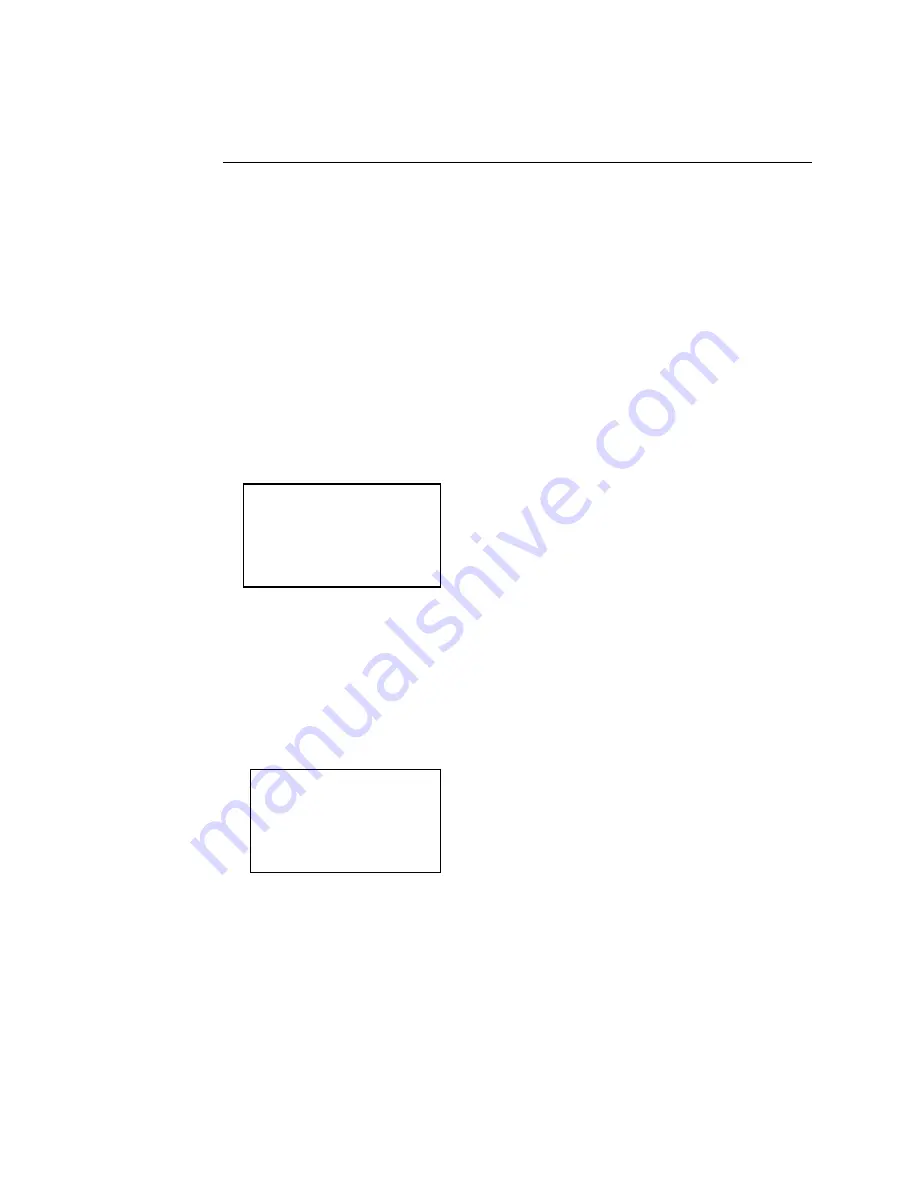
TRAKKER T2090 Hand-Held Batch Computer User’s Manual
7-14
Failsafe Boot
Since it is possible for the developer, through the C:\CONFIG.SYS or
AUTOEXEC.BAT, to create a fatal run time condition, we have provided a
means to ensure a boot of the unit and by-passing all CONFIG.SYS and
AUTOEXEC.BAT and c:\ drive system files. This is known as the Failsafe Boot
and will cause the unit to boot up to drive A (read only) but still allow access to
drive C. To invoke this mode, press F3 upon reset of the unit, releasing the key
when the ‘B’ diagnostic appears during boot. A password request will appear.
To activate this feature, do the following:
1. While the T2090 is booting, press the F3 key (under the display, the
unlabeled key on the right).
2. Release the key after the KEYBOARD FAILED message (very brief) appears
on the display. The following screen will be displayed:
#
Enter
Password:
3. Press
the
×
key once to shift the keyboard to alpha mode.
4. Type in the PASSWORD “BIOS” followed by ENTER. If you type
something other than BIOS, a screen with the word WRONG is displayed.
No additional retries are allowed; the unit simply continues a normal boot
cycle and the fail-safe option screen is not displayed.
If you enter the correct password, you see this screen:
Boot options:
1. Fail-safe Boot.
2. Normal Boot
Choose option:
5. Press
the
×
key again to shift the keyboard back to numeric mode.
6. Press 1 or 2 on the keypad. If you press 1, the unit will boot from ROM and
skip the CONFIG.SYS and AUTOEXEC.BAT files on the C drive. If you
press 2, the unit will perform a normal boot process.
A fail-safe boot will boot to drive A and prompt the operator for time and date.
Summary of Contents for Trakker T2090
Page 1: ...TRAKKER T2090Batch Hand HeldComputer P N 067212 003 User s Manual ...
Page 4: ......
Page 14: ......
Page 19: ...Getting Started 1 ...
Page 20: ......
Page 33: ...User Interface 2 ...
Page 34: ......
Page 55: ...Application Development 3 ...
Page 56: ......
Page 61: ...Application Functions 4 ...
Page 62: ......
Page 127: ...Reader Command Reference 5 ...
Page 128: ......
Page 145: ...Configuration Command Reference 6 ...
Page 146: ......
Page 187: ...BIOS Support 7 ...
Page 188: ......
Page 205: ...Hardware Specifications 8 ...
Page 206: ......
Page 212: ......
Page 213: ...Demo Software A ...
Page 214: ......
Page 230: ......
Page 231: ...Microsoft Visual C C Settings B ...
Page 232: ......
Page 237: ...Full ASCII Charts C ...
Page 238: ......






























