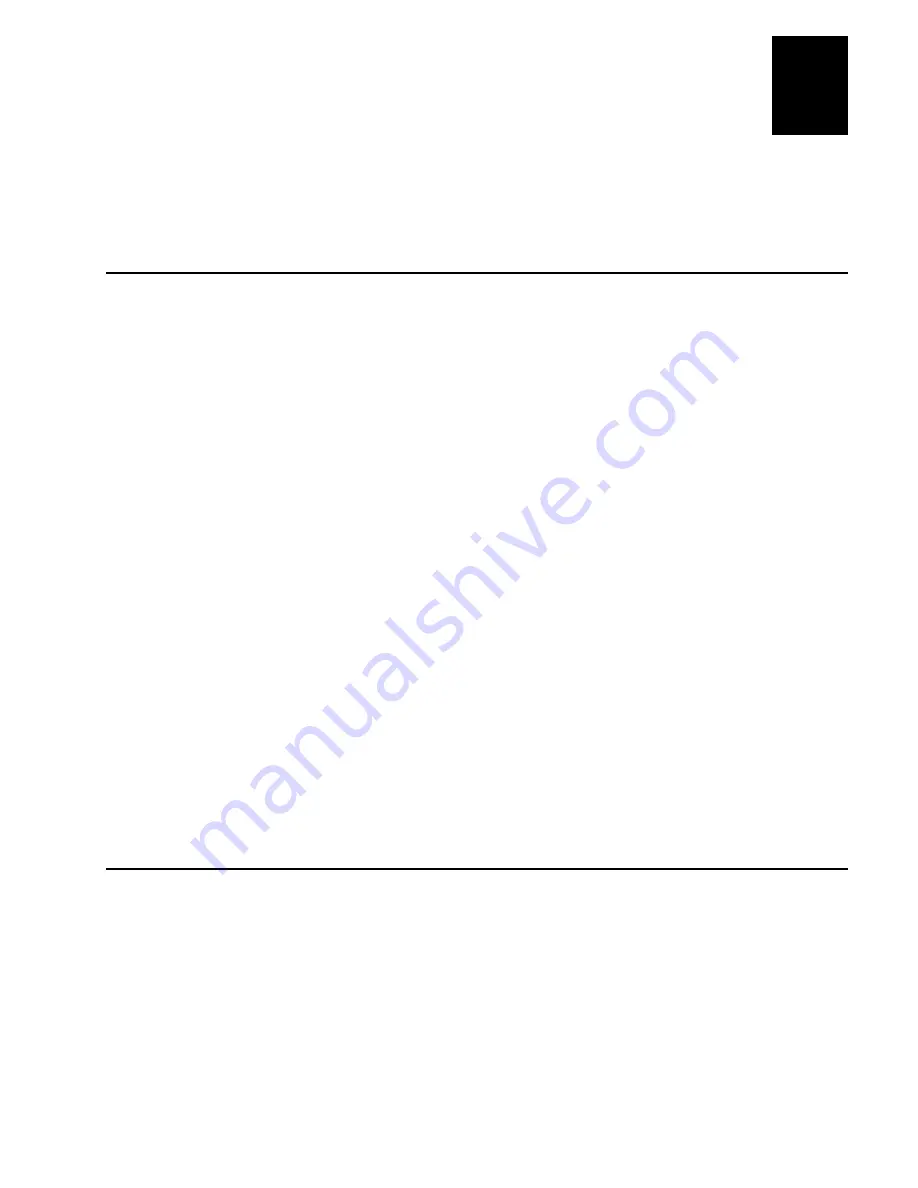
1XJJ
Co d e 39
Reader Command Reference
5-3
5
This chapter describes the reader commands that you can use while operating the
computer. Reader commands, such as Backlight On, allow you to perform a task on
the computer.
Using Reader Commands
A reader command causes the computer to perform a task. Some reader
commands temporarily override the configuration settings and some actually
change the configuration settings. For example, you can turn the backlight on to
easily view the T2090 computer screen when you are working in a dimly lit
environment.
You can execute reader commands by
•
scanning a command from a Code 39 bar code label.
•
sending a command from a device through the serial port.
•
passing the command string from an application using the im_command
function.
There are three general types of reader commands:
•
Accumulate mode commands
•
Operating commands
•
File management commands
The reader commands are listed in alphabetical order within these three
categories. You will find the purpose, command syntax, and bar code labels for
each reader command in this chapter.
Note:
The Code 39 bar code labels in this chapter show an asterisk (*) at the beginning
and end of the human-readable interpretation to represent the start and stop codes. If
you are creating your own Code 39 bar code labels, your bar code printing utility may
automatically supply the asterisks as the start/stop code.
Using Accumulate Mode
You can use Accumulate mode to collect data from a series of bar code labels
and enter them as a single label. When you put the computer in Accumulate
mode, the computer will collect all scanned bar code labels in the computer’s
buffer until you scan either the Enter or Exit Accumulate mode command.
As you accumulate the data from bar code labels, the data is visible on the
bottom line of the screen. You can edit the accumulated data with the
Backspace and Clear commands.
Summary of Contents for Trakker T2090
Page 1: ...TRAKKER T2090Batch Hand HeldComputer P N 067212 003 User s Manual ...
Page 4: ......
Page 14: ......
Page 19: ...Getting Started 1 ...
Page 20: ......
Page 33: ...User Interface 2 ...
Page 34: ......
Page 55: ...Application Development 3 ...
Page 56: ......
Page 61: ...Application Functions 4 ...
Page 62: ......
Page 127: ...Reader Command Reference 5 ...
Page 128: ......
Page 145: ...Configuration Command Reference 6 ...
Page 146: ......
Page 187: ...BIOS Support 7 ...
Page 188: ......
Page 205: ...Hardware Specifications 8 ...
Page 206: ......
Page 212: ......
Page 213: ...Demo Software A ...
Page 214: ......
Page 230: ......
Page 231: ...Microsoft Visual C C Settings B ...
Page 232: ......
Page 237: ...Full ASCII Charts C ...
Page 238: ......






























