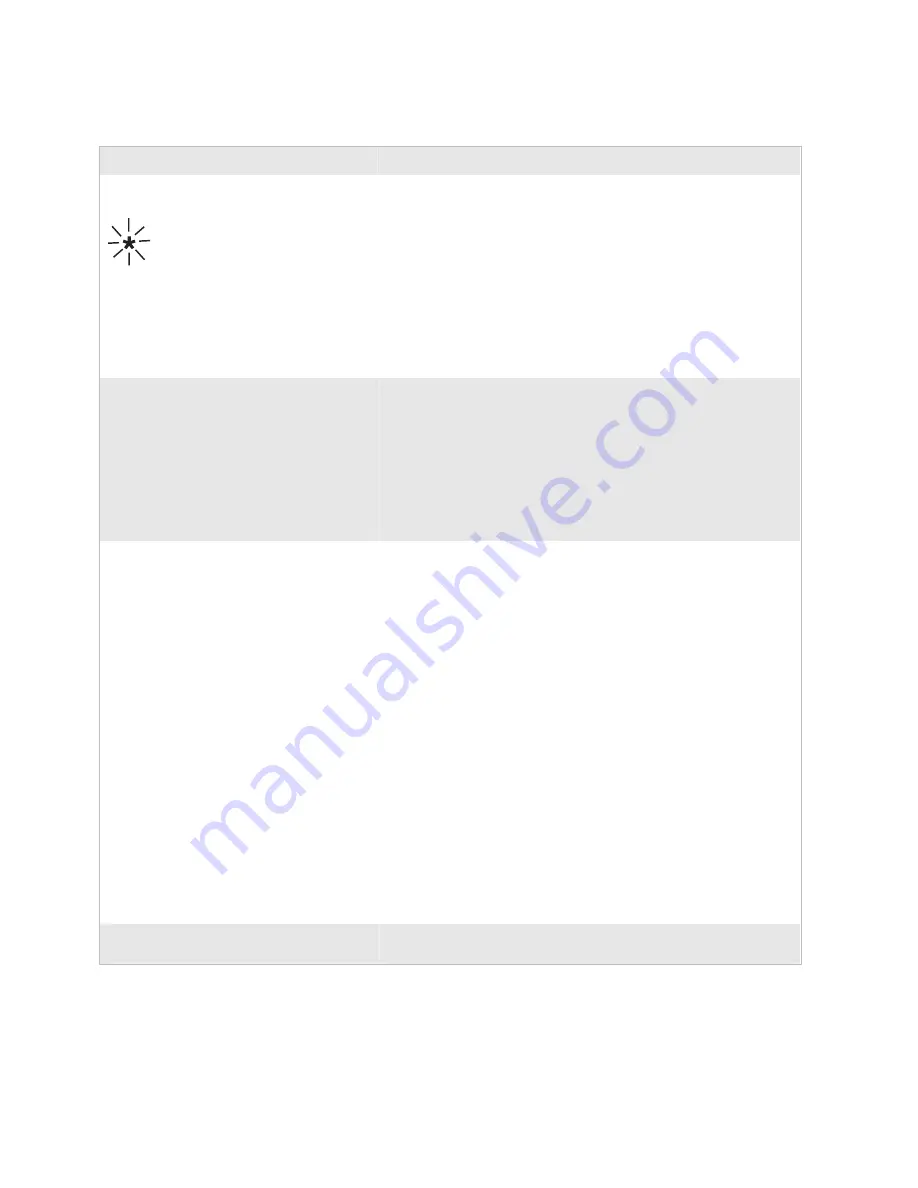
Chapter 4— Troubleshooting and Maintaining the Terminal
Trakker Antares 2475 Vehicle-Mount Terminal User’s Manual
65
Problems Communicating With RF Network Devices (continued)
Problem
Possible Solution
The Network Connect status light blinks on
the terminal screen.
In a UDP Plus network, the terminal is not connected to the
Intermec Gateway or DCS 30X. You may need to check the terminal
configuration or make sure the Intermec Gateway or DCS 30X is
running and that data collection is started.
The terminal may be out of range of an access point or the access
point may have recently been turned off. Make sure the access point
is still turned on.
Each device in the network must have a valid IP address. The IP
addresses set on the terminal must match the addresses configured on
the Intermec Gateway, DCS 30X, or host. For help, see “Using RF
Communications on the Terminal” on page 45.
The Network Connect status light blinks on
the terminal screen and you see this message:
Unable to connect to
controller. Error 102.
Unable to establish
connection to host. Session
ended.
The terminal is connected to the access point but is trying to
establish communications with the Intermec Gateway or DCS 30X
and the host computer. Make sure the terminal is correctly
configured for your network and that the Intermec Gateway or
DCS 30X and host computer are configured and running.
If the network is configured correctly, try restarting the Intermec
Gateway or DCS 30X to establish communications. You can also
reset the terminal. For help, see “Resetting the Terminal” on page
71.
The Network Connect status light is turned
off. The 2475 is not communicating with
the access point.
Make sure the access point is turned on and operating. You may also
be using the terminal out of range of an access point. Try moving
closer to re-establish communications. If you are using a 21XX access
point with firmware release 1.34 or earlier, it may not be able to
communicate with the terminal. For help upgrading your access
point software, see the
MobileLAN access System Manual
(P/N
067150). In a TCP/IP direct connect network, you cannot scan or
enter data when the 2475 is not communicating with an access point
or you may lose your TCP session.
Make sure the Network Activate command is enabled. For help, see
“Network Activate” in Chapter 6 of the 2400 Family system manual.
Make sure the 2475 is configured correctly for your network. The
radio parameters on the terminal must match the values set for all
access points the terminal may communicate with. For help, see
“Using RF Communications on the Terminal” on page 45.
If you have an 802.11b radio, the radio initialization process may
have failed. Try resetting the terminal. For help, see “Resetting the
Terminal” on page 71.
If you have tried these possible solutions and the Network Connect
icon is still off, you may have a defective radio card. For help, contact
your local Intermec service representative.
A DOS command does not work.
For a list of commands, see “Using ROM-DOS Commands” in
Appendix D of the 2400 Family system manual.
Summary of Contents for Trakker Antares 2475
Page 2: ...Trakker Antares 2475 Vehicle Mount Terminal User s Manual...
Page 3: ...Trakker Antares 2475 Vehicle Mount Terminal User s Manual...
Page 6: ...iv Trakker Antares 2475 Vehicle Mount Terminal User s Manual...
Page 10: ...Contents viii Trakker Antares 2475 Vehicle Mount Terminal User s Manual...
Page 94: ...Appendix A Specifications 80 Trakker Antares 2475 Vehicle Mount Terminal User s Manual...
Page 95: ...Trakker Antares 2475 Vehicle Mount Terminal User s Manual 81 Index I...
Page 102: ...Index 88 Trakker Antares 2475 Vehicle Mount Terminal User s Manual...
Page 103: ......
















































