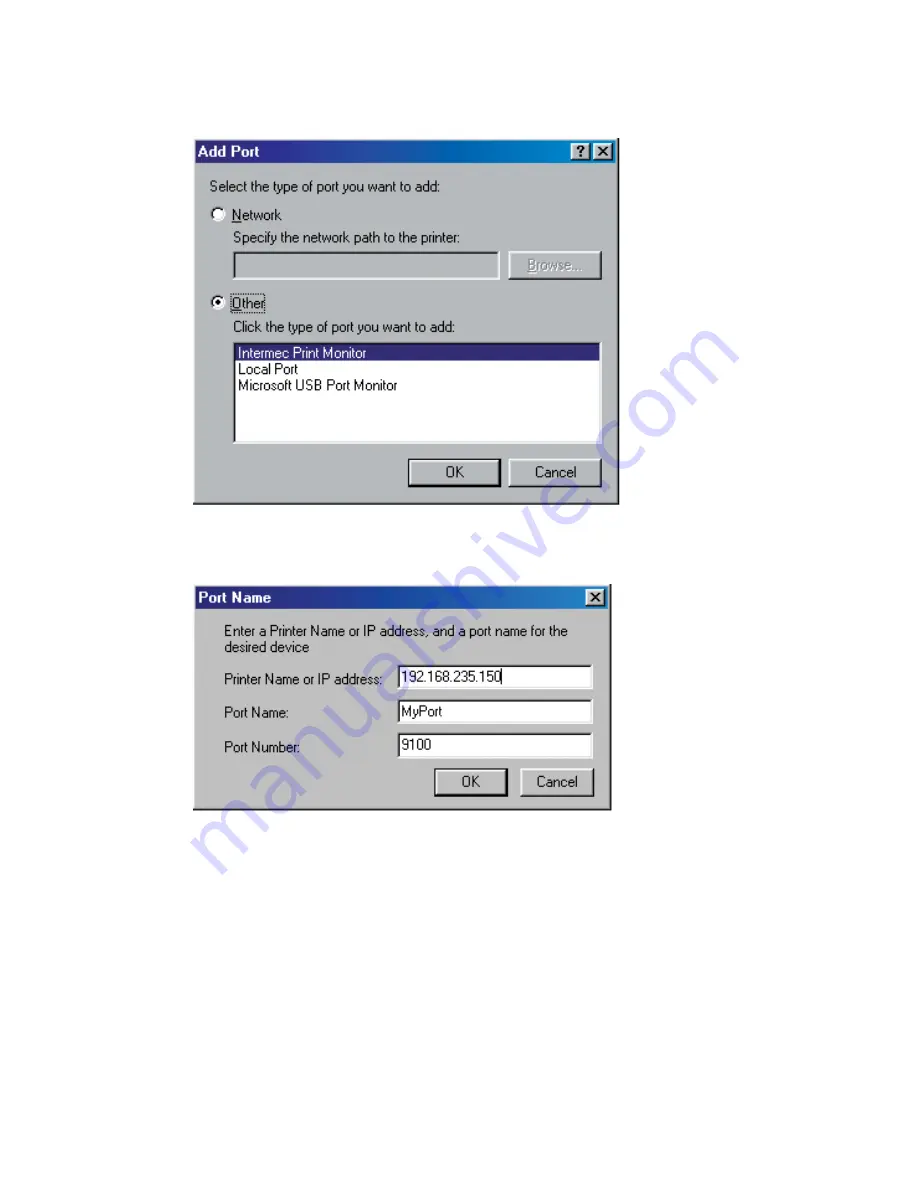
EasyLAN User’s Guide
9
Chapter 2 — Setting Up the Printer in Windows
4
Click
Other
and select
Intermec Print Monitor
, then click OK.
5
Enter the printers IP address in the fi rst fi eld and type an appropriate
name in the second fi eld. Click
OK
.
6
To verify that the port and printer are correctly installed, select new
port in the “
Print to the following port
” list and click
OK
.
Summary of Contents for EasyLAN 100E
Page 1: ...EasyLAN User s Guide ...
Page 4: ...iv EasyLAN User s Guide ...
Page 9: ...EasyLAN User s Guide ix Contents A Glossary 97 B Technical Specifications 103 ...
Page 10: ...x EasyLAN User s Guide Before You Begin ...
Page 14: ...xiv EasyLAN User s Guide Before You Begin ...
Page 32: ...18 EasyLAN User s Guide Chapter 2 Setting Up the Printer in Windows 5 Click Close ...
Page 38: ...24 EasyLAN User s Guide Chapter 2 Setting Up the Printer in Windows ...
Page 70: ...56 EasyLAN User s Guide Chapter 4 Using the EasyLAN Web Browser Interface ...
Page 117: ...EasyLAN User s Guide 103 B Technical Specifications ...
Page 120: ...106 EasyLAN User s Guide Appendix B Technical Specifications ...















































