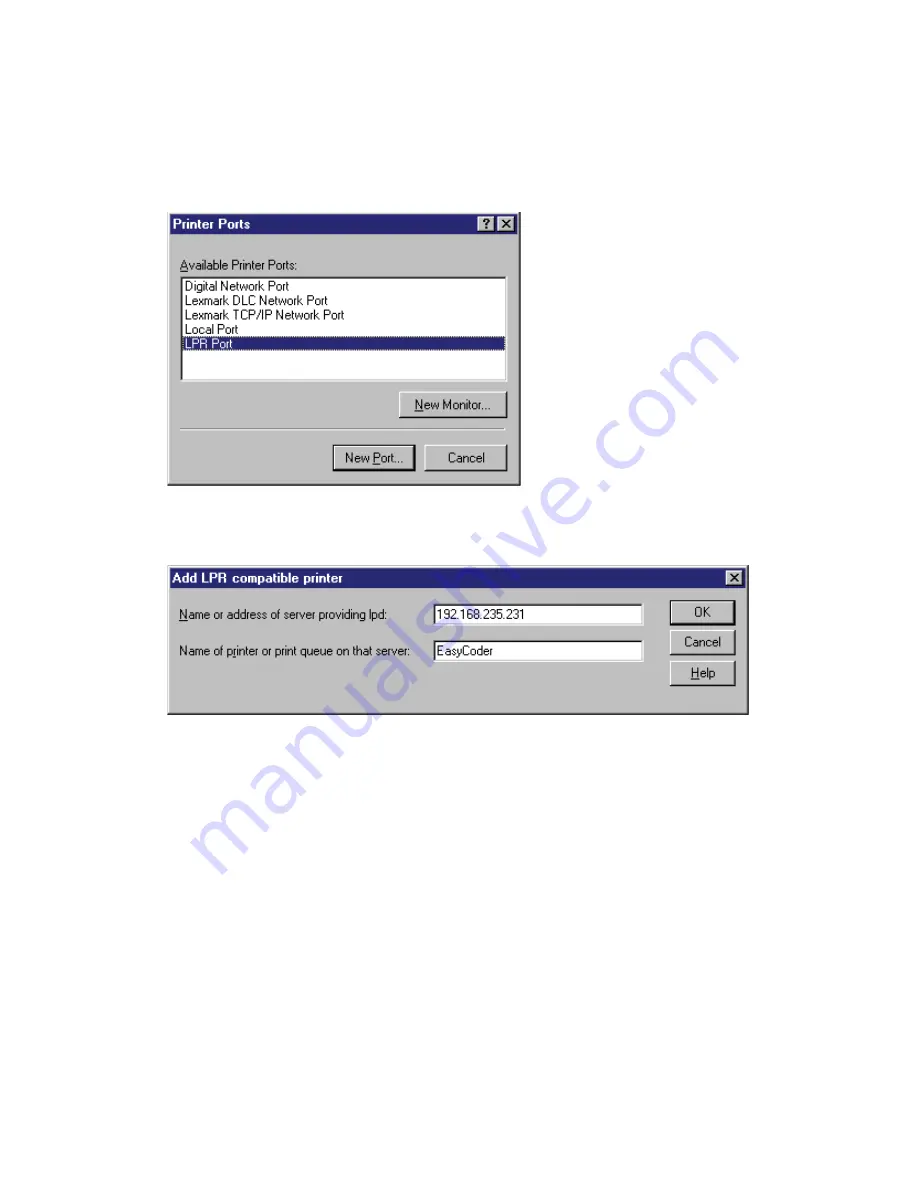
20
EasyLAN User’s Guide
Chapter 2 — Setting Up the Printer in Windows
4
Click
Add port.
5
Click the
New Port
button.
6
Select
LPR Port
and then click
New Port
.
7
Enter the IP-address of the printer in the
name or address of server
providing lpd
fi eld.
8
Enter an appropriate name for the printer port in the
Name of printer
or print queue on that server
fi eld and click
OK
.
9
Click
Close
.
Summary of Contents for EasyLAN 100E
Page 1: ...EasyLAN User s Guide ...
Page 4: ...iv EasyLAN User s Guide ...
Page 9: ...EasyLAN User s Guide ix Contents A Glossary 97 B Technical Specifications 103 ...
Page 10: ...x EasyLAN User s Guide Before You Begin ...
Page 14: ...xiv EasyLAN User s Guide Before You Begin ...
Page 32: ...18 EasyLAN User s Guide Chapter 2 Setting Up the Printer in Windows 5 Click Close ...
Page 38: ...24 EasyLAN User s Guide Chapter 2 Setting Up the Printer in Windows ...
Page 70: ...56 EasyLAN User s Guide Chapter 4 Using the EasyLAN Web Browser Interface ...
Page 117: ...EasyLAN User s Guide 103 B Technical Specifications ...
Page 120: ...106 EasyLAN User s Guide Appendix B Technical Specifications ...






























