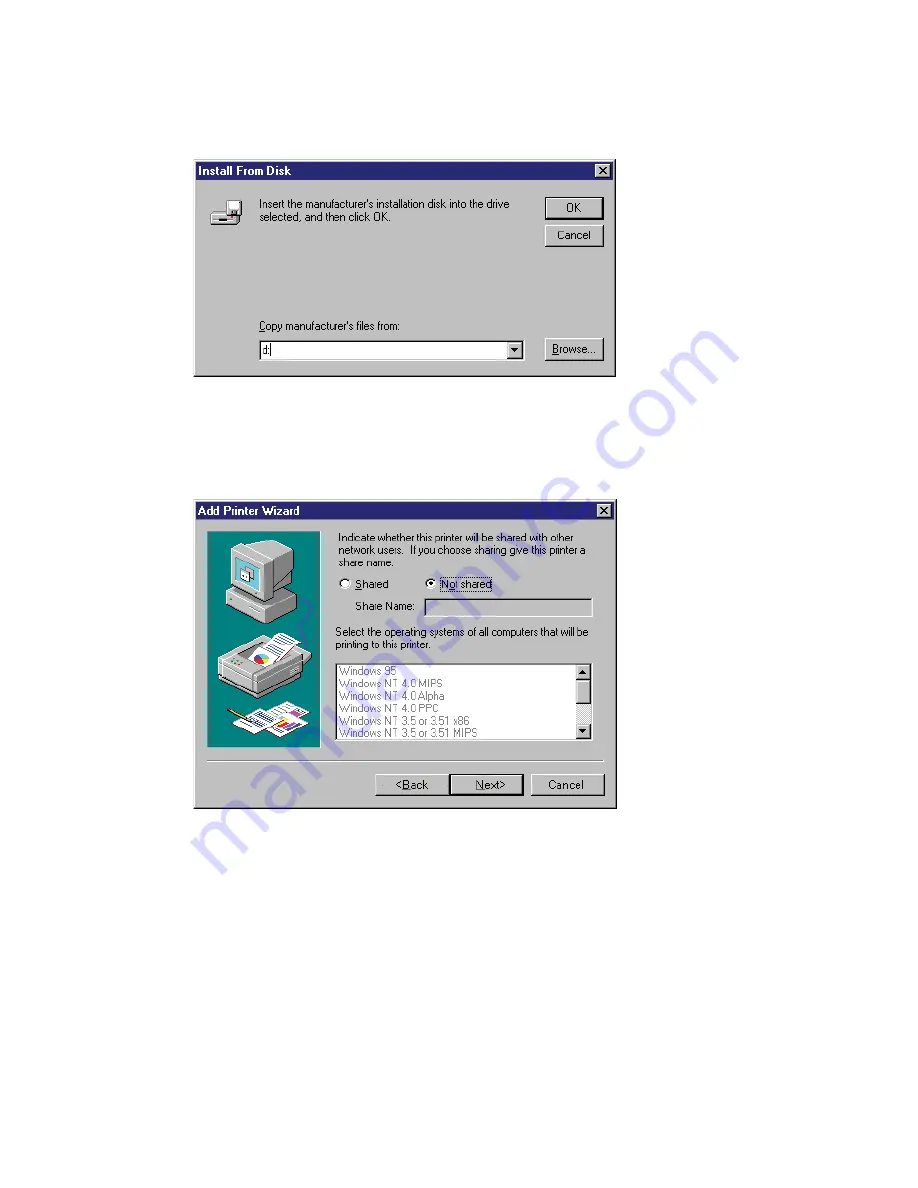
EasyLAN User’s Guide
23
Chapter 2 — Setting Up the Printer in Windows
6
Insert the CD provided with your printer, type the drive letter of the
CD drive and click
OK
.
7
Select the printer from the list and click
Next
.
8
Enter an appropriate name for your printer and click
Next
.
9
Select whether you want to share the printer with other network Users
and click
Next
.
10
To verify that the printer and port are correctly installed, select
Yes
when asked to print a test page, click
Finish
.
Summary of Contents for EasyLAN 100E
Page 1: ...EasyLAN User s Guide ...
Page 4: ...iv EasyLAN User s Guide ...
Page 9: ...EasyLAN User s Guide ix Contents A Glossary 97 B Technical Specifications 103 ...
Page 10: ...x EasyLAN User s Guide Before You Begin ...
Page 14: ...xiv EasyLAN User s Guide Before You Begin ...
Page 32: ...18 EasyLAN User s Guide Chapter 2 Setting Up the Printer in Windows 5 Click Close ...
Page 38: ...24 EasyLAN User s Guide Chapter 2 Setting Up the Printer in Windows ...
Page 70: ...56 EasyLAN User s Guide Chapter 4 Using the EasyLAN Web Browser Interface ...
Page 117: ...EasyLAN User s Guide 103 B Technical Specifications ...
Page 120: ...106 EasyLAN User s Guide Appendix B Technical Specifications ...






























