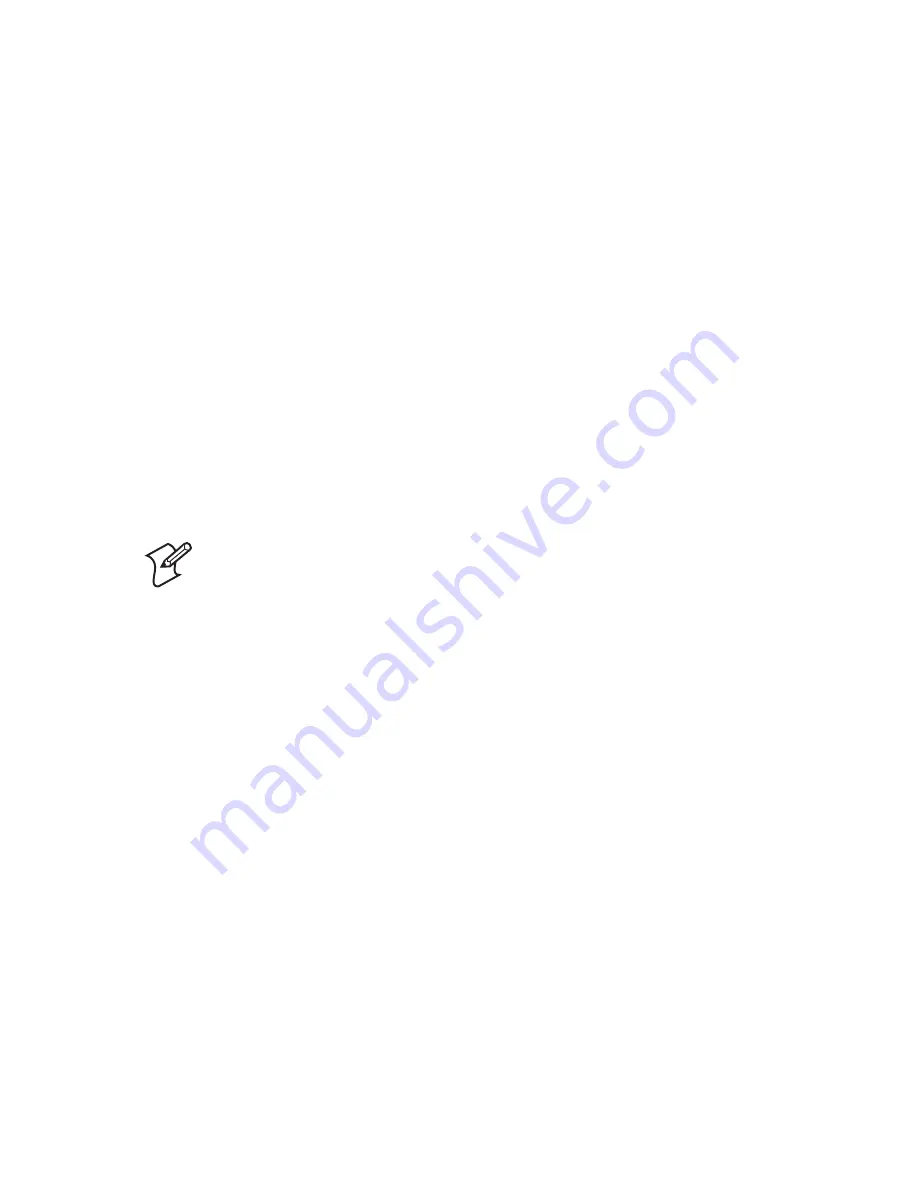
88
EasyLAN User’s Guide
Chapter 6 — Advanced Confi guration
When Count1 reaches 470, the printer will send an alert and the roll can
be replaced before the printer actually runs out of media.
If you want the printhead replaced when it has printed 30 km of media,
set the “limit” to 29500, and the “unit” to meter. When Count1 reaches
29500, it will send an alert and you can replace the printhead in time.
Restrict Functionality
Accounts
Th
ere are two default accounts on the printer:
admin
and
user
. Th
e
admin account has the same default permissions as the user account, but
as admin you can also change Network and LAN settings and upgrade
the printer’s software.
Th
ere are two ways to restrict the possibility to change the printer’s
settings–the fi le system and through Fingerprint restrictions.
Note:
When you log on to the printer through FTP the
current user in Fingerprint is not changed. Th
is means that
even if you log in as admin on the FTP server you do not
automatically become admin in the Fingerprint environment.
File System
In the fi le system, any user can set the read and write permissions on fi les
and directories. In regard to fi le and directory permissions, the accounts
are equal. Th
is makes it possible to set the permissions so that the
admin
account can read and write to fi les that the
user
account cannot.
Restrictions
Th
e easiest way to confi gure these restrictions is through the internal web
page. You will fi nd the restrictions by accessing the web page and then
browse to
Confi guration
>
Network Admin
>
General
. Th
ere are three
restrictions available; Users Allowed to Update, Users allowed to read/set
protected lan1 settings, and Users allowed to change network settings.
All restrictions are not available in IPL printers.
Users allowed to update
Th
is defi nes who should be allowed to update the printer’s fi rmware;
Summary of Contents for EasyLAN 100E
Page 1: ...EasyLAN User s Guide ...
Page 4: ...iv EasyLAN User s Guide ...
Page 9: ...EasyLAN User s Guide ix Contents A Glossary 97 B Technical Specifications 103 ...
Page 10: ...x EasyLAN User s Guide Before You Begin ...
Page 14: ...xiv EasyLAN User s Guide Before You Begin ...
Page 32: ...18 EasyLAN User s Guide Chapter 2 Setting Up the Printer in Windows 5 Click Close ...
Page 38: ...24 EasyLAN User s Guide Chapter 2 Setting Up the Printer in Windows ...
Page 70: ...56 EasyLAN User s Guide Chapter 4 Using the EasyLAN Web Browser Interface ...
Page 117: ...EasyLAN User s Guide 103 B Technical Specifications ...
Page 120: ...106 EasyLAN User s Guide Appendix B Technical Specifications ...






























