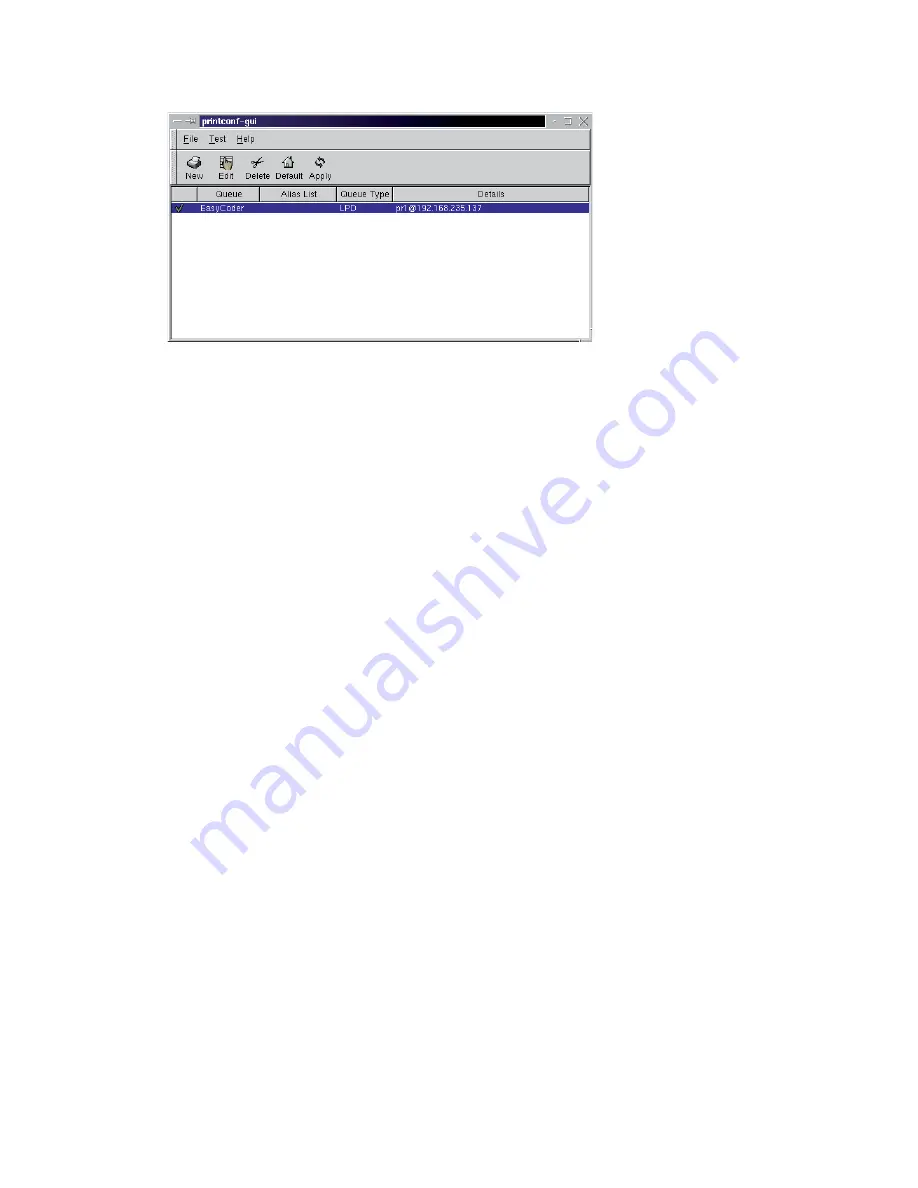
30
EasyLAN User’s Guide
Chapter 3 — Setting Up the Printer in Unix and Linux
9
Save changes (
File
>
Save Changes
). Restart the queue by clicking
Apply
.
10
Check that the queue was correctly confi gured, by issuing the
command
lpq -PEasyCoder
(or the name of your print queue,
selected in step 5).
Th
e response should be something like this:
EasyCoder PF4i LPD
Status: Idle
Summary of Contents for EasyLAN 100E
Page 1: ...EasyLAN User s Guide ...
Page 4: ...iv EasyLAN User s Guide ...
Page 9: ...EasyLAN User s Guide ix Contents A Glossary 97 B Technical Specifications 103 ...
Page 10: ...x EasyLAN User s Guide Before You Begin ...
Page 14: ...xiv EasyLAN User s Guide Before You Begin ...
Page 32: ...18 EasyLAN User s Guide Chapter 2 Setting Up the Printer in Windows 5 Click Close ...
Page 38: ...24 EasyLAN User s Guide Chapter 2 Setting Up the Printer in Windows ...
Page 70: ...56 EasyLAN User s Guide Chapter 4 Using the EasyLAN Web Browser Interface ...
Page 117: ...EasyLAN User s Guide 103 B Technical Specifications ...
Page 120: ...106 EasyLAN User s Guide Appendix B Technical Specifications ...






























