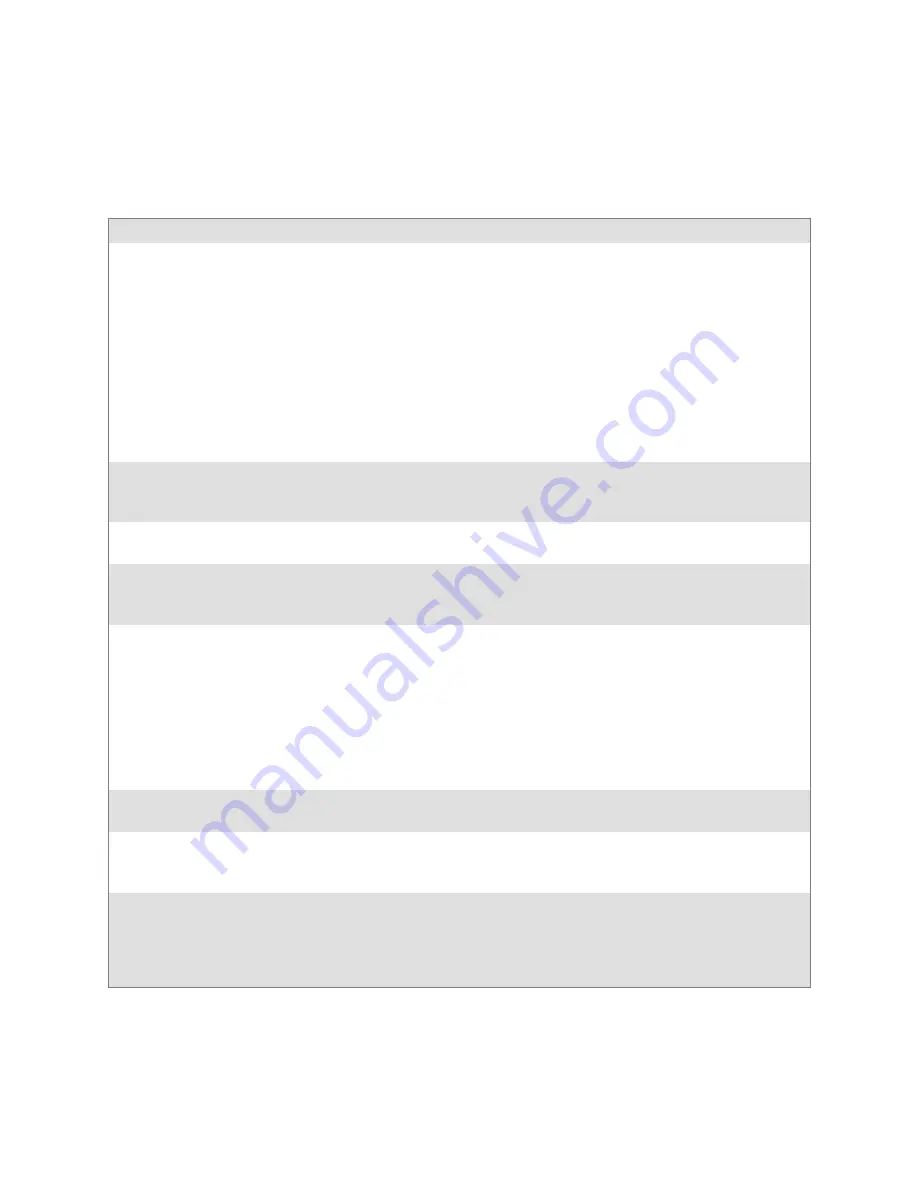
Troubleshooting and Diagnostics
—
Chapter 7
123
6820 Series 80-Column Printer User’s Manual
Miscellaneous Troubleshooting Tips
The following table lists actual printing problems, possible causes, and ac-
tions you should take to correct a problem.
Possible Printer Problems
Symptom
Test or Cause
Solution
Printer does not communicate
with the mobile computer.
S
Incorrect protocol selection. Check
lines 17 and 18 on the self-test report for
correct bit rate and protocol selection.
S
Bluetooth
Unable to connect.
Change protocol settings through config-
uration process.
S
Make sure you are in range (10cm to
10m)
S
Make sure your device is configured to
be discoverable and/or connectable (see
Appendix A, “
Bluetooth Configuration
Commands
”)
S
Make sure the Bluetooth shutdown tim-
er has not expired
Double-spacing on application
reports but single-spacing on
self-test.
Check line 16 on the self-test report, if
“CR+LF” then this is an incorrect con-
figuration for NPCP.
See page 31 for instructions.
Zero prints incorrectly (with/
without slash).
Check line 15 on the self-test report for
“Zero Font Style” setting.
If incorrect, adjust the zero print option,
see page 32 for instructions.
Does not print extended char-
acter set — missing font.
Check line 11 or 12 on the self-test re-
port to see if the “NFT0000.MOD” file
is listed after “Font Module.”
Use the 6820 Printer Tool Kit to reload
this file or send for hardware repair.
Printer emits 1 or 2 beeps or
blinking green light is the only
indicator.
Printer mechanism does not have ade-
quate power for printing. The 12 V may
be under or over voltage fault.
(Note: Er-
ror lights do not flash if voltage is too high)
Check battery or power supply.
S
If battery, recharge or replace (see page
15 for instructions).
S
If power supply, adjust supply voltage
to 7.5–15 volts.
Check the printer’s internal battery, if
installed. Check the vehicle charge cable
(see the
6820 Printer Installation Instruc-
tions
P/N: 962-018-016).
Printer emits 2 sets of 3 beeps
Printer out of paper
Reload paper into printer mechanism.
See page 18 for instructions.
Printer works but some or all
LEDs do not work.
Gray ribbon cable connecting control
panel board to pivot frame assembly is
loose.
Call Customer Support (800-755-5505)
or send printer for hardware repair.
Printer does not print
S
No voltage
S
Voltage too high or low. Check line 13
on the self-test report, under the “Battery
Voltage” header.
S
No data input
Adjust supply voltage to 7.5–15 volts.
Tighten computer connections.
Summary of Contents for 6820 Series
Page 1: ...6820 Series 80 Column Printer User s Manual ...
Page 4: ...iv 6820 Series 80 Column Printer User s Manual ...
Page 12: ...Contents xii 6820 Series 80 Column Printer User s Manual ...
Page 16: ...Before You Begin xvi 6820 Series 80 Column Printer User s Manual ...
Page 110: ...Control Code Definitions Chapter 5 94 6820 Series 80 Column Printer User s Manual ...
Page 120: ...Bluetooth Adapter Chapter 6 104 6820 Series 80 Column Printer User s Manual ...
Page 146: ...Troubleshooting and Diagnostics Chapter 7 130 6820 Series 80 Column Printer User s Manual ...
Page 168: ...Cross Reference Tables Appendix B 152 6820 Series 80 Column Printer User s Manual ...
Page 172: ...Printer Font Test Jobs Appendix C 156 6820 Series 80 Column Printer User s Manual ...
Page 184: ...Index 168 6820 Series 80 Column Printers User s Manual ...















































