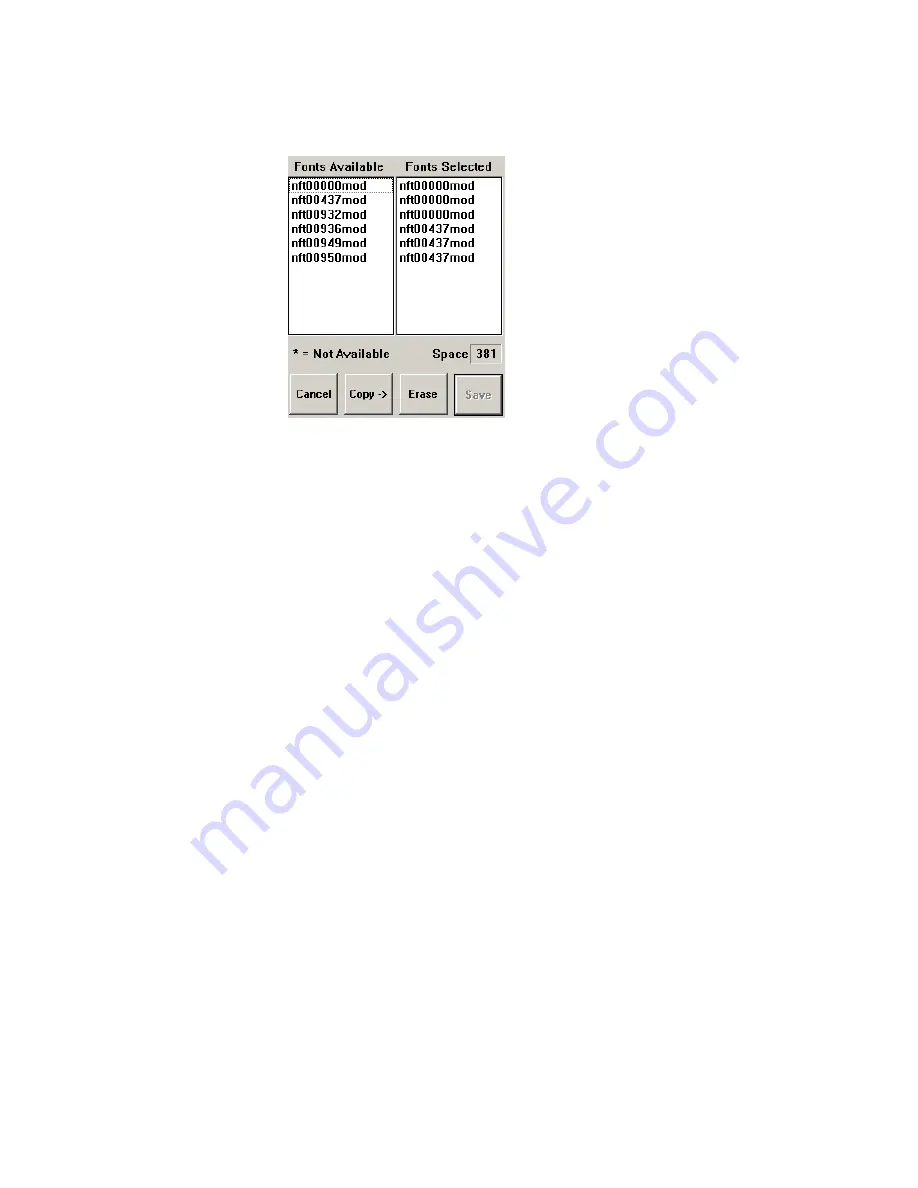
Using the 6820 Printer Configuration Utility
Chapter
—
4
42
6820 Series 80-Column Printer User’s Manual
Note that
Save
is grayed out, prohibiting that selection, until either new
fonts are selected, or fonts are removed from the
Fonts Selected
list.
Copying Font Files
To select font files, highlight the font files in the
Fonts Available
list, with
your pointing device. You can highlight several files at one time, using
conventional Windows selection methods. Then click
Copy
to copy those
font files to the
Fonts Selected
list.
However, if you attempt to copy fonts from the
Fonts Available
list when
these fonts already exist in the
Fonts Selected
list, the following error mes-
sage is displayed, once for each of the duplicate fonts (where the current
font file name is listed in place of NFT00000.MOD).
Click
OK
to close the error message and not copy the font to the
Fonts
Selected
list. If there are two or more duplicate fonts, the cycle repeats un-
til an error message is displayed for each of the duplicate font files.
The font file names become unhighlighted, you remain in the Font Selec-
tion window, and the duplicate fonts are not copied to the
Fonts Selected
list.
Deleting Font Files
To avoid the problem of exceeding flash memory, you can delete fonts in
the printer flash, from the
Fonts Selected
list. To do this, select the font
names you want to delete in the
Fonts Selected
list, then click
Erase
to
clear the names from the
Fonts Selected
list.
Space Remaining in Flash
The
Space Selection
box, below the
Fonts Selected
list, displays the space
remaining in flash (in kilobytes), based on fonts currently selected. When
this number is negative, it means the available space in flash is less that the
size of the selected fonts. Delete some fonts before saving the rest.
Saving the Selected Fonts
Note that
Save
is initially grayed out, disabling its use. Once the
Fonts Se-
lected
list is changed,
Save
is enabled (no longer grayed out).
Fonts marked with an asterisk (*), in the
Fonts Selected
list, are currently
in printer flash, but not found on disk, and are lost when flash is updated
from disk (Save to Printer option).
Summary of Contents for 6820 Series
Page 1: ...6820 Series 80 Column Printer User s Manual ...
Page 4: ...iv 6820 Series 80 Column Printer User s Manual ...
Page 12: ...Contents xii 6820 Series 80 Column Printer User s Manual ...
Page 16: ...Before You Begin xvi 6820 Series 80 Column Printer User s Manual ...
Page 110: ...Control Code Definitions Chapter 5 94 6820 Series 80 Column Printer User s Manual ...
Page 120: ...Bluetooth Adapter Chapter 6 104 6820 Series 80 Column Printer User s Manual ...
Page 146: ...Troubleshooting and Diagnostics Chapter 7 130 6820 Series 80 Column Printer User s Manual ...
Page 168: ...Cross Reference Tables Appendix B 152 6820 Series 80 Column Printer User s Manual ...
Page 172: ...Printer Font Test Jobs Appendix C 156 6820 Series 80 Column Printer User s Manual ...
Page 184: ...Index 168 6820 Series 80 Column Printers User s Manual ...






























