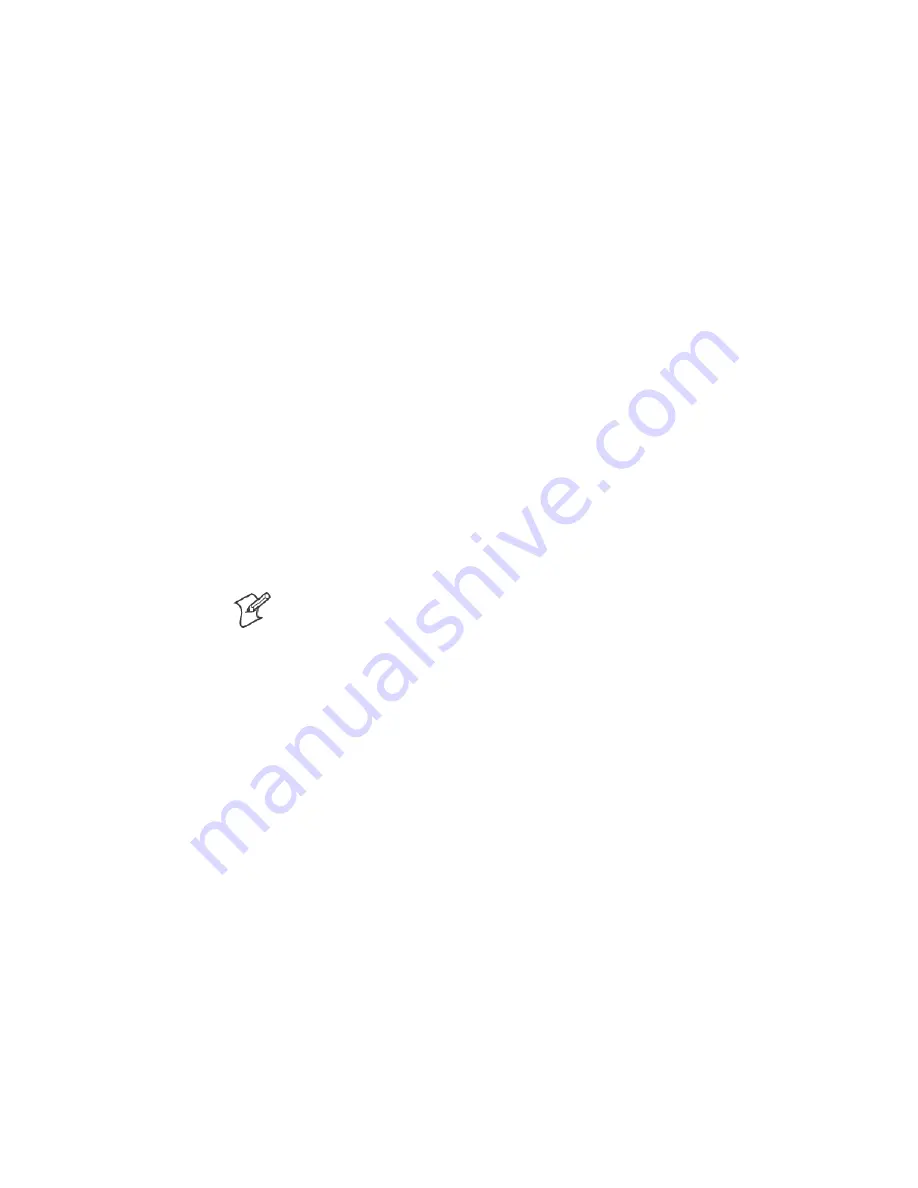
Using the 6820 Printer Configuration Utility
Chapter
—
4
56
6820 Series 80-Column Printer User’s Manual
Get 6820 Configuration
To view the settings on your 6820 Printer, do the following:
1
Click
Get 6820 Configuration
to initiate communication.
2
The “
Getting printer parameters . . .
” message appears in the text box.
3
When finished retrieving information from the printer, the “
Getting
printer parameters . . . Done
” message replaces the message described in
step 2. This message indicates parameters were successfully obtained
from the printer and the utility settings reflect your printer settings.
4
Either go to the next paragraph; or click
OK
to close the utility, then
detach the serial cable.
Set 6820 Configuration
The settings in the configuration clipboard are what is sent into your
printer when you change its configuration.
1
In the configuration clipboard, if necessary, select what settings are re-
quired for your printer.
To undo your selections and return them to their
defaults, click
Reset to Defaults
.
2
Click
Set 6820 Configuration
to initiate communication. The “
Setting
printer parameters . . .”
message appears in the text box of your utility.
3
Once settings in your printer are changed, the “
Setting printer parameters
. . . Done
” message replaces the message described in step 2.
Note
: If the parameters cannot be set, a “
Unable to set printer parame-
ters
” message is shown. This indicates the connection broke down be-
tween your desktop computer and your printer.
4
Click
OK
to close the utility, then detach the serial cable.
Required for Bluetooth — Convert the Printer to Epson DTR Mode
Those using Bluetooth must switch the 6820 Printer from the Norand
Portable Communications Protocol (NPCP) mode to the Epson DTR
mode with the baud rate set to “19.2K” and the parity set to “None.”
Note
: The 6820 Bluetooth adapter does not support any other settings.
Summary of Contents for 6820 Series
Page 1: ...6820 Series 80 Column Printer User s Manual ...
Page 4: ...iv 6820 Series 80 Column Printer User s Manual ...
Page 12: ...Contents xii 6820 Series 80 Column Printer User s Manual ...
Page 16: ...Before You Begin xvi 6820 Series 80 Column Printer User s Manual ...
Page 110: ...Control Code Definitions Chapter 5 94 6820 Series 80 Column Printer User s Manual ...
Page 120: ...Bluetooth Adapter Chapter 6 104 6820 Series 80 Column Printer User s Manual ...
Page 146: ...Troubleshooting and Diagnostics Chapter 7 130 6820 Series 80 Column Printer User s Manual ...
Page 168: ...Cross Reference Tables Appendix B 152 6820 Series 80 Column Printer User s Manual ...
Page 172: ...Printer Font Test Jobs Appendix C 156 6820 Series 80 Column Printer User s Manual ...
Page 184: ...Index 168 6820 Series 80 Column Printers User s Manual ...






























