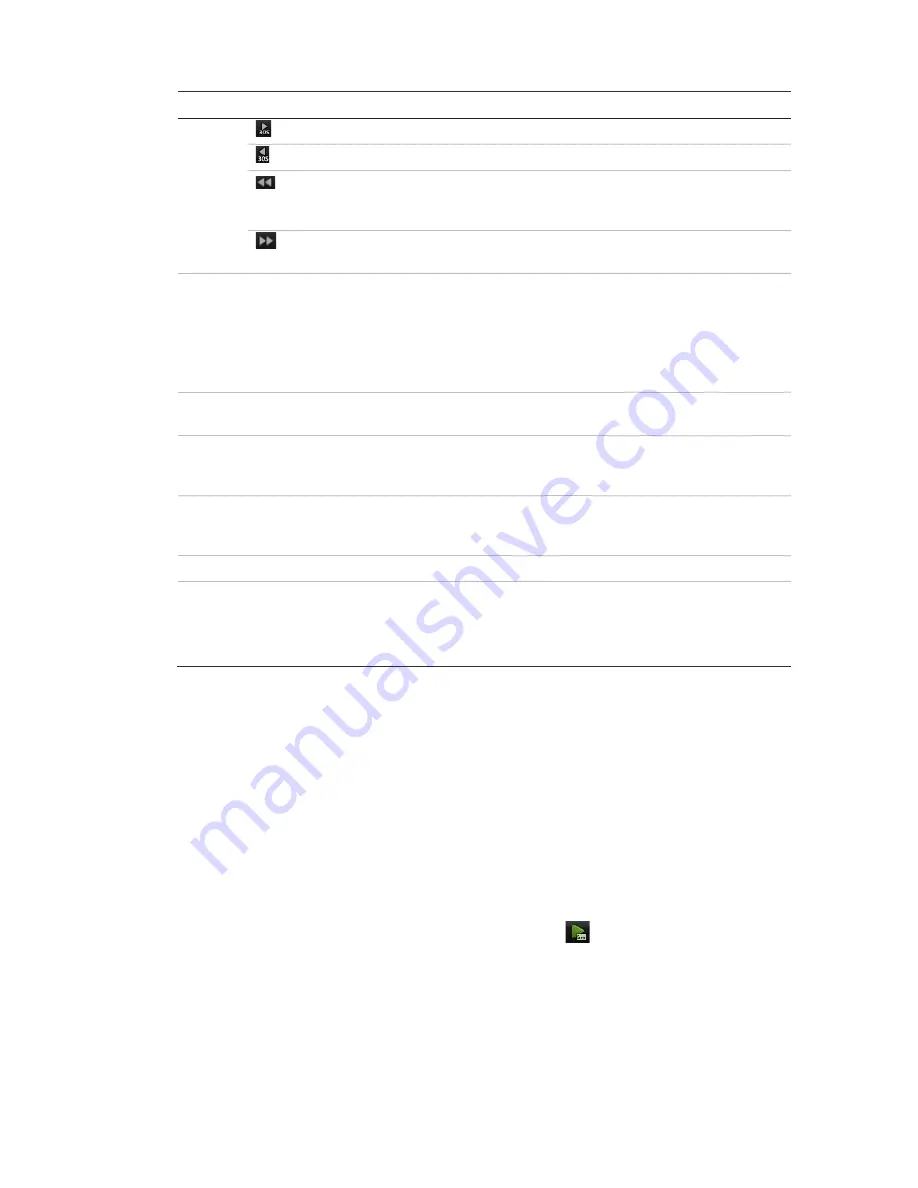
10BChapter 11: Playing back a recording
TruVision DVR 11 and DVR 11c User Manual
83
Item
Description
Fast forward playback by 30 seconds.
Reverse playback by 30 seconds.
Decrease playback speed: Options available are: single frame, 1/8 speed,
¼ speed, ½ speed, normal, X2 speed, X4 speed, X8 speed, maximum
speed.
Increase playback speed. Options available are: single frame, 1/8 speed, ¼
speed, ½ speed, normal, X2 speed, X4 speed, X8 speed, maximum speed.
3.
Timeline
: Allows you to jump forwards or backwards in time. The timeline moves left
(oldest video) to right (newest video). Click a location on it for where you want
playback to start.
In all-day playback the cursor shows the actual time. In search playback, the cursor
is a ball.
Time bar
: Time of actual playback. This is only displayed in all-day playback.
4.
Playback progress bar
: This bar displays how far playback of the recording has
progressed. It also indicates the type of recording using color.
5.
Recording type
: Description of the color coding of recording types that appear in the
playback progress bar. Green indicates continuous recording. Red indicates
alarm/event recording. Yellow indicates motion recording.
6.
Video search
: This icon is only displayed when playback is the result of a search. It
does not appear for all-day playback. Click it to return to the Search window and
reselect the search criteria.
7.
Hide toolbar
: Hide the playback control toolbar.
8.
Quit playback
:
For all-day playback mode, quit playback and return to live view.
For playback from search mode, quit playback and return to the search results
window.
Instant playback
Use the quick access toolbar to quickly replay recorded video from the last five
minutes. This can be useful to review an event that has just happened. Only one
camera at a time can be selected. The default playback period of 5 minutes
cannot be changed.
To instantly replay recorded video:
1. In live view left-click the mouse on the desired camera image. The quick
access toolbar appears. Click
Instant
Playback
.
2. Select the desired camera from the drop-down list and click
OK
.
Playback starts immediately. The Instant Playback scroll bar appears under
the selected camera.
Summary of Contents for TruVision TVR-1104-1T/EA
Page 1: ...TruVision DVR 11 and DVR 11c User Manual P N 1072595B EN REV 1 0 ISS 28JAN13...
Page 20: ...1BChapter 2 Installation 14 TruVision DVR 11 and DVR 11c User Manual...
Page 32: ...3BChapter 4 Recording 26 TruVision DVR 11 and DVR 11c User Manual...
Page 50: ...5BChapter 6 Network settings 44 TruVision DVR 11 and DVR 11c User Manual...
Page 54: ...6BChapter 7 HDD management 48 TruVision DVR 11 and DVR 11c User Manual...
Page 64: ...7BChapter 8 Operating instructions 58 TruVision DVR 11 and DVR 11c User Manual...
Page 78: ...8BChapter 9 Live view 72 TruVision DVR 11 and DVR 11c User Manual...
Page 86: ...9BChapter 10 Controlling a PTZ camera 80 TruVision DVR 11 and DVR 11c User Manual...
Page 98: ...10BChapter 11 Playing back a recording 92 TruVision DVR 11 and DVR 11c User Manual...
Page 104: ...11BChapter 12 Archiving recorded files 98 TruVision DVR 11 and DVR 11c User Manual...
Page 110: ...12BChapter 13 DVR management 104 TruVision DVR 11 and DVR 11c User Manual...
Page 114: ...13BChapter 14 Camera settings 108 TruVision DVR 11 and DVR 11c User Manual...
Page 128: ...15BChapter 16 Using the web browser 122 TruVision DVR 11 and DVR 11c User Manual...
Page 132: ...17BAppendix B PTZ protocols 126 TruVision DVR 11 and DVR 11c User Manual...
Page 152: ...21BAppendix F Default menu settings 146 TruVision DVR 11 and DVR 11c User Manual...
Page 154: ...Glossary 148 TruVision DVR 11 and DVR 11c User Manual...
Page 158: ......






























