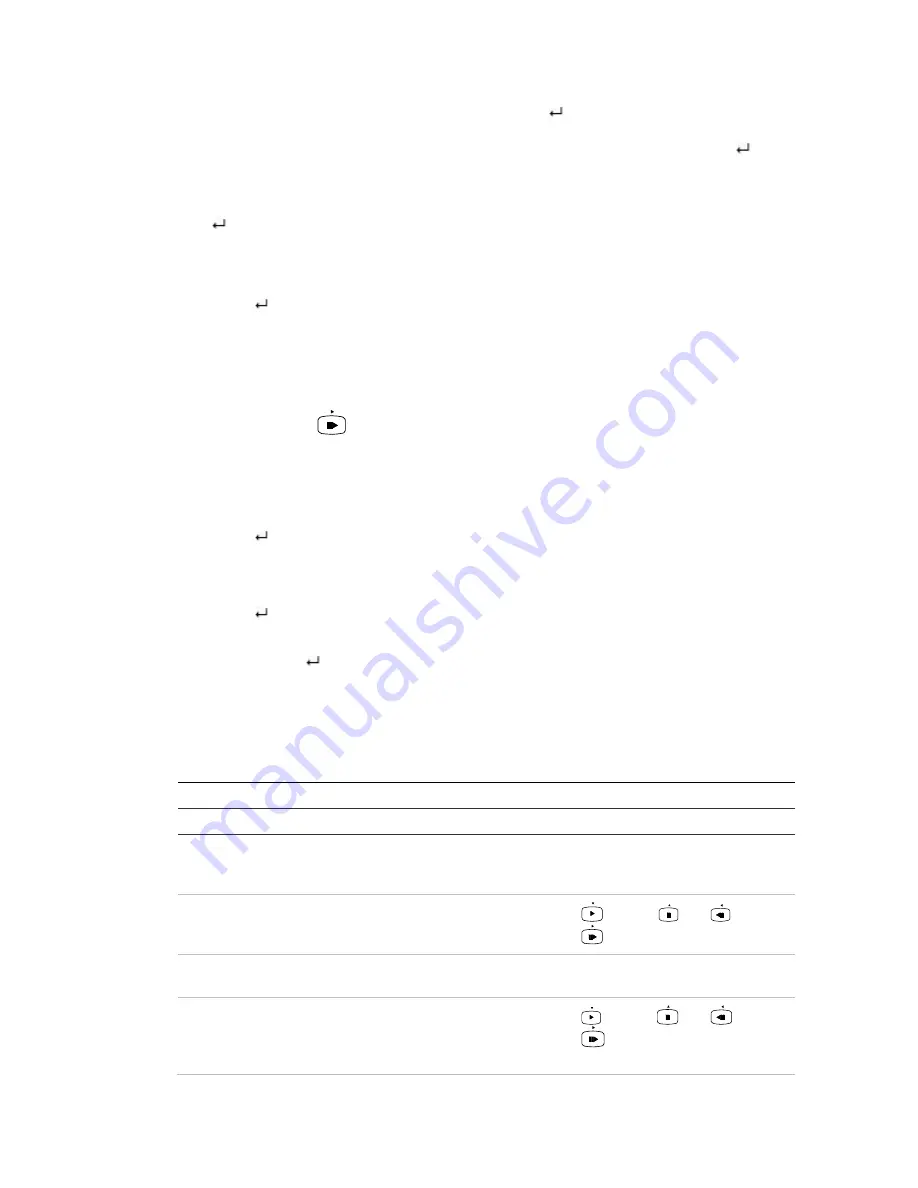
18BAppendix C:
KTD-405 keypad
TruVision DVR 11 and DVR 11c User Manual
131
4. Press and hold
esc
and then press the arrow buttons to reach the first digit of
the password. Release
esc
and press
Enter
(
) to select the digit.
Or move the joystick to the first digit of the password and press
Enter
(
).
5. Repeat steps 2 to 4 for each digit of the password.
6. Move the cursor to the Enter button on the soft keyboard and press
Enter
(
) on the KTD-405 keypad to quit the soft keyboard.
7. Press and hold
esc
and then press the arrow buttons to navigate the cursor
to activate OK button on the Login window.
8. Press
. The main menu appears.
Example 2: To modify a menu option using the keypad
1. In the main menu press and hold
esc
and then press the arrow buttons to
navigate to the desired menu icon (for example, Display Mode Settings).
2. Press esc and
to go to setup menu.
3. Press seq to scroll to the menu tab, More Settings.
4. When in the desired menu window, press and hold
esc
and then press the
arrow buttons to navigate the cursor to the option,
Menu Timeout
.
5. Press
to activate the dropdown menu.
6. Press and hold
esc
and then press the up/down arrow buttons to navigate to
the desired option.
7. Press
to select the option.
8. Press and hold
esc
and then press the up/down arrow buttons to navigate to
Apply. Press
to select it. Then navigate to
Back
to return to live view.
Instead of the arrow buttons, you can also use the joystick on the keyboard.
TVR 11/TVR 11c mapping to the KTD-405 keypad
Table 22: DVR mapping to the KTD-405 keypad
Task
Keypad action
Further information
Menu mode
Call up or exit menu
In live view, press
esc
.
To exit the menu: Go to the
Power Manager menu and select
Logout.
Move through the menus
Press and hold
esc
and
then press the arrow
buttons.
Down
,
Up
,
Left
,
Right
Move between menu tabs
Press
seq
to switch
between menu tabs.
Navigate to a menu option
Press and hold
esc
and
then press the arrow
buttons. Or move the
joystick.
Down
,
Up
,
Left
,
Right
Summary of Contents for TruVision TVR-1104-1T/EA
Page 1: ...TruVision DVR 11 and DVR 11c User Manual P N 1072595B EN REV 1 0 ISS 28JAN13...
Page 20: ...1BChapter 2 Installation 14 TruVision DVR 11 and DVR 11c User Manual...
Page 32: ...3BChapter 4 Recording 26 TruVision DVR 11 and DVR 11c User Manual...
Page 50: ...5BChapter 6 Network settings 44 TruVision DVR 11 and DVR 11c User Manual...
Page 54: ...6BChapter 7 HDD management 48 TruVision DVR 11 and DVR 11c User Manual...
Page 64: ...7BChapter 8 Operating instructions 58 TruVision DVR 11 and DVR 11c User Manual...
Page 78: ...8BChapter 9 Live view 72 TruVision DVR 11 and DVR 11c User Manual...
Page 86: ...9BChapter 10 Controlling a PTZ camera 80 TruVision DVR 11 and DVR 11c User Manual...
Page 98: ...10BChapter 11 Playing back a recording 92 TruVision DVR 11 and DVR 11c User Manual...
Page 104: ...11BChapter 12 Archiving recorded files 98 TruVision DVR 11 and DVR 11c User Manual...
Page 110: ...12BChapter 13 DVR management 104 TruVision DVR 11 and DVR 11c User Manual...
Page 114: ...13BChapter 14 Camera settings 108 TruVision DVR 11 and DVR 11c User Manual...
Page 128: ...15BChapter 16 Using the web browser 122 TruVision DVR 11 and DVR 11c User Manual...
Page 132: ...17BAppendix B PTZ protocols 126 TruVision DVR 11 and DVR 11c User Manual...
Page 152: ...21BAppendix F Default menu settings 146 TruVision DVR 11 and DVR 11c User Manual...
Page 154: ...Glossary 148 TruVision DVR 11 and DVR 11c User Manual...
Page 158: ......






























