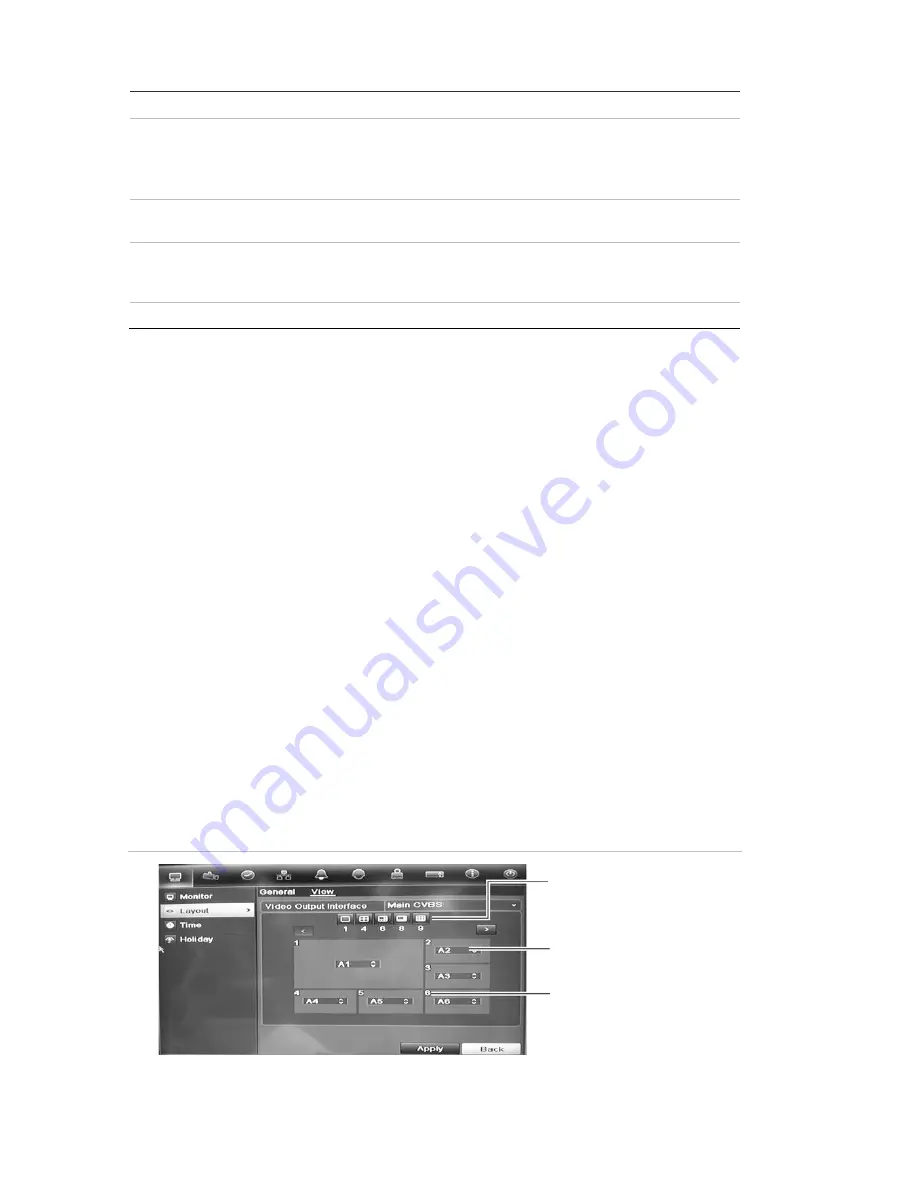
8BChapter 9: Live view
66
TruVision DVR 11 and DVR 11c User Manual
Submenu name
Description
Enable audio out
You can hear audio from cameras in both live and playback mode.
However, in order to be able to hear audio in playback you must
enable the audio output setting.
Check the box to enable/disable audio output.
Event output
Select which monitor will be the event monitor: HDMI/VGA, or main
CVBS. Default is main CVBS.
Full screen monitoring
dwell time
Set the length of time for which an alarm event appears on the event
(B) monitor before moving to the next camera during sequencing.
Default is 10 seconds.
Audio output bound to
Select from which monitor (main or event) audio can be heard.
To set up the display options:
1. Click the
Display Mode Settings
icon in the menu toolbar.
2. Select
Layout
>
General
.
3. Specify the desired settings for each of the menu options.
4. Click
Apply
to save the settings.
5. Click
Back
to return to live view.
Changing the camera sequence
The cameras are sequenced in numeric order by default. You can change the
sequence order of the cameras for all monitors.
You can switch the channel of a camera with that of another camera in the
system. This lets you, for example, have the images of camera 1 appear on
channel 10, and the images of camera 10 appear on channel 1. This feature is
useful when you want to watch the sequence of images from specific cameras so
that they are next to each other on-screen.
See Figure 19 below. Each video tile displays both the order of the camera in the
sequence and the camera number.
Figure 19: Camera layout and sequence window (4-channel DVR shown)
Multiview layout selection bar
Camera order in the
sequence
Camera number selection
Summary of Contents for TruVision TVR-1104-1T/EA
Page 1: ...TruVision DVR 11 and DVR 11c User Manual P N 1072595B EN REV 1 0 ISS 28JAN13...
Page 20: ...1BChapter 2 Installation 14 TruVision DVR 11 and DVR 11c User Manual...
Page 32: ...3BChapter 4 Recording 26 TruVision DVR 11 and DVR 11c User Manual...
Page 50: ...5BChapter 6 Network settings 44 TruVision DVR 11 and DVR 11c User Manual...
Page 54: ...6BChapter 7 HDD management 48 TruVision DVR 11 and DVR 11c User Manual...
Page 64: ...7BChapter 8 Operating instructions 58 TruVision DVR 11 and DVR 11c User Manual...
Page 78: ...8BChapter 9 Live view 72 TruVision DVR 11 and DVR 11c User Manual...
Page 86: ...9BChapter 10 Controlling a PTZ camera 80 TruVision DVR 11 and DVR 11c User Manual...
Page 98: ...10BChapter 11 Playing back a recording 92 TruVision DVR 11 and DVR 11c User Manual...
Page 104: ...11BChapter 12 Archiving recorded files 98 TruVision DVR 11 and DVR 11c User Manual...
Page 110: ...12BChapter 13 DVR management 104 TruVision DVR 11 and DVR 11c User Manual...
Page 114: ...13BChapter 14 Camera settings 108 TruVision DVR 11 and DVR 11c User Manual...
Page 128: ...15BChapter 16 Using the web browser 122 TruVision DVR 11 and DVR 11c User Manual...
Page 132: ...17BAppendix B PTZ protocols 126 TruVision DVR 11 and DVR 11c User Manual...
Page 152: ...21BAppendix F Default menu settings 146 TruVision DVR 11 and DVR 11c User Manual...
Page 154: ...Glossary 148 TruVision DVR 11 and DVR 11c User Manual...
Page 158: ......






























