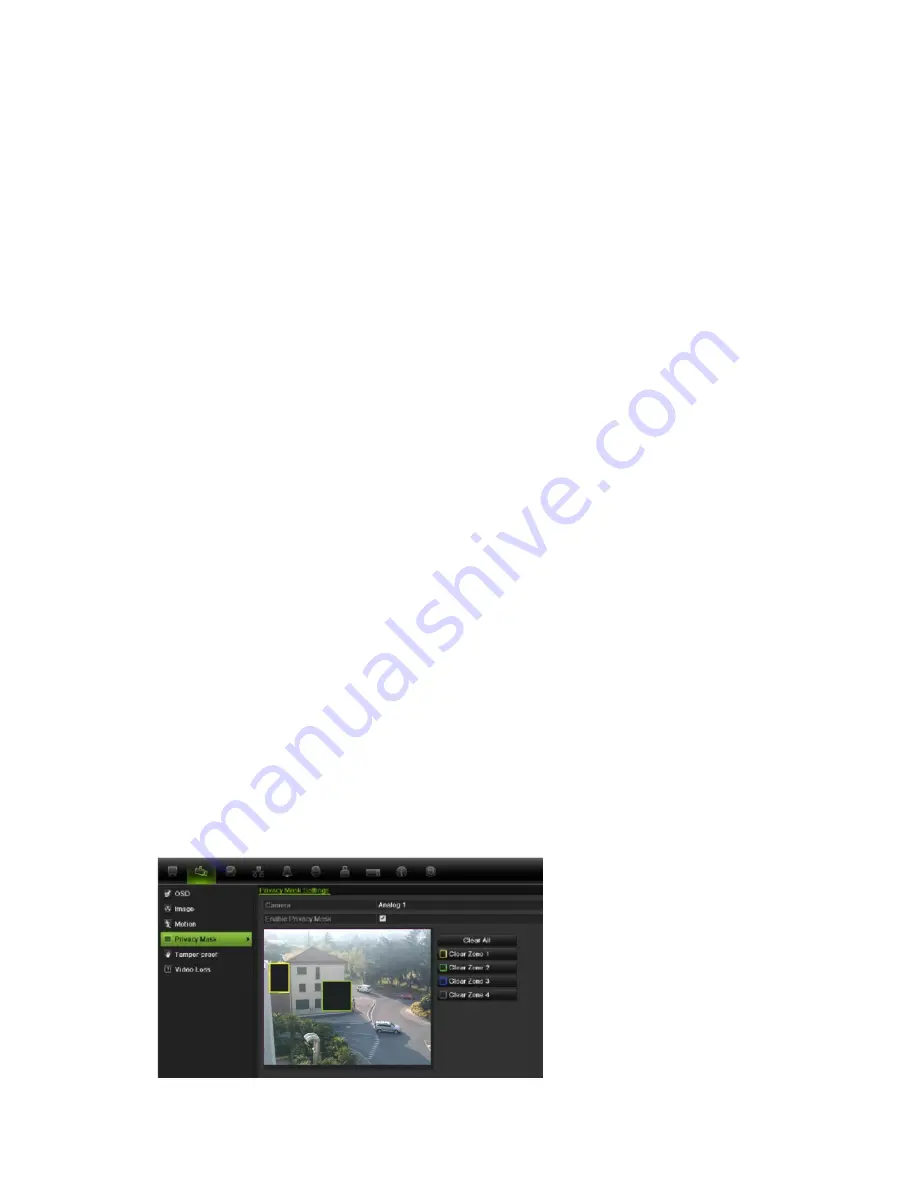
13BChapter 14: Camera settings
106
TruVision DVR 11 and DVR 11c User Manual
Select one of the options from the drop-down list. Default is non-
transparent/non-flashing.
• Transparent & flashing
• Transparent & not flashing
• Non-transparent & flashing
• Non-transparent & non-flashing
6. There are two red text boxes in the camera view window; one for the camera
name and the other for the date/time. Using the mouse, click and drag a text
box to the desired position.
7. To copy the settings to other cameras, click
Copy
and select the desired
cameras. Click
OK
.
8. Click
Apply
to save the settings and then
Back
to return to live view.
Setting up privacy masking
You can define an area on screen to remain hidden from view. For example, you
can choose to block the view of a camera when overlooking residential premises.
This hidden area is referred to as privacy masking. Privacy masking cannot be
viewed in live view or recorded mode, and appears as a blank area on the video
image.
To setup a privacy mask:
1. Click the
Camera Management
icon in the menu toolbar and select
Privacy
mask
.
2. Select the camera for which to set up privacy masking.
3. Check the
Enable Privacy Mask
box to enable the feature.
4. Set up the mask area. Up to four areas can be set.
Using the mouse, click and drag a privacy-mask box in the camera view
window over the desired area. You can set up to four areas for privacy
masking. Masked areas are dimmed and outlined in four different colors. Click
Apply
to save settings.
Summary of Contents for TruVision TVR-1104-1T/EA
Page 1: ...TruVision DVR 11 and DVR 11c User Manual P N 1072595B EN REV 1 0 ISS 28JAN13...
Page 20: ...1BChapter 2 Installation 14 TruVision DVR 11 and DVR 11c User Manual...
Page 32: ...3BChapter 4 Recording 26 TruVision DVR 11 and DVR 11c User Manual...
Page 50: ...5BChapter 6 Network settings 44 TruVision DVR 11 and DVR 11c User Manual...
Page 54: ...6BChapter 7 HDD management 48 TruVision DVR 11 and DVR 11c User Manual...
Page 64: ...7BChapter 8 Operating instructions 58 TruVision DVR 11 and DVR 11c User Manual...
Page 78: ...8BChapter 9 Live view 72 TruVision DVR 11 and DVR 11c User Manual...
Page 86: ...9BChapter 10 Controlling a PTZ camera 80 TruVision DVR 11 and DVR 11c User Manual...
Page 98: ...10BChapter 11 Playing back a recording 92 TruVision DVR 11 and DVR 11c User Manual...
Page 104: ...11BChapter 12 Archiving recorded files 98 TruVision DVR 11 and DVR 11c User Manual...
Page 110: ...12BChapter 13 DVR management 104 TruVision DVR 11 and DVR 11c User Manual...
Page 114: ...13BChapter 14 Camera settings 108 TruVision DVR 11 and DVR 11c User Manual...
Page 128: ...15BChapter 16 Using the web browser 122 TruVision DVR 11 and DVR 11c User Manual...
Page 132: ...17BAppendix B PTZ protocols 126 TruVision DVR 11 and DVR 11c User Manual...
Page 152: ...21BAppendix F Default menu settings 146 TruVision DVR 11 and DVR 11c User Manual...
Page 154: ...Glossary 148 TruVision DVR 11 and DVR 11c User Manual...
Page 158: ......






























