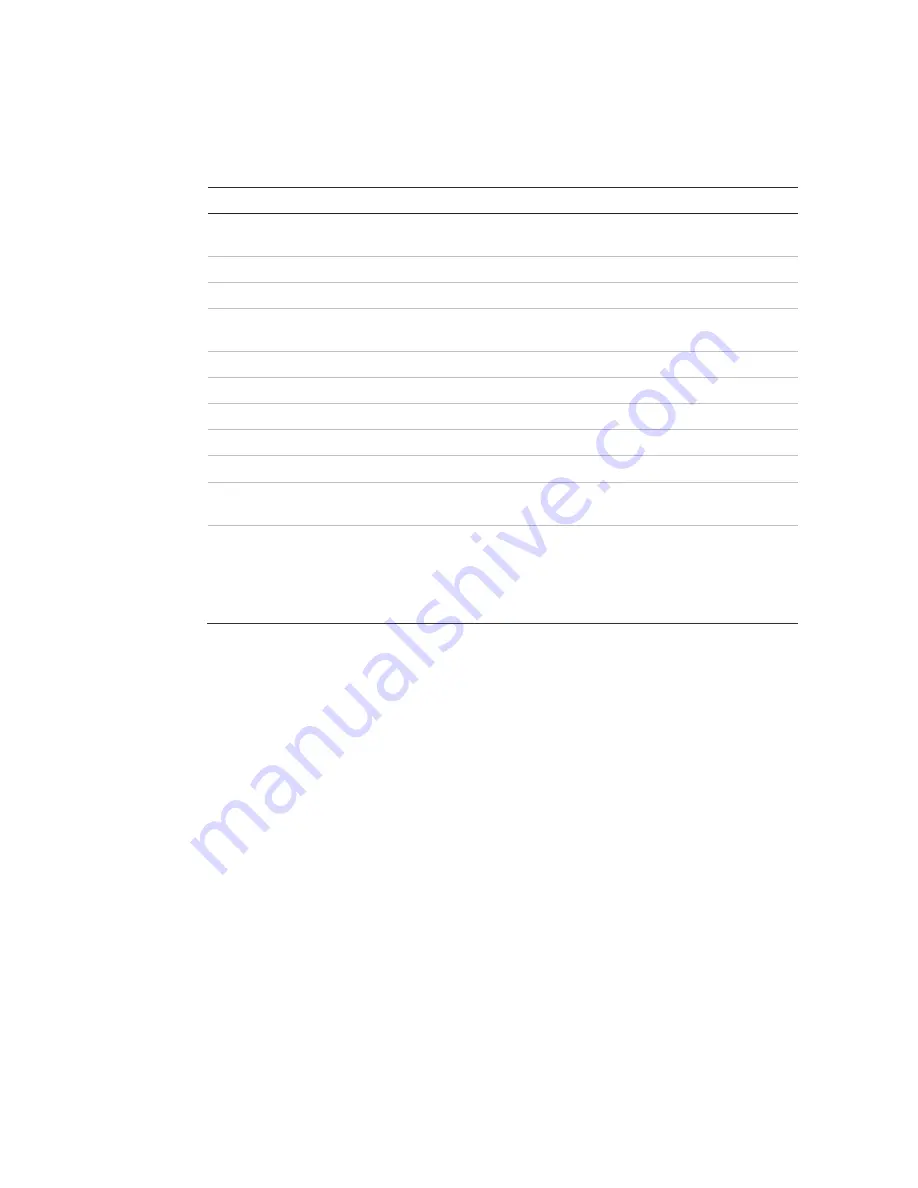
5BChapter 6: Network settings
TruVision DVR 11 and DVR 11c User Manual
39
To configure email settings:
1. Click the
Network Settings
icon in the menu toolbar.
2. Click
and enter the required settings.
Option
Description
Enable server
authentication
Check the box if your mail server requires authentication and
enter the login user name and password.
SMTP server
Enter the SMTP server’s IP address.
SMTP port
Enter the SMTP port. The default TCP/IP port for SMTP is 25.
Enable SSL
Check the box to enable SSL if it is required by the SMTP server.
This feature is optional.
Sender
Enter the name of the sender of the email.
Sender’s address
Enter the sender’s email address.
Select receivers
Select an email recipient. Up to three receivers can be selected.
Receiver
Enter the name of the receiver of the email.
Receiver’s address
Enter the email address of the receiver.
Enable attached snapshot Check the Attach JPEG File box if you want to send an email with
attached alarm images.
Interval
Select an interval range in the Interval box.
The interval range represents the time range in between the alarm
images being sent. For example, if you set the interval range at
two seconds, the second alarm image will be sent two seconds
after the first alarm image
3. Click
Test
to the test email settings.
Note:
We recommend that you test the email settings after entering values in
the email window.
4. Click
Apply
to save the settings.
Note:
We recommend that you test the email settings after entering values in the
Email window.
Configuring SNMP
SNMP is a protocol for managing devices on networks. When you enable SNMP
in the menu, network management systems can retrieve DVR status information
from the DVR via SNMP.
When you set the trap address and trap port in the DVR menu to the network
management system’s IP address and port number, and set up the network
management system as trap receiver, trap notifications (such as startup) are sent
from the DVR to the network management system.
Before configuring this function, you must first install the SNMP software.
Summary of Contents for TruVision TVR-1104-1T/EA
Page 1: ...TruVision DVR 11 and DVR 11c User Manual P N 1072595B EN REV 1 0 ISS 28JAN13...
Page 20: ...1BChapter 2 Installation 14 TruVision DVR 11 and DVR 11c User Manual...
Page 32: ...3BChapter 4 Recording 26 TruVision DVR 11 and DVR 11c User Manual...
Page 50: ...5BChapter 6 Network settings 44 TruVision DVR 11 and DVR 11c User Manual...
Page 54: ...6BChapter 7 HDD management 48 TruVision DVR 11 and DVR 11c User Manual...
Page 64: ...7BChapter 8 Operating instructions 58 TruVision DVR 11 and DVR 11c User Manual...
Page 78: ...8BChapter 9 Live view 72 TruVision DVR 11 and DVR 11c User Manual...
Page 86: ...9BChapter 10 Controlling a PTZ camera 80 TruVision DVR 11 and DVR 11c User Manual...
Page 98: ...10BChapter 11 Playing back a recording 92 TruVision DVR 11 and DVR 11c User Manual...
Page 104: ...11BChapter 12 Archiving recorded files 98 TruVision DVR 11 and DVR 11c User Manual...
Page 110: ...12BChapter 13 DVR management 104 TruVision DVR 11 and DVR 11c User Manual...
Page 114: ...13BChapter 14 Camera settings 108 TruVision DVR 11 and DVR 11c User Manual...
Page 128: ...15BChapter 16 Using the web browser 122 TruVision DVR 11 and DVR 11c User Manual...
Page 132: ...17BAppendix B PTZ protocols 126 TruVision DVR 11 and DVR 11c User Manual...
Page 152: ...21BAppendix F Default menu settings 146 TruVision DVR 11 and DVR 11c User Manual...
Page 154: ...Glossary 148 TruVision DVR 11 and DVR 11c User Manual...
Page 158: ......






























