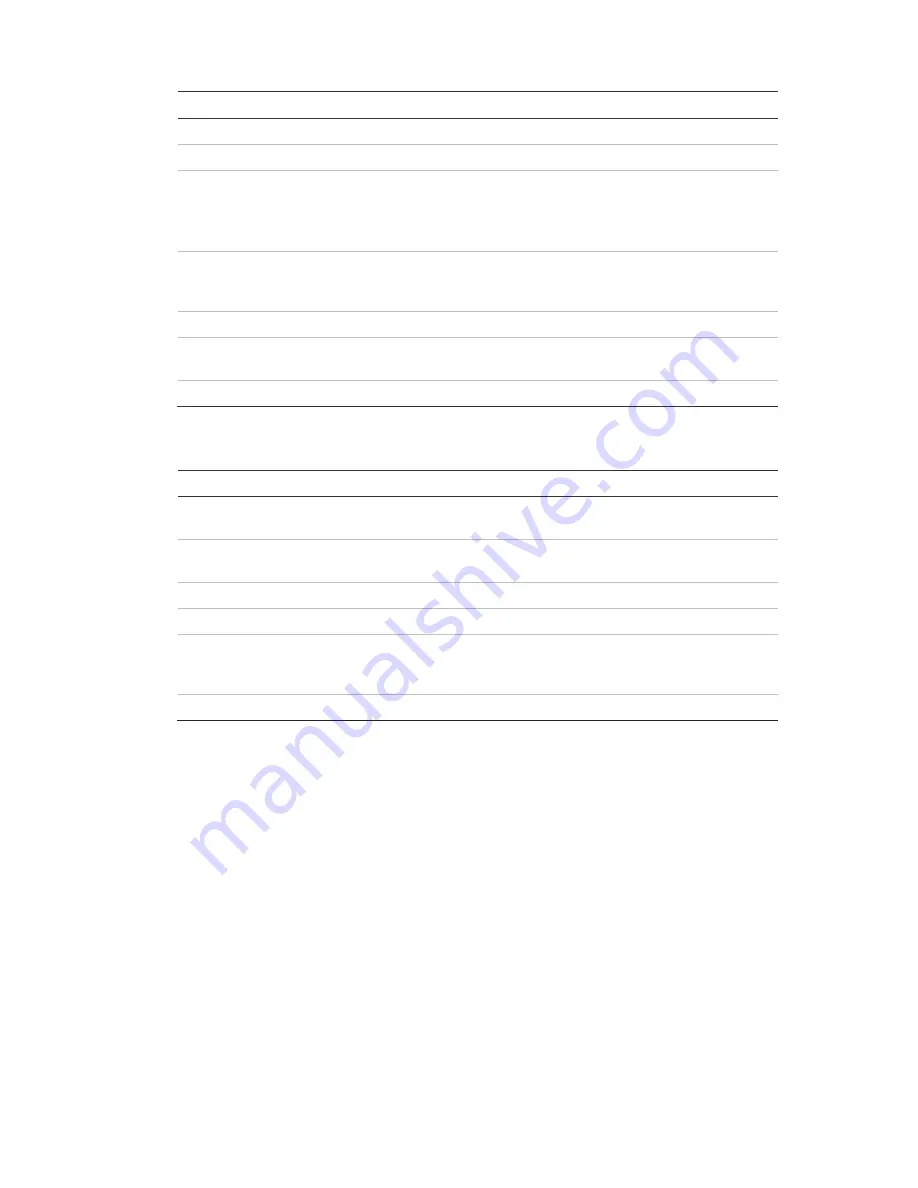
8BChapter 9: Live view
TruVision DVR 11 and DVR 11c User Manual
61
Item
Name
Description
4.
Previous screen
Displays the previous camera.
5.
Next screen
Displays the next camera.
6.
Start auto-switch
Turn on sequence mode. The window automatically
sequences between cameras. See “Multiview” on page 62.
Go to Menu > Display Mode Settings > Layout > Dwell Time
to set up.
7.
All-day playback
Playback the recorded video of the selected day from the
selected camera. The current day is selected by default.
See “All-day playback” on page 84 for more information.
8.
Monitor B
Switch between monitors A (main) and B (event).
9.
Advanced search
Enter the advanced video search menu. See “Searching
recorded video” on page 85 for more information.
10.
Close time bar
Open/close the time bar.
Table 10: Mouse menu for monitor B (event monitor)
Item
Name
Description
1.
Single camera
Switch to a full-screen view for the selected camera from
the dropdown list.
2.
Multi camera
Switch between the different multiview options from the
dropdown list.
3.
Previous screen
Displays the previous camera.
4.
Next screen
Displays the next camera.
5.
All-day playback
Playback the recorded video of the selected day from the
selected camera. The current day is selected by default.
See “All-day playback” on page 84 for more information.
6.
Monitor A
Switch between monitors A (main) and B (event).
Single and multiview display formats
The DVR has single-view display format as well as four multiview formats.
Single view display format
Press the numeric button on the front panel to switch to the corresponding
camera display. For example, press button 10 to view camera 10.
Right-click the mouse and select
Single
Camera
from the menu. Select the
camera required from the list.
Summary of Contents for TruVision TVR-1104-1T/EA
Page 1: ...TruVision DVR 11 and DVR 11c User Manual P N 1072595B EN REV 1 0 ISS 28JAN13...
Page 20: ...1BChapter 2 Installation 14 TruVision DVR 11 and DVR 11c User Manual...
Page 32: ...3BChapter 4 Recording 26 TruVision DVR 11 and DVR 11c User Manual...
Page 50: ...5BChapter 6 Network settings 44 TruVision DVR 11 and DVR 11c User Manual...
Page 54: ...6BChapter 7 HDD management 48 TruVision DVR 11 and DVR 11c User Manual...
Page 64: ...7BChapter 8 Operating instructions 58 TruVision DVR 11 and DVR 11c User Manual...
Page 78: ...8BChapter 9 Live view 72 TruVision DVR 11 and DVR 11c User Manual...
Page 86: ...9BChapter 10 Controlling a PTZ camera 80 TruVision DVR 11 and DVR 11c User Manual...
Page 98: ...10BChapter 11 Playing back a recording 92 TruVision DVR 11 and DVR 11c User Manual...
Page 104: ...11BChapter 12 Archiving recorded files 98 TruVision DVR 11 and DVR 11c User Manual...
Page 110: ...12BChapter 13 DVR management 104 TruVision DVR 11 and DVR 11c User Manual...
Page 114: ...13BChapter 14 Camera settings 108 TruVision DVR 11 and DVR 11c User Manual...
Page 128: ...15BChapter 16 Using the web browser 122 TruVision DVR 11 and DVR 11c User Manual...
Page 132: ...17BAppendix B PTZ protocols 126 TruVision DVR 11 and DVR 11c User Manual...
Page 152: ...21BAppendix F Default menu settings 146 TruVision DVR 11 and DVR 11c User Manual...
Page 154: ...Glossary 148 TruVision DVR 11 and DVR 11c User Manual...
Page 158: ......






























