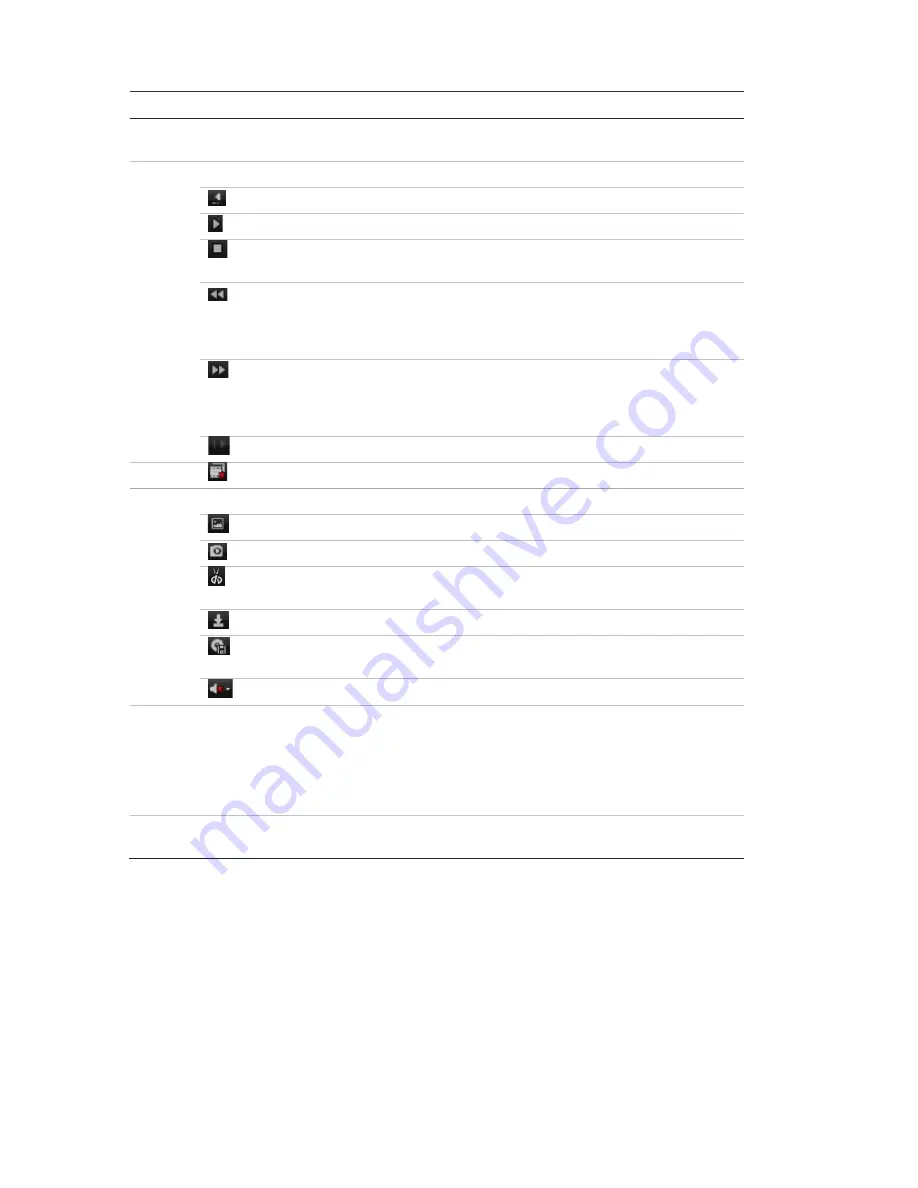
15BChapter 16: Using the web browser
118
TruVision DVR 11 and DVR 11c User Manual
Item
Description
5.
Timeline
: The timeline moves left (oldest video) to right (newest video). Click a
location on the timeline to move the cursor to where you want playback to start.
6.
Playback control toolbar
:
Reverse
: Click to reverse playback.
Start/stop
: Start or stop playback.
Stop playback
. Timeline jumps back to 00:00:00 time (midnight) of the
previous day.
Playback slow forward
: Click to scroll through the different speeds
available: single frame, 1/8 speed, ¼ speed, ½ speed, normal, X2 speed,
X4 speed, X8 speed, maximum speed. Current speed is displayed under
the camera name on top right of window.
Playback fast forward
: Click to scroll through the different speeds
available: single frame, 1/8 speed, ¼ speed, ½ speed, normal, X2 speed,
X4 speed, X8 speed, maximum speed. Current speed is displayed under
the camera name on top right of window.
Single frame
: Click to play back one frame at a time.
7.
Stop streaming
: Stop streaming from all cameras.
8.
Audio and video control toolbar
:
Text insertion
: Click to enable/disable POS/ATM text display in playback.
Snapshot
: Capture a snapshot of the video.
Video clips
: Start/stop video clip during playback. Sections of a recording
can be saved to an external storage device.
Download
: Download video clips.
Backup
: Click to make back up of recorded files to save locally on the
DVR. A list of the recorded files appears
Audio
: Click to enable/disable audio.
9.
Type of recording
:
Green
: Indicates video recorded based on the recording schedule defined.
Red
: Indicates video recorded triggered by an alarm event.
Yellow
: Indicates video recorded triggered by motion detection.
Blue
: Indicates video recorded triggered by a POS/ATM text recording.
10.
Jump start
: Enter a precise time in the box and click the
Go To
button to jump start
the playback at this selected time.
Select a camera and a day to search from on the calendar displayed, and then
click Search. The timeline below the page indicates video recorded for the
specified day. The timeline also classifies by color the type of recording with each
type.
Click and drag the marker across the timeline on where you want video playback
to begin, and then click Play on the playback control toolbar. You can capture a
snapshot of a video image, save the video playback, or download the recorded
video.
Summary of Contents for TruVision TVR-1104-1T/EA
Page 1: ...TruVision DVR 11 and DVR 11c User Manual P N 1072595B EN REV 1 0 ISS 28JAN13...
Page 20: ...1BChapter 2 Installation 14 TruVision DVR 11 and DVR 11c User Manual...
Page 32: ...3BChapter 4 Recording 26 TruVision DVR 11 and DVR 11c User Manual...
Page 50: ...5BChapter 6 Network settings 44 TruVision DVR 11 and DVR 11c User Manual...
Page 54: ...6BChapter 7 HDD management 48 TruVision DVR 11 and DVR 11c User Manual...
Page 64: ...7BChapter 8 Operating instructions 58 TruVision DVR 11 and DVR 11c User Manual...
Page 78: ...8BChapter 9 Live view 72 TruVision DVR 11 and DVR 11c User Manual...
Page 86: ...9BChapter 10 Controlling a PTZ camera 80 TruVision DVR 11 and DVR 11c User Manual...
Page 98: ...10BChapter 11 Playing back a recording 92 TruVision DVR 11 and DVR 11c User Manual...
Page 104: ...11BChapter 12 Archiving recorded files 98 TruVision DVR 11 and DVR 11c User Manual...
Page 110: ...12BChapter 13 DVR management 104 TruVision DVR 11 and DVR 11c User Manual...
Page 114: ...13BChapter 14 Camera settings 108 TruVision DVR 11 and DVR 11c User Manual...
Page 128: ...15BChapter 16 Using the web browser 122 TruVision DVR 11 and DVR 11c User Manual...
Page 132: ...17BAppendix B PTZ protocols 126 TruVision DVR 11 and DVR 11c User Manual...
Page 152: ...21BAppendix F Default menu settings 146 TruVision DVR 11 and DVR 11c User Manual...
Page 154: ...Glossary 148 TruVision DVR 11 and DVR 11c User Manual...
Page 158: ......






























