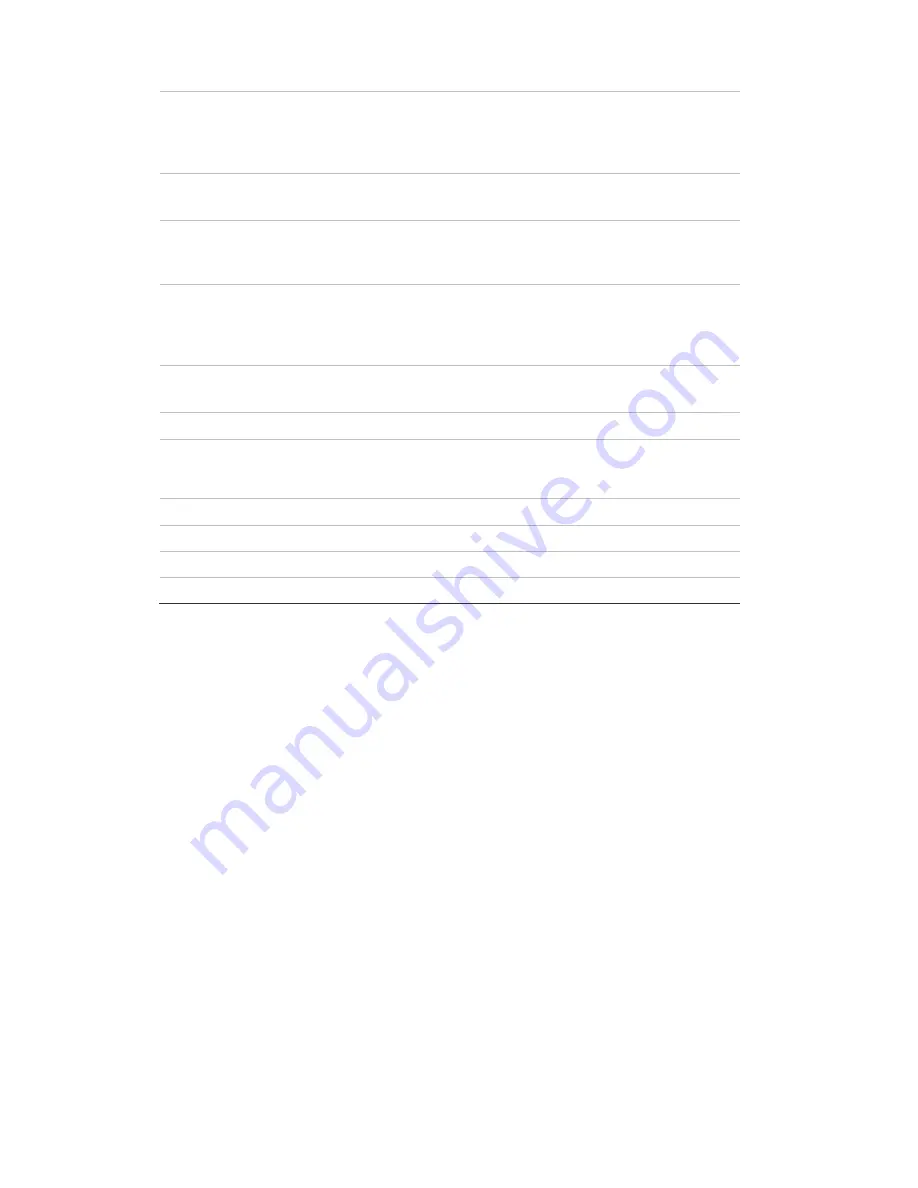
5BChapter 6: Network settings
36
TruVision DVR 11 and DVR 11c User Manual
Enable DHCP
Check this box if you have a DHCP server running and want
your DVR to automatically obtain an IP address and other
network settings from that server.
Default value is Enable.
IPv4 address
Enter the IP address for the DVR.
Default value is 192.168.1.82
IPv4 subnet mask
Enter the subnet mask for your network so the DVR will be
recognized within the network.
Default value is 255.255.255.0
IPv4 default gateway
Enter the IP address of your network gateway so the DVR will
be recognized within the network. This is typically the IP address
of your router.
Default value is 192.168.1.1
IPv6 address 1
Enter the IPv6 address for the DVR.
Default value is fe80::240:3dff:fe7e:926f/64.
IPv6 address 2
Enter the IPv6 address for the DVR.
IPv6 default gateway
Enter the IPv6 address of your network gateway so the DVR will
be recognized within the network. This is typically the IP address
of your router.
MAC address
Enter the MC address.
MTU (bytes)
Enter a value between 500 and 9676. Default is 1500.
Preferred DNS server
Enter the preferred domain name server to use with the DVR.
Alternate DNS server
Enter the alternate domain name server to use with the DVR.
3. Click
Apply
to save the settings.
Configuring PPPoE
You can connect the DVR directly to a DSL modem. To do this, you need to
select the PPPoE option in the network settings. Contact your ISP to get the user
name and password.
To configure general network settings:
1. Click the
Network settings
icon in the menu toolbar to display its window.
2. Click
PPPoE
and check the enable PPPoE box.
3. Enter your user name and password and confirm the password.
4. Click
Apply
to save the settings.
Summary of Contents for TruVision TVR-1104-1T/EA
Page 1: ...TruVision DVR 11 and DVR 11c User Manual P N 1072595B EN REV 1 0 ISS 28JAN13...
Page 20: ...1BChapter 2 Installation 14 TruVision DVR 11 and DVR 11c User Manual...
Page 32: ...3BChapter 4 Recording 26 TruVision DVR 11 and DVR 11c User Manual...
Page 50: ...5BChapter 6 Network settings 44 TruVision DVR 11 and DVR 11c User Manual...
Page 54: ...6BChapter 7 HDD management 48 TruVision DVR 11 and DVR 11c User Manual...
Page 64: ...7BChapter 8 Operating instructions 58 TruVision DVR 11 and DVR 11c User Manual...
Page 78: ...8BChapter 9 Live view 72 TruVision DVR 11 and DVR 11c User Manual...
Page 86: ...9BChapter 10 Controlling a PTZ camera 80 TruVision DVR 11 and DVR 11c User Manual...
Page 98: ...10BChapter 11 Playing back a recording 92 TruVision DVR 11 and DVR 11c User Manual...
Page 104: ...11BChapter 12 Archiving recorded files 98 TruVision DVR 11 and DVR 11c User Manual...
Page 110: ...12BChapter 13 DVR management 104 TruVision DVR 11 and DVR 11c User Manual...
Page 114: ...13BChapter 14 Camera settings 108 TruVision DVR 11 and DVR 11c User Manual...
Page 128: ...15BChapter 16 Using the web browser 122 TruVision DVR 11 and DVR 11c User Manual...
Page 132: ...17BAppendix B PTZ protocols 126 TruVision DVR 11 and DVR 11c User Manual...
Page 152: ...21BAppendix F Default menu settings 146 TruVision DVR 11 and DVR 11c User Manual...
Page 154: ...Glossary 148 TruVision DVR 11 and DVR 11c User Manual...
Page 158: ......






























