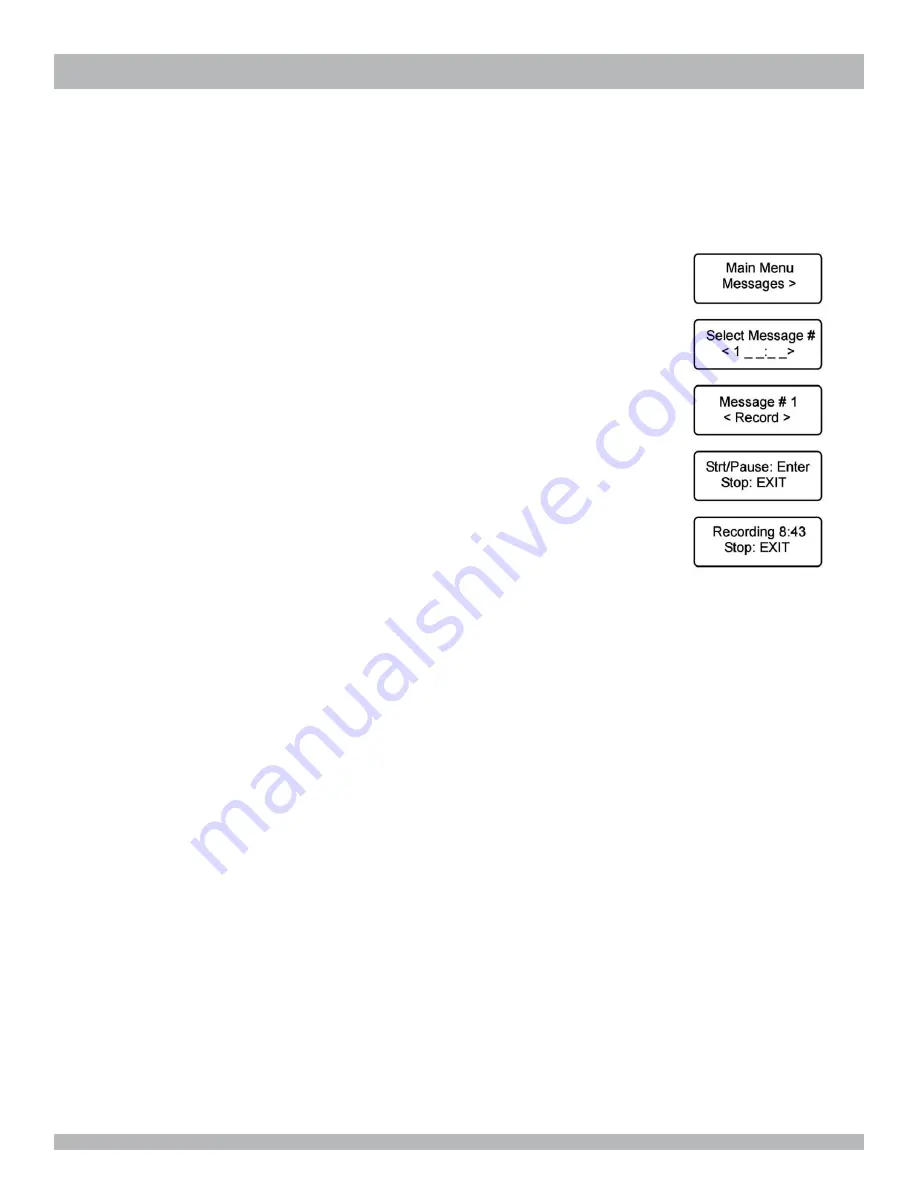
CHAPTER 4 |
Recording, Playing & Transferring Messages
To record messages from the SBX
2
Front Panel
1. Connect the Interalia handset P/N 13416 (included with the
SBX
2
) to the
SBX
2
handset port.
2. Press Enter to access the Main Menu.
3. Press Enter to select Messages.
4. Press the Right Arrow button until you reach the desired message number and press Enter.
5. Press the Right Arrow button until you reach Record and press Enter.
6. Press Enter (again) to begin recording your message.
SBX
2
monitors your recording time.
7. Press Exit to stop recording.
8. Press Exit until the menu returns to the main display.
To record messages with Remote Telephone Access
1. Identify the message number you want to record.
2. Remotely access the
SBX
2
.
3. When the
SBX
2
responds Enter Command, press 7.
4. Press the message number (nnn) you want to record, followed by #.
5. When the
SBX
2
responds with a short beep, record the message.
6. Press any key to stop recording. The
SBX
2
responds with Message
‘nnn’ recorded.
To record messages in a Studio
1. Prepare a list of messages or music that you need for your program configurations.
2. Detail the contents of each message in written text format and specify the name of the file you want to use.
3. Record the messages in the studio with the properties detailed in
About .WAV Message and Music Files
on page 34
.
4. Save each message as an individual .WAV file, using the names you specified in step 2.
5. Copy these messages to the default
SBX
2
Messages directory.
6. Download or send these messages to
SBX
2
when you are ready to test and use them as part of the
SBX
2
program
configurations.
To record messages and music from your PC
A broad range of tools are available for recording and playing messages and music on your PC.
We recommend using Interalia
’s ‘Message Manager.’ A tool designed specifically to work with your
SBX
2
unit.
Playing Messages
Messages can be played from the
SBX
2
Front Panel, through Remote Access, or directly from your PC.
See the following procedures for more information:
•• To play messages from the Front Panel
on page 37
•• To play messages via Remote Access
on page 37
•• To play messages and music on your PC
on page 37
Interalia
|
SBX
2
System Manual
Page 36






























