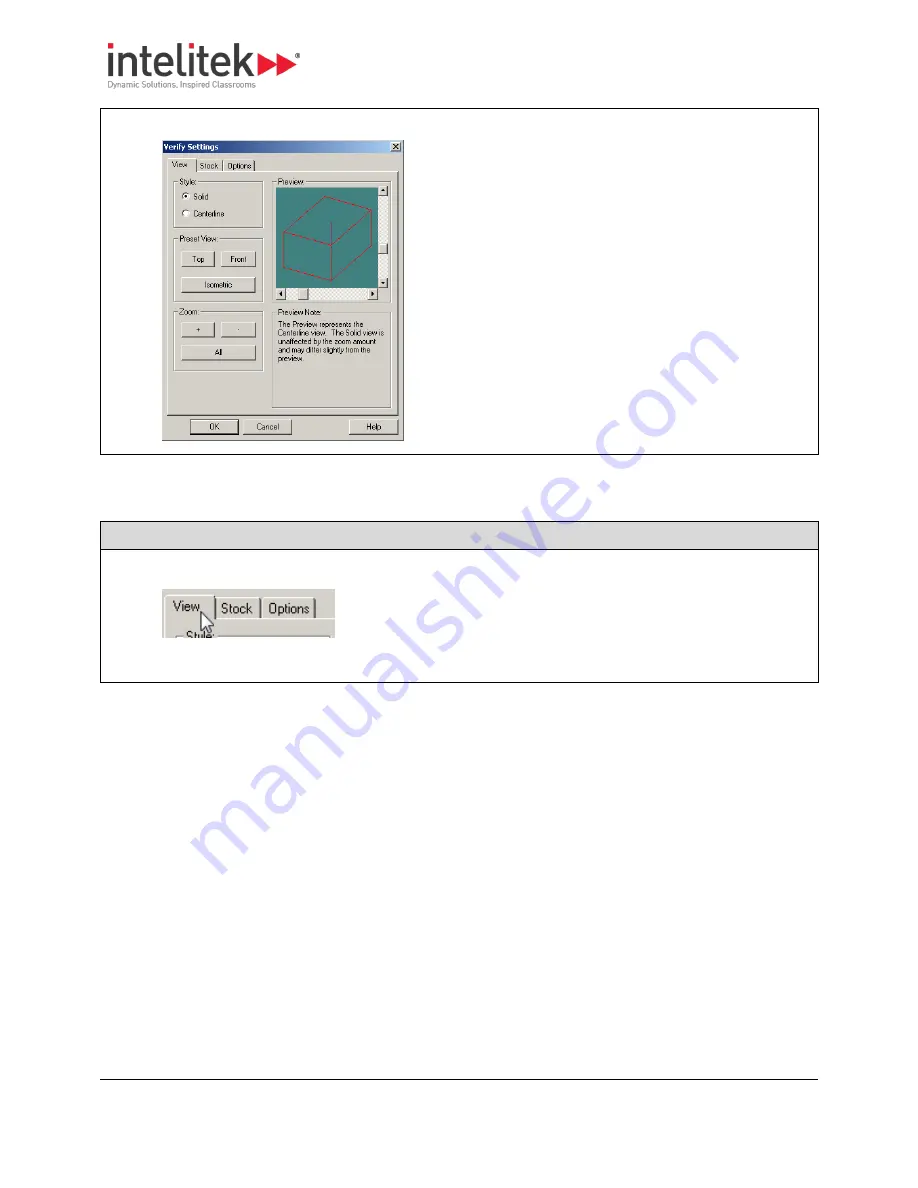
7 Tutorial: Milling a Sample Part
7.5 Configuring the Verify Settings
82
The Verify Settings window is displayed.
7.5.2.
Adjusting the View Settings
Follow this procedure to adjust the view settings.
Procedure: Adjusting the View Settings
1.
Click the
View
tab. This tab is used to specify the appearance of the Verify animation.
2.
Make all required settings. See
5.6.3 Configuring Verify Settings, pg. 68.
7.5.3.
Setting the Stock Dimensions and Origin
You will next specify the length, width and breadth of the stock, and then set the origin of the axes to be
referenced.






























