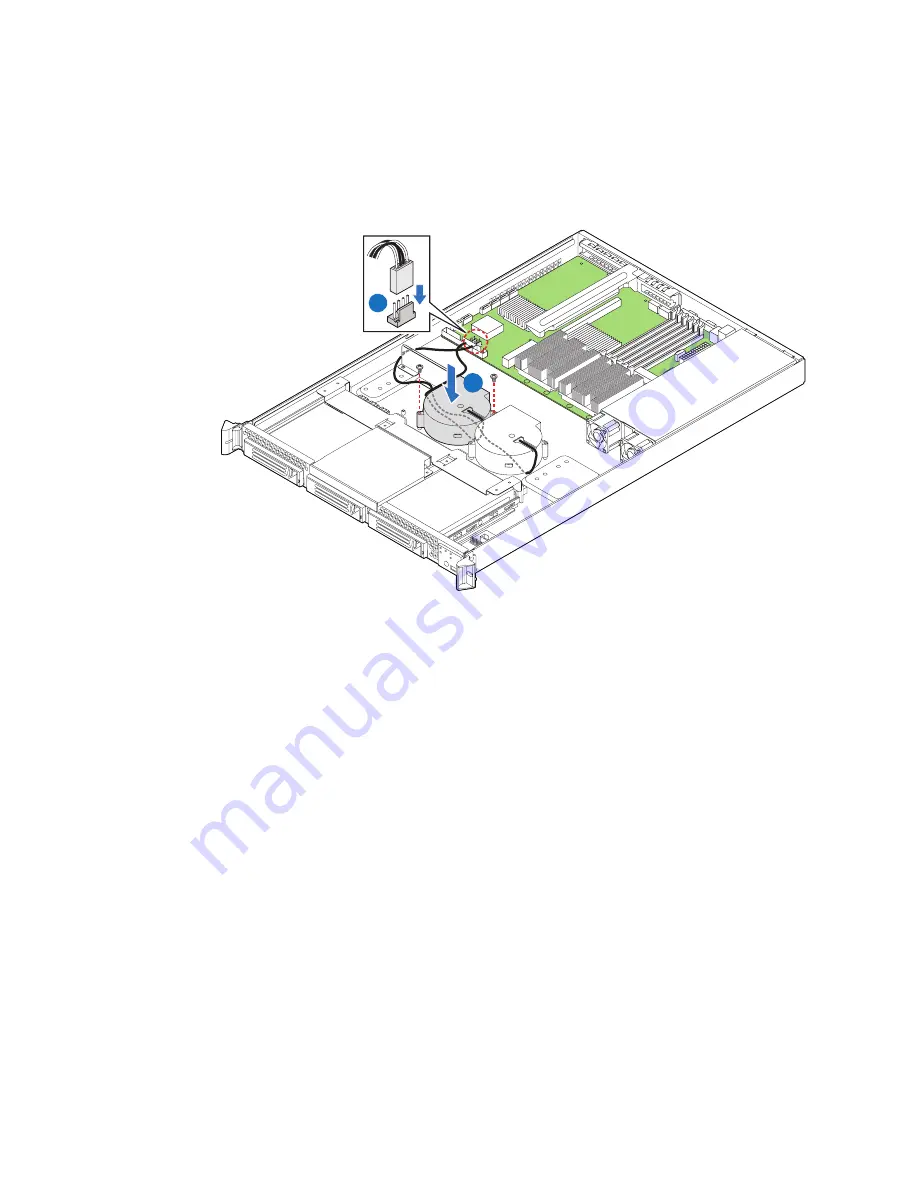
Intel
®
Server System SR1530CL / SR1530HCL / SR1530HCLS
91
6. Install the replacement fan, using the two screws you removed previously to secure
the system fan to the server system (see letter “A” in the following figure).
Connect the fan cable to the server board (see letter “B”).
Figure 92. Installing System Fan in Server System (SR1530HCL/
SR1530HCLS)
7. Install the processor air duct. For instructions. see
“Installing the Processor Air
Duct” on page 32
.
8. Install the server system cover. For instructions, see
“Installing the Server System
Cover” on page 29
.
9. Plug all peripheral devices and the AC power cable into the server.
Replacing the PCI Cooling Fan (SR1530CL)
Note:
These instructions only apply to the Intel® Server System SR1530CL. The Intel® Server
System SR1530HCL / SR1530HCLS does not have a PCI cooling fan; it has a PCI cooling
baffle.
1. Observe the safety and ESD precautions at the beginning of this book. See
“Safety
Information” on page iii
.
2. Power down the server and unplug all peripheral devices and the AC power cable.
3. Remove the server system cover. For instructions, see
“Removing the Server
System Cover”
.
B
A
AF001649
Summary of Contents for SR1530CL - Server System - 0 MB RAM
Page 6: ...vi Intel Server System SR1530CL SR1530HCL SR1530HCLS ...
Page 16: ...xvi Intel Server System SR1530CL SR1530HCL SR1530HCLS ...
Page 18: ...xviii Intel Server System SR1530CL SR1530HCL SR1530HCLS ...
Page 22: ...xxii Intel Server System SR1530CL SR1530HCL SR1530HCLS ...
Page 46: ...24 Intel Server System SR1530CL SR1530HCL SR1530HCLS ...
Page 124: ...102 Intel Server System SR1530CL SR1530HCL SR1530HCLS ...
Page 140: ...118 Intel Server System SR1530CL SR1530HCL SR1530HCLS ...
Page 152: ...130 Intel Server System SR1530CL SR1530HCL SR1530HCLS ...
Page 176: ...154 Intel Server System SR1530CL SR1530HCL SR1530HCLS ...
Page 188: ...166 Intel Server System SR1530CL SR1530HCL SR1530HCLS ...
















































