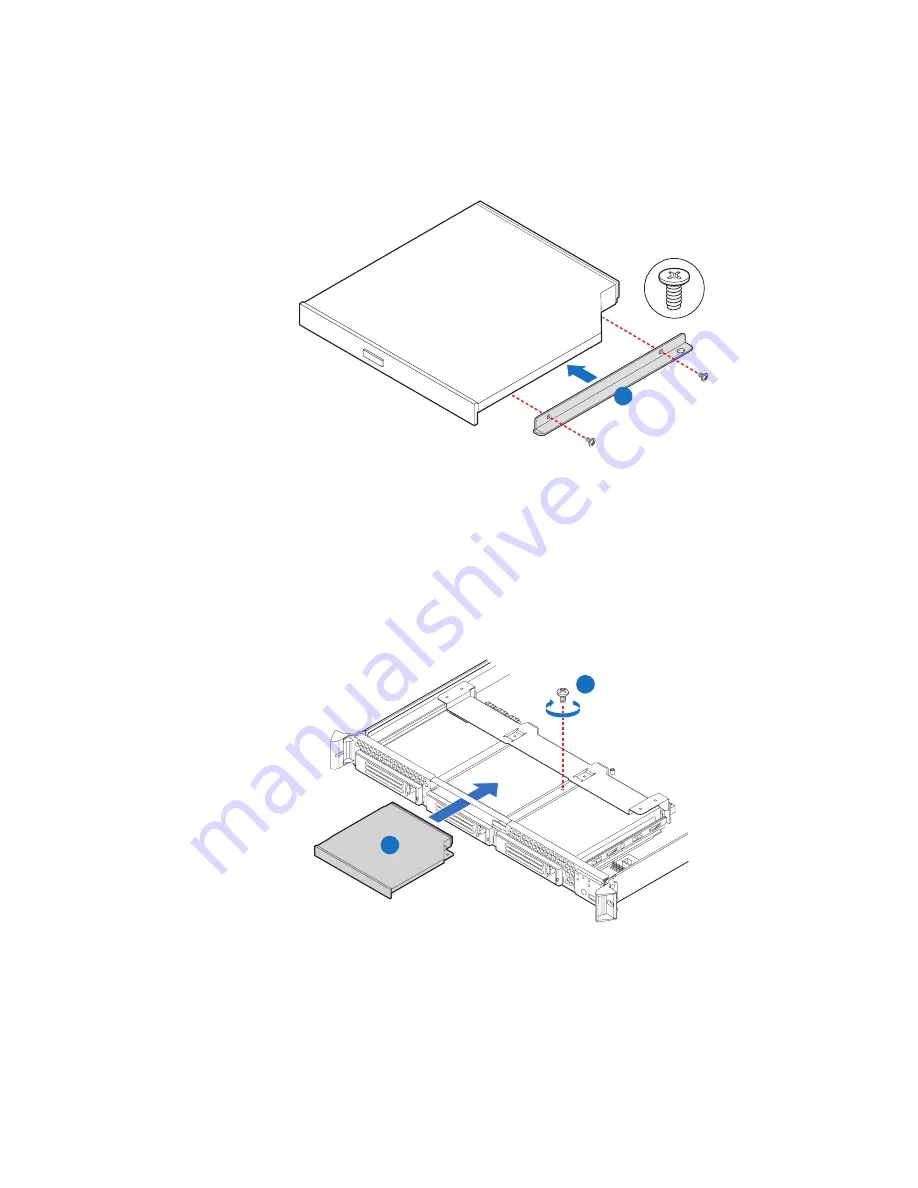
54
Intel
®
Server System SR1530CL / SR1530HCL / SR1530HCLS
6. Attach the bracket to the optical drive using two screws, as shown in the following
figure.
Figure 53. Attaching the Bracket to the Optical Drive (SR1530HCL/
SR1530HCLS)
7. (First-time installation only) Remove the knockout in the bezel that corresponds to
the opening for the optical slimline drive.
8. Slide the optical drive in through the front of the chassis (see letter “A in the
following figure). Secure the optical drive to the chassis with one screw (see letter
“B”).
Figure 54. Installing the Optical Drive into the System (SR1530HCL/
SR1530HCLS)
AF000958
B
A
B
AF001636
Summary of Contents for SR1530CL - Server System - 0 MB RAM
Page 6: ...vi Intel Server System SR1530CL SR1530HCL SR1530HCLS ...
Page 16: ...xvi Intel Server System SR1530CL SR1530HCL SR1530HCLS ...
Page 18: ...xviii Intel Server System SR1530CL SR1530HCL SR1530HCLS ...
Page 22: ...xxii Intel Server System SR1530CL SR1530HCL SR1530HCLS ...
Page 46: ...24 Intel Server System SR1530CL SR1530HCL SR1530HCLS ...
Page 124: ...102 Intel Server System SR1530CL SR1530HCL SR1530HCLS ...
Page 140: ...118 Intel Server System SR1530CL SR1530HCL SR1530HCLS ...
Page 152: ...130 Intel Server System SR1530CL SR1530HCL SR1530HCLS ...
Page 176: ...154 Intel Server System SR1530CL SR1530HCL SR1530HCLS ...
Page 188: ...166 Intel Server System SR1530CL SR1530HCL SR1530HCLS ...
















































