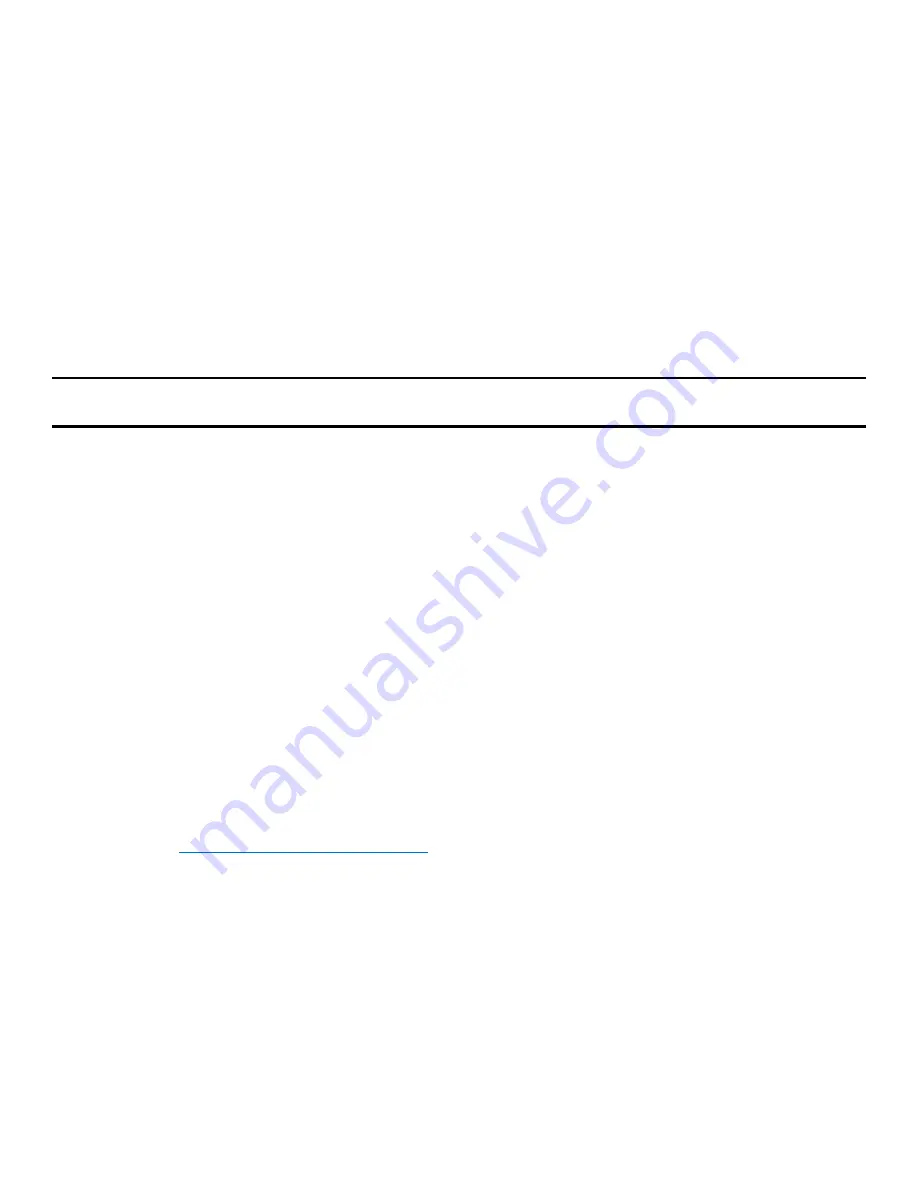
Intel® Server System R2600SR Setup and Service Guide
49
Alternatively, use the following Advanced Settings Utility (ASU) commands:
3.11.6.3
Using the Advanced Settings Utility (ASU) Commands to Set the TPM version to Version 2.0
asu64 set TPMVersion.TPMVersion “Update to TPM2.0 compliant” –host <ip_address>
--user <userid> --password <password> --override
3.11.6.4
Using the Advanced Settings Utility (ASU) Commands to Set the TPM version to Version 1.2
asu64 set TPMVersion.TPMVersion “Update to TPM1.2 compliant” –host <ip_address>
--user <userid> --password <password> --override
where:
<userid> and <password> are the credentials used in the BMC of the server. The default user ID is
USERID and the default password is PASSW0RD (zero, not an uppercase O)
<ip_address> is the IP address of the BMC.
Note: The TPM version can be changed from 1.2 to 2.0 and back again. However, the toggle between
versions can only be accomplished a maximum of 128 times.
3.11.7
Enabling UEFI Secure Boot
Optionally, UEFI Secure Boot can be enabled.
Physical Presence must be asserted to enable UEFI Secure Boot. (see Section 3.12.4).
There are two methods available to enable UEFI Secure Boot: the BMC Provisioning Manager and One Cli.
3.11.7.1
BMC Provisioning Manager
To enable UEFI Secure Boot from the BMC Provisioning Manager follow the steps below:
1.
Start the system, and, when prompted, press F1 to display the BMC Provisioning Manager.
2.
If the power-on Administrator password is required, enter the password.
3.
From the UEFI Setup page, click System Settings
➙
Security
➙
Secure Boot.
4.
Enable Secure Boot and save the settings.
3.11.7.2
One CLI
OneCLI is an on line too that supports a number of various operating systems.
To download OneCLI, complete the following steps:
1.
Download and install OneCLI.
a.
http://downloadcenter.intel.com/
and navigate to the support page for the server.
b.
Click Drivers & Software.
2.
Navigate to the version of OneCLI for the operating system and download the package.
3.
Make sure that the correct version is downloaded for the operating system installed on the system.
4.
Follow the steps below to update UUID using OneCLI. To enable UEFI Secure Boot using OneCLI,
follow the steps below.
a.
Run the following command to enable Secure Boot:
OneCli.exe config set SecureBootConfiguration.SecureBootSetting Enabled
--override
--imm <userid>:<password>@<ip_address>
where:
<userid> and <password> are the credentials used in the BMC of the server. The default user ID is
Summary of Contents for R2600SR Series
Page 2: ...Blank page...
















































