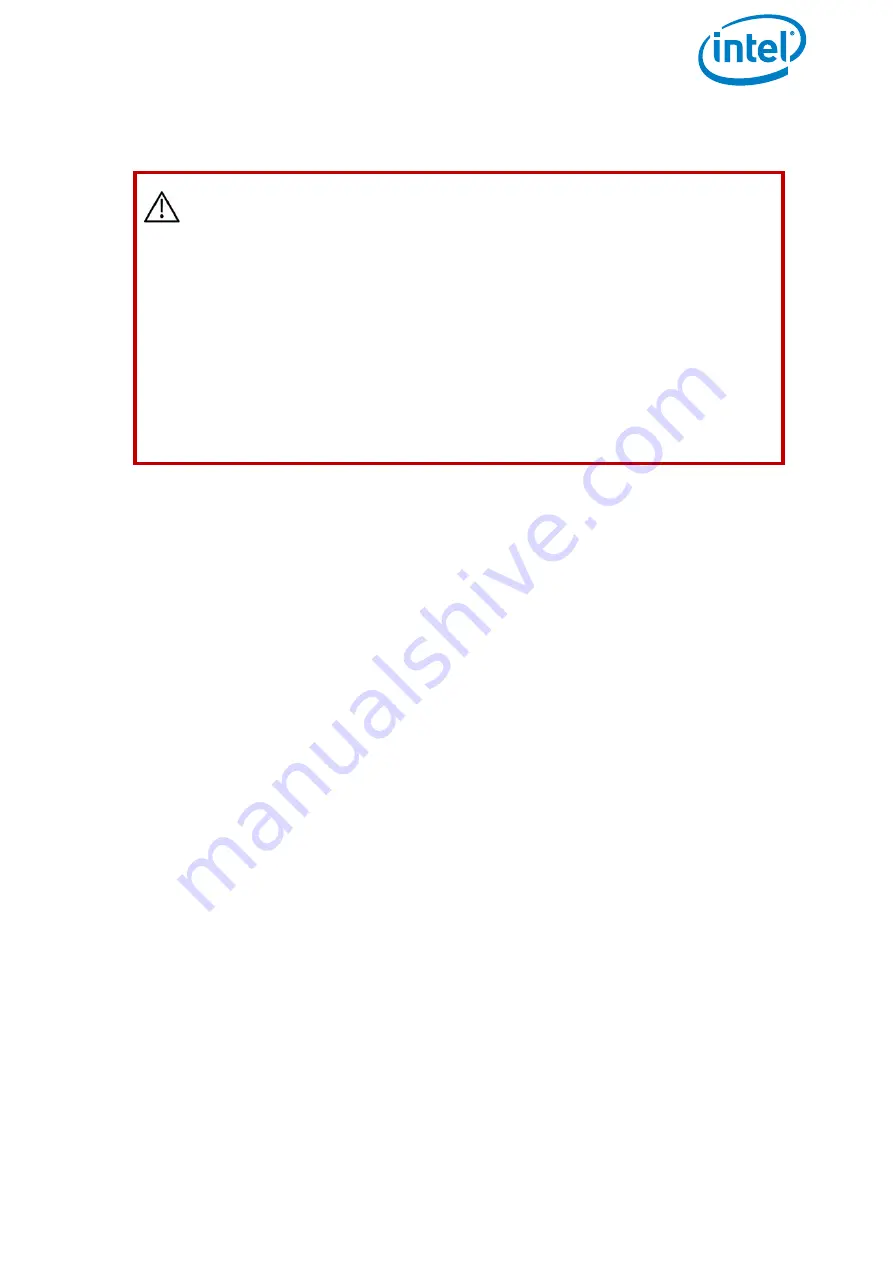
USER MANUAL
INTEL® FALCON™ 8+ UAS
© 2018 Intel Corporation. All rights reserved
36
2.5.2. Payload and compass calibration
The payload calibration is stored in the payload itself, and the compass calibration is
stored in the UAV.
2.5.2.1. Payload calibration
The payload calibration can be done indoors with the motors switched off.
1. Attach the payload you are performing the calibration on.
2. Switch the payload ON, then the Intel® Falcon™ 8+ UAV, then the touchscreen tablet
and the finally the CTR.
3. On the CTR push the
ENT
button of the Status Display and navigate to
Settings
>
Payload calib
(see “STATUS DISPLAY” on page 166).
4. Make sure the camera can turn freely from the full down position to the full up
position (with the Inspection Payload, you will need to raise the Intel® Falcon™ 8+
UAV to make sure the payload does not hit the ground and cause damage when it
tilts downwards).
5. Push
ENT
to start the calibration. The camera will first rotate fully downwards and
then progressively move to the fully upwards position. Do not touch the Intel®
Falcon™ 8+ UAV during the process.
6. When the payload does not move anymore, switch off the payload, then the Intel®
Falcon™ 8+ UAV, then the touchscreen tablet and finally, the CTR.
CAUTION: WHEN INSTALLING A NEW PAYLOAD ONTO AN INTEL®
FALCON™ 8+ UAV, IT IS NECESSARY TO PERFORM A PAYLOAD
CALIBRATION AND A COMPASS CALIBRATION (STRICTLY IN THAT
ORDER).
THE INTEL® FALCON™ 8+ UAV WILL SAVE THE CALIBRATIONS FOR
THAT EXACT PAYLOAD AND REMEMBER IT THE NEXT TIME THE
PAYLOAD IS USED.
IF YOU FAIL TO CALIBRATE, THE SYSTEM WILL USE DEFAULT
PARAMETERS WHICH WILL LEAD TO DECREASED HEADING
ACCURACIES.
TO PERFORM THE CALIBRATIONS, PLEASE FOLLOW THE STEPS
BELOW.






























