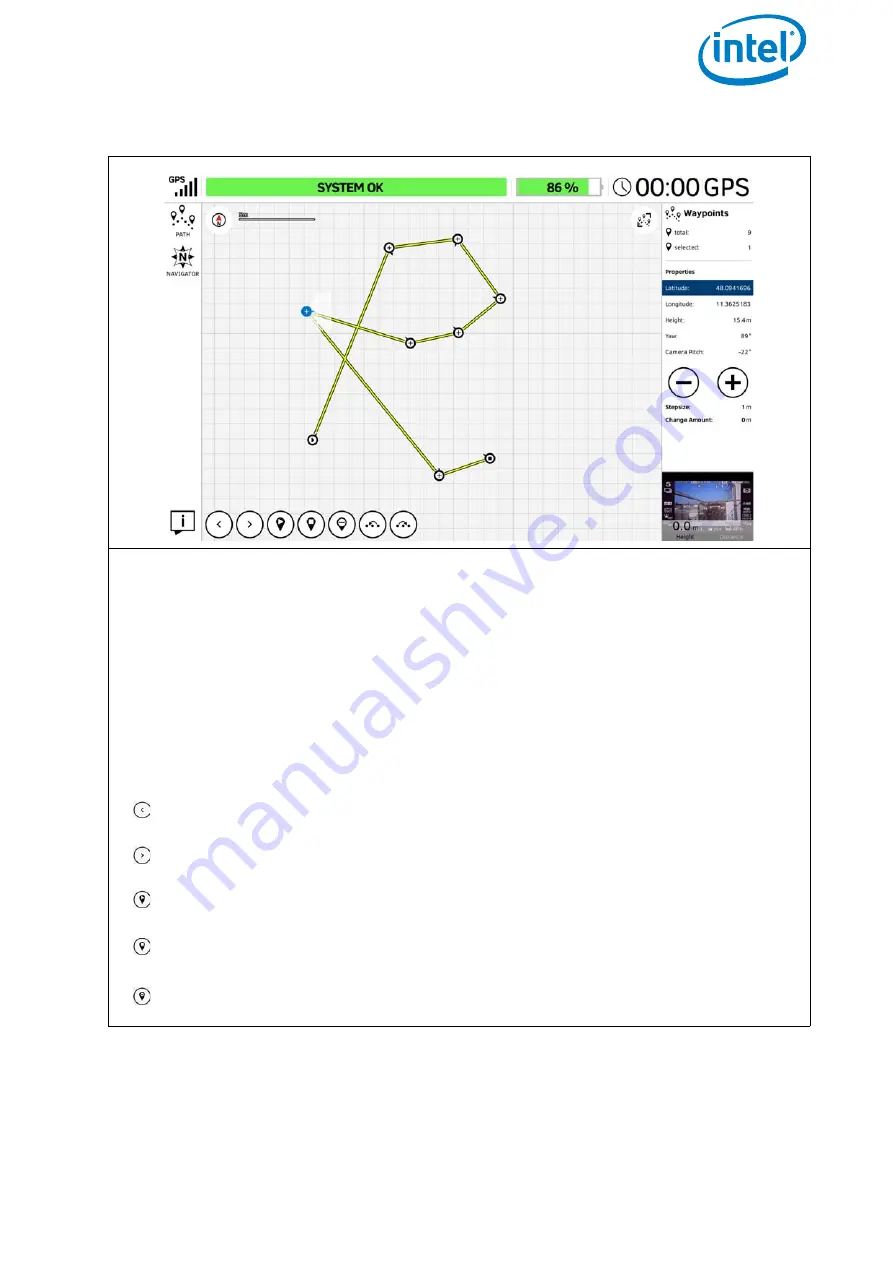
USER MANUAL
INTEL® FALCON™ 8+ UAS
© 2018 Intel Corporation. All rights reserved
109
Figure 3.5: The Cockpit Control Application and PATH Projects
Modifying an Existing Project
As soon as you selected one or more waypoints for modification by tapping on them,
the buttons at the bottom, and the related properties on the right side of the screen,
are activated accordingly. For easier selection, it is possible to zoom in and out by
pinching and spreading the screen. To move the map/project sector drag to alter the
view as needed. Tapping anywhere in the map area without selecting a waypoint will
de-select all previously selected waypoints.
If only one waypoint is selected, the following described functions can be executed
by tapping the related button.
If multiple waypoints are selected, only the “delete”, “move to right” and “move to
left” buttons are active.
Tapping on this button selects the waypoint next to the actual selected way-
point, against the direction of the teach-in order.
Tapping on this button selects the waypoint next to the actual selected way-
point, in direction of the teach-in order.
Tapping on this button sets the selected waypoint as the new start point.
Tapping on this button sets the selected waypoint as the new end-point.
Tapping on the “delete” button deletes the selected waypoint(s).






























