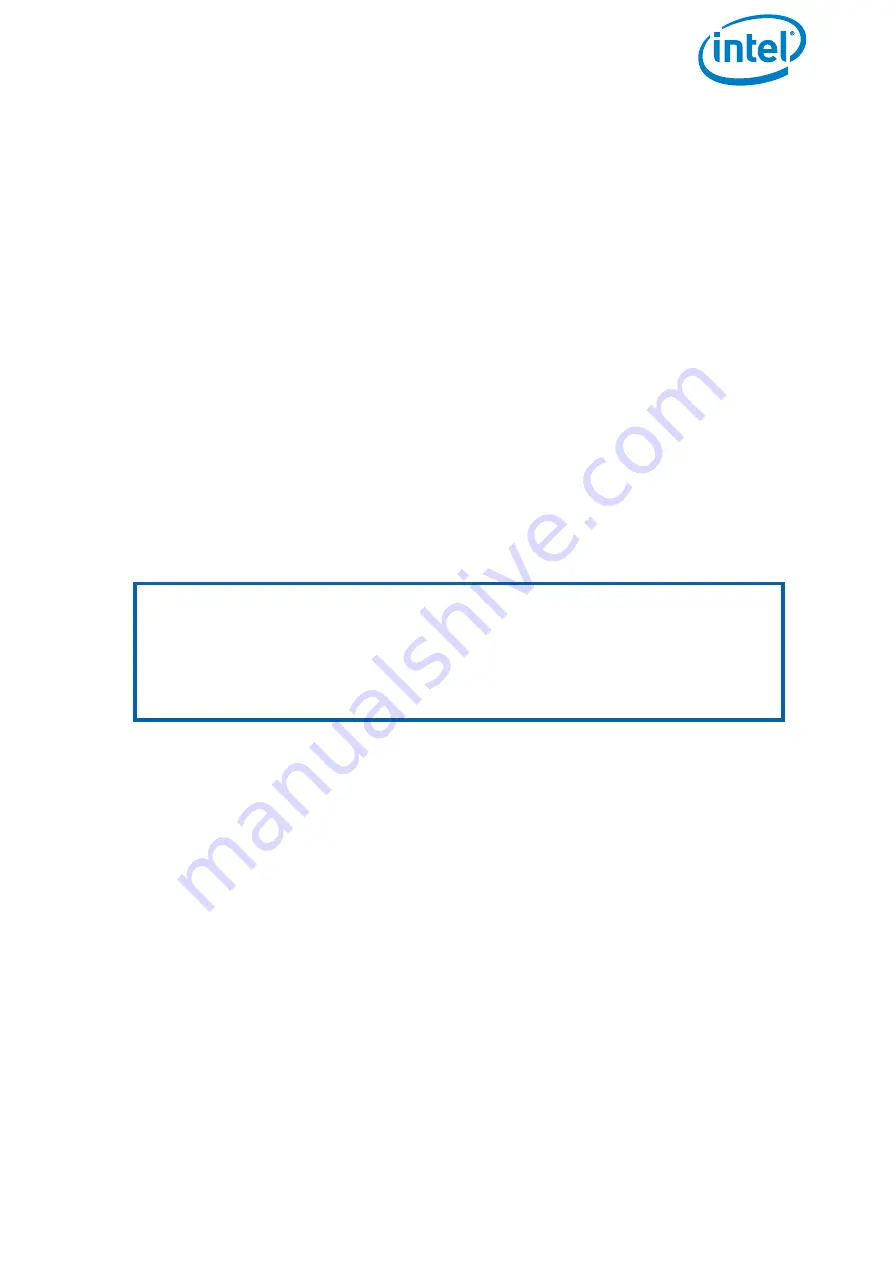
USER MANUAL
INTEL® FALCON™ 8+ UAS
© 2018 Intel Corporation. All rights reserved
217
6. Push
ESC
.
You return to the
Settings
menu.
Further information needed:
• Detailed description of the incident / defect.
• Images or videos if applicable (please also include comments or additional
explanations along with the images if necessary). In case of an accident, please
take pictures of the spot where the incident occurred to help us reconstruct the
situation.
• Log files from the User SD card, see “INTEL® FALCON™ 8+ UAV FLIGHT LOGS” on
page 91. Please indicate as precisely as possible the log file number in which the
incident occurred, or note the exact local time at which the incident occurred.
• Reproduction scenario:
Please describe step by step what you do and under which circumstances /
conditions the failure occurs.
• If you want to report an incident or request support, please download and fill
out the Support Request Form from: http://intel.com/FalconDownloads and
send it to the Intel support team.
If the system needs to be sent in for repair, please contact the support team first. They
will advise the next steps.
Note
If the UAV performed a direct landing because of a lost data link connection
and if you have difficulties in locating it, the last known position of the Intel®
Falcon™ 8+ UAV (which is stored in the Status Display of the CTR) might be
helpful. Click the arrow RIGHT button of the Status Display once (while not
connected) and latitude and longitude of the last known position will be
displayed.






























