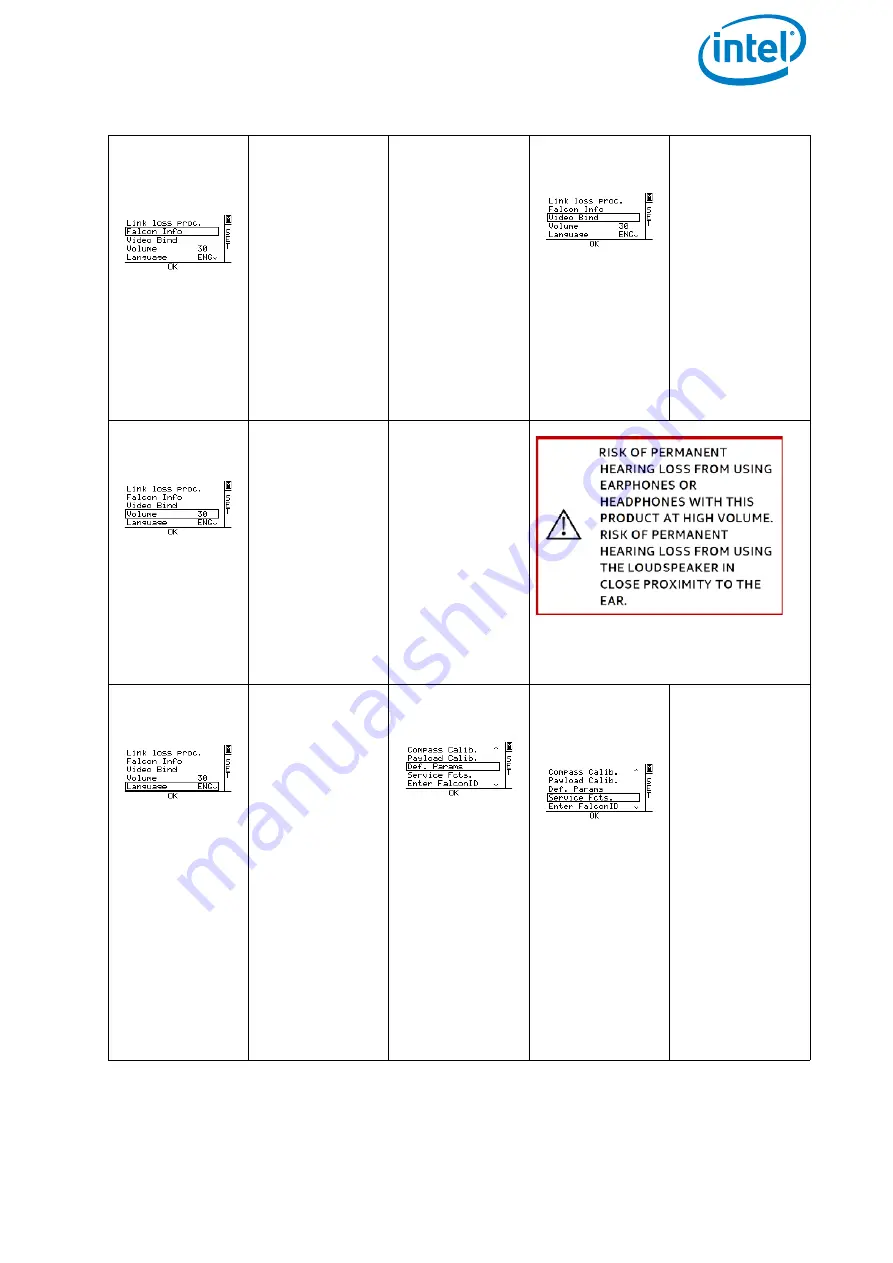
USER MANUAL
INTEL® FALCON™ 8+ UAS
© 2018 Intel Corporation. All rights reserved
175
Selecting
Falcon
Info
and pushing
ENT
opens an
information
screen.
Here you see
the serial num-
ber and the
firmware ver-
sions of the
current hard-
ware compo-
nents. In the
last column,
the activated
feature pack-
ages are
shown.
For further
Pushing
ESC
brings you
back to the
menu.
Selecting
Video Bind
and pushing
ENT
estab-
lishes (again)
the video con-
nection bet-
ween the UAV
and the CTR.
Selecting
Volume
and pushing
ENT
high-
lights the
number
behind.
By pushing the
RIGHT/LEFT
arrow buttons
you can mod-
ify the volume
of the audible
messages of
the Status Dis-
play of the
CTR.
A range from
10 (low vol-
ume) to 100
(high volume)
is available.
Pushing
ENT
confirms the
selection.
Pushing
ESC
brings you
back to the
menu.
see “Intel® Cockpit Controller
Selecting
Language
and pushing
ENT
high-
lights the field
to the right.
By pushing the
RIGHT/LEFT
arrow buttons
you can select
between
English (
ENG
)
and German
(
GER
). Push-
ing
ENT
con-
firms and
pushing
ESC
brings you
back to the
menu.
Selecting
Def.Params
and pushing
ENT
opens a
new screen.
Here you can
reset the CTR
to factory
defaults if the
connection to
the UAV ID
was lost. A new
pairing has to
be done.
Selecting
Service
Fcts.
and pushing
ENT
opens a
special screen.
This function
is only for ser-
vice personal.
For
Compass
Calib.
and
Payload
Calib.
Table 4.1: Status Display Menu Structure (Continued)






























