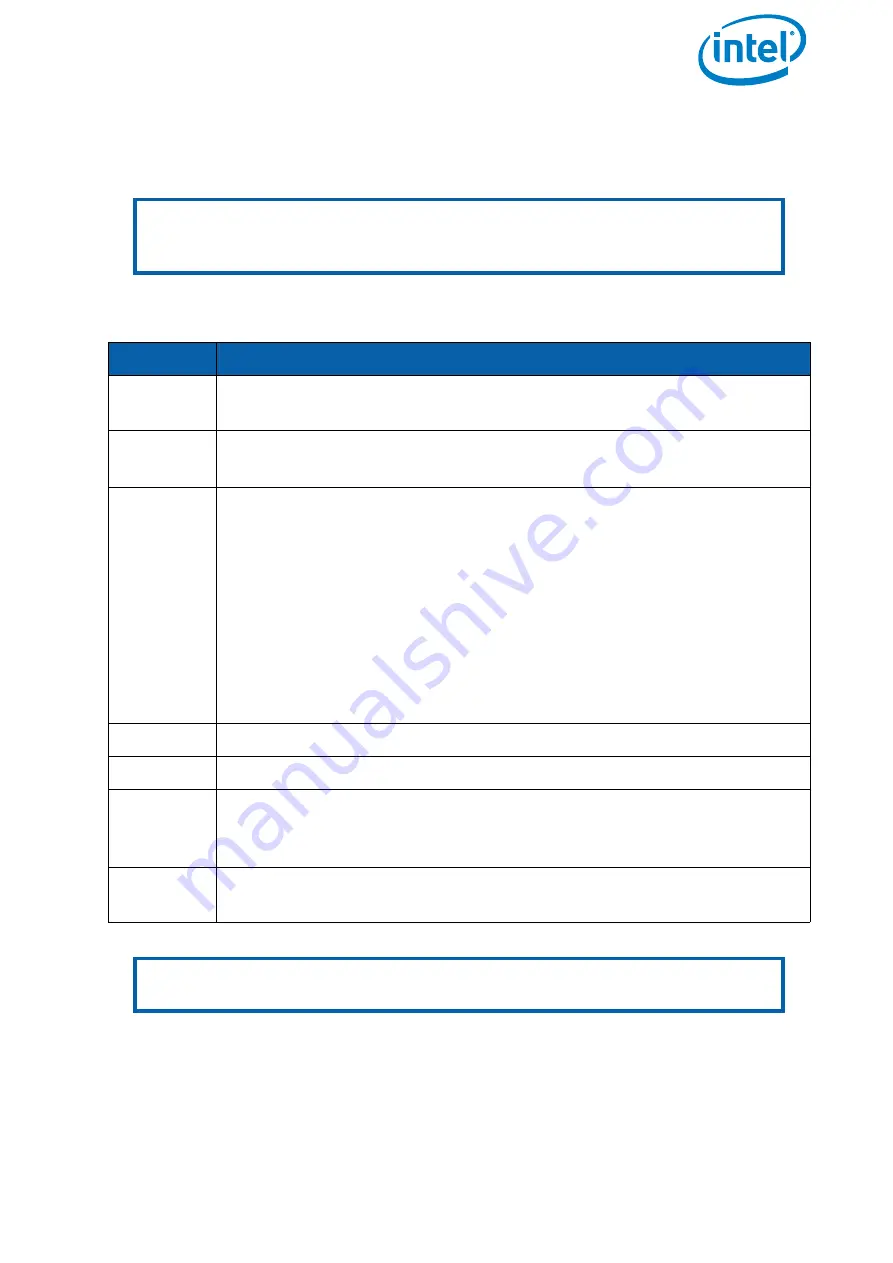
USER MANUAL
INTEL® FALCON™ 8+ UAS
© 2018 Intel Corporation. All rights reserved
196
6.1.1.2. Updating the Intel® Cockpit Controller (CTR)
The CTR is updated by a file called COCKPIT.ATF. This file must be copied onto the USB
stick before you start.
Note
The firmware update of the CTR can only be done with the port labeled USB 1
at the backside of the CTR (see Figure 2-7. Intel® Cockpit Controller (CTR)
overview).
Table 6.2: Firmware Update for the CTR
STEP
OPERATION
1.
Plug the USB stick containing the
COCKPIT.ATF
file into the port
USB 1
on the backside of the CTR.
2.
Switch ON the touchscreen tablet and wait until the
Preflight
Checklist
is shown.
3.
Switch ON the CTR.
When the update process starts
,
the Status Display will show
Starting X%...
and the percentage number will increase as the
update progresses.
In addition, the Status Display will show several messages regarding
the update status of internal components.
Depending on the updated components, the update can take between
10 and 45 minutes.
At the end of the update process Done will be displayed shortly and the
Status Display will show the Start Screen.
4.
Switch OFF the touchscreen tablet.
5.
Switch OFF the CTR.
6.
Unplug the USB stick.
If the update was successful, the file on the USB stick will be renamed
to _COCKPIT.ATF.
7.
Check that the file was renamed, and additionally check if the new ver-
sion is displayed in the
Falcon Info
screen of the Status Display.
Note To save time, it is possible to do the firmware update of the CTR and the Intel®
Falcon™ 8+ UAV in parallel.






























