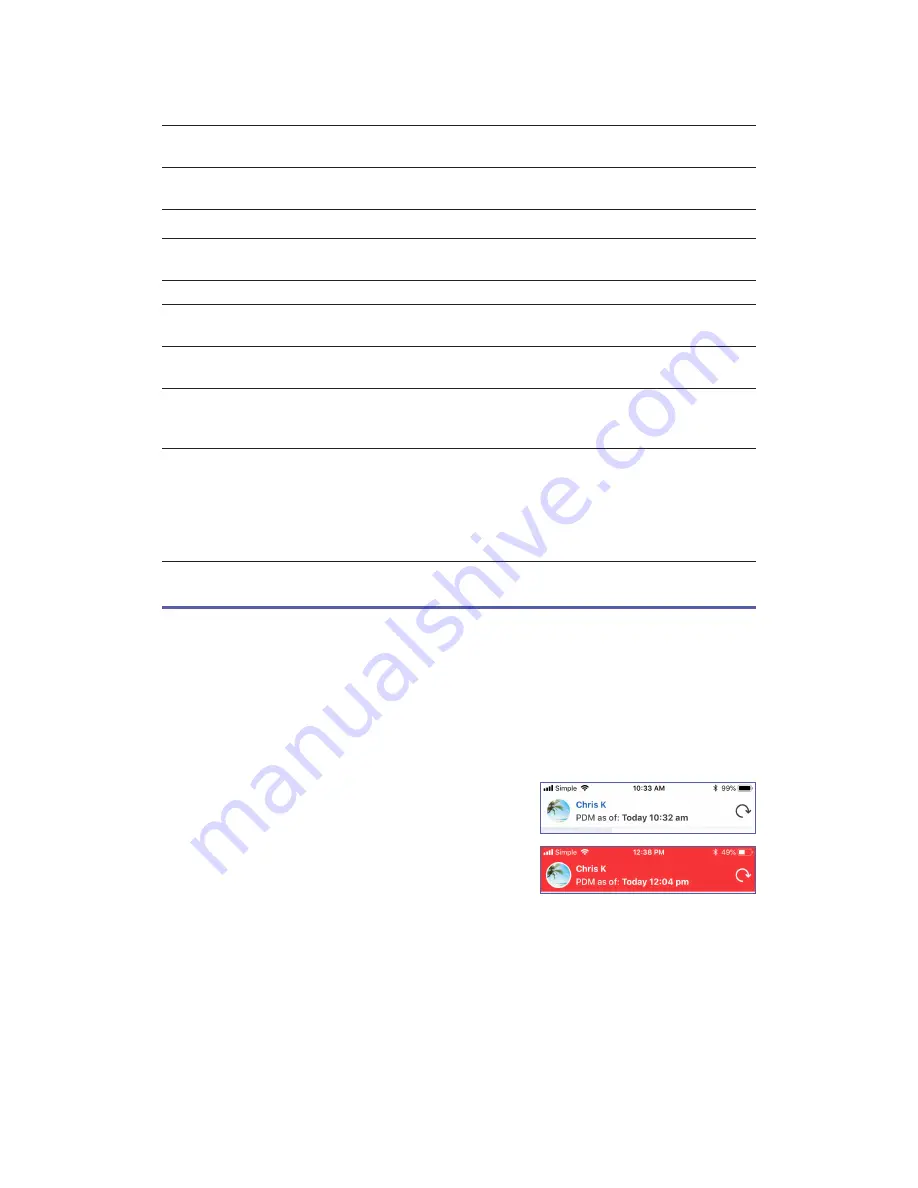
8
The widget updates whenever the Omnipod VIEW™ app updates, which can occur whenever the
app is active or running in the background.
Omnipod VIEW™
Widget
Show
Less
Show
More
Comments
Podder image
✓
✓
If you have multiple Podders, the widget shows data for
the currently selected Podder™.
Podder name
✓
Name of the currently selected Podder.
PDM as of
✓
✓
Date and time of the most recent PDM update to the
Omnipod® Cloud.
Insulin on Board (IOB)
✓
✓
IOB as of the last PDM update.
Pod Expires
✓
✓
Date and time of Pod expiration. If no Pod is activated,
the widget says
No Active Pod
.
PDM Battery
✓
Percent of PDM battery charge as of the last PDM
update.
Left in Reservoir
✓
Amount of insulin in the Pod as of the last PDM update.
Text turns red when insulin level is low. If no Pod is
activated, the widget says
No Active Pod
.
Basal insulin status
✓
Details about the active Basal Program or temp basal as
of the last PDM update. The basal rate is shown in
bold
if basal insulin was being delivered at the last update. If
insulin was suspended or there was no active Pod, then
the name of the most recently used Basal Program is
shown and the basal rate is shown in regular text.
Checking a Podder’s™ Data
with the App
The Omnipod VIEW™ app provides more detailed information than the widget.
Refresh Data with a Sync
The header bar in the Omnipod VIEW™ app lists the date and
time that the displayed data was sent by the Podder’s PDM.
The header bar is red if the displayed data is over 30 minutes
old.
Note:
If the Omnipod VIEW™ app receives an update from
the PDM but the PDM data has not changed, the time in the app’s header bar changes to the time of
the update while the displayed data does not change.
Automatic syncs
When the Omnipod® Cloud receives new data from the PDM, the Cloud automatically transfers
the data to the Omnipod VIEW™ app in a process called “syncing.” If you are not receiving PDM
updates, check the data connectivity settings on the PDM, the Podder’s phone with the DISPLAY™
app, and your phone (see page 19). Syncs do not occur if the Omnipod VIEW™ app is turned off.























