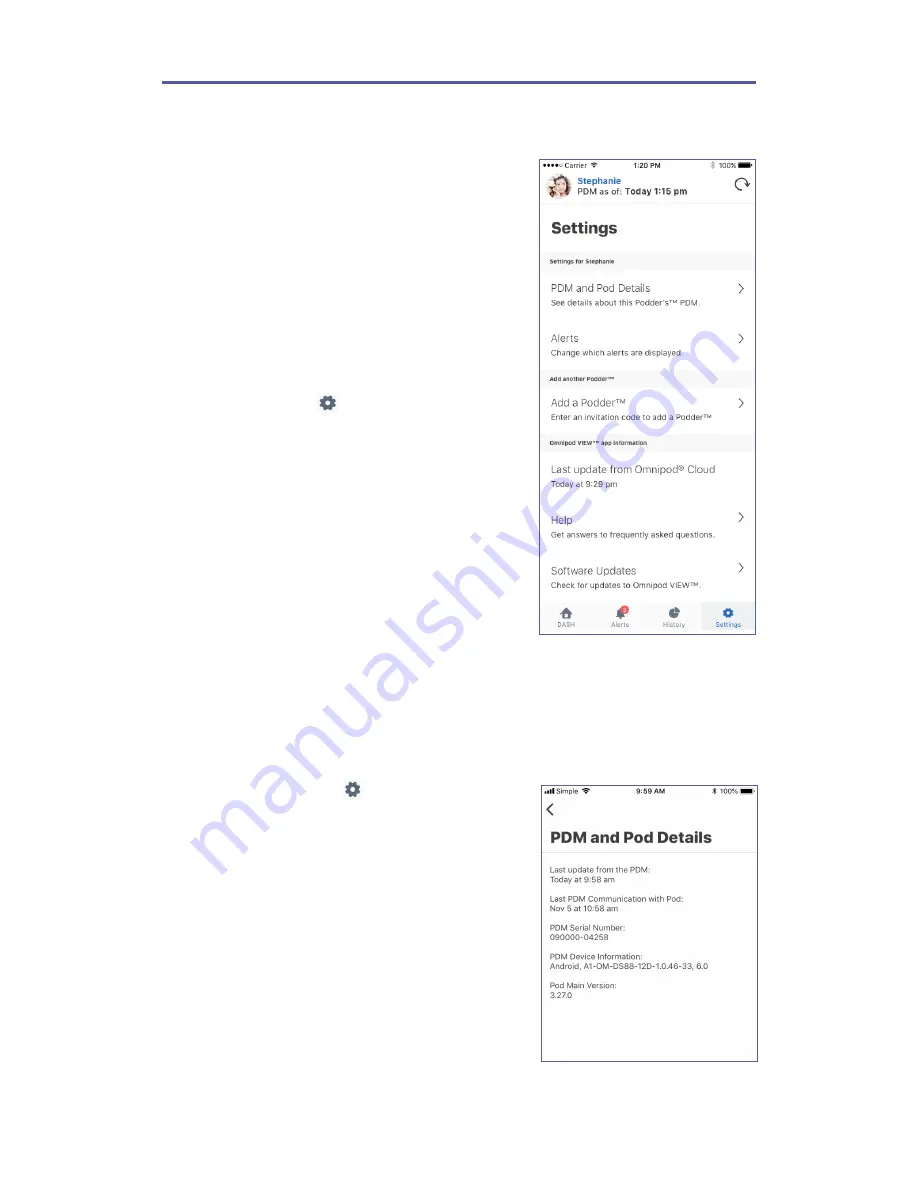
11
Settings Screen
The Settings screen lets you:
• Look up information about the PDM, Pod, and
Omnipod VIEW™ app, such as version numbers and the
time of recent updates.
• Change your Alerts settings.
• Enter an invitation code to add a Podder™
• Access a help menu.
• Access software update information.
To access the Settings screens:
1. Tap the
Settings
tab ( ) at the bottom of the screen.
You may need to scroll down to see all of the options.
2. Tap any entry that includes an arrow (>) to bring up a
related screen.
3. Tap the back arrow (<) found in the upper left corner of
some Settings screens to return to the previous screen.
If you have multiple Podders™, the settings and details are
for the current Podder™ only. To view details for a different
Podder™, see “Switch to a Different Podder™” on page 16.
PDM and Pod Details
To check the timing of recent communications or to see PDM and Pod version numbers:
⌂
Navigate to:
Settings
tab ( ) >
PDM and Pod Details .
A screen appears that lists:
• The last time the Omnipod® Cloud received a PDM
update. This is the time that is listed in the header of
many screens.
• The time of the PDM’s last communication with the Pod.
• The PDM’s serial number.
• The PDM operating system version (PDM Device
Information).
• The Pod’s software version (Pod Main Version).



















