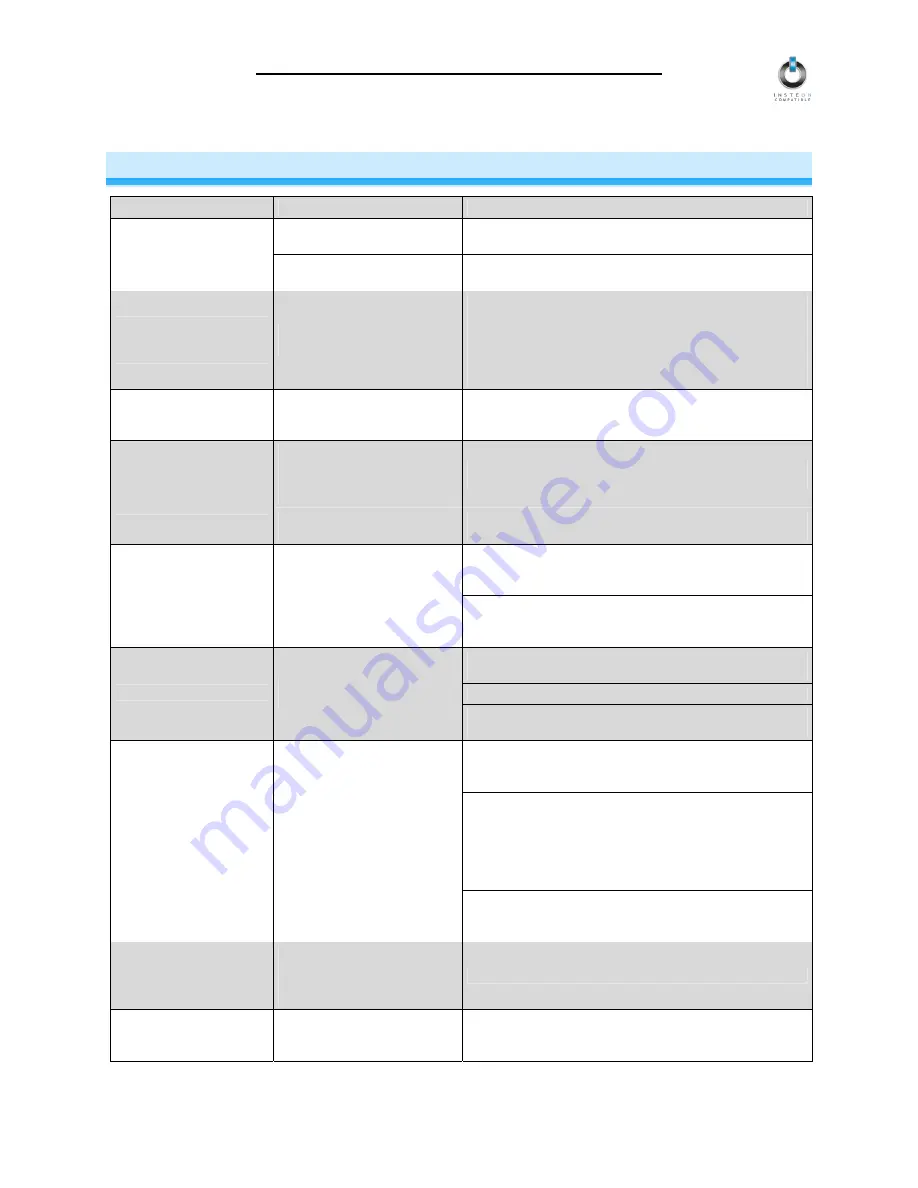
INSTEON-compatible RemoteLinc User’s Guide
Page 14 of 18
TROUBLESHOOTING
Problem
Possible Cause
Solution
Batteries are missing or
depleted.
Install 4 fresh AAA bateries into RemoteLinc
The Status LED on my
RemoteLinc is not
turning on at all.
User previously disabled
Status LED
See section
Turning the Status LED On and Off
for
instructions on re-enabling Status LED.
My RemoteLinc will not
go into Linking or
Unlinking Mode.
You didn’t hold the ON
Button down long enough.
Hold the ON Button down for at least 10 seconds. To
enter Unlinking Mode, repeat the same process (a total
of two sequential presses of the ON button for 10
seconds each press). If the above doesn’t work, perform
a Factory Reset. (See Resetting RemoteLinc to Its
Factory Default Settings)
The Status LED is still
flashing after linking an
INSTEON device.
You may be in Scene Setup
(multilink) mode.
Tap the ON Button you are linking to in order to end
Scene Setup mode.
The device may be on the
phase other than the node
communicating with
RemoteLinc.
Make sure two AccessPoints are properly installed to
bridge the two powerline phases.
My RemoteLinc is not
controlling linked
INSTEON devices.
RemoteLinc may be out of
wireless range
Try using RemoteLinc from another location, and install
additional AccessPoints in trouble locations
Add new INSTEON devices or move around existing
INSTEON devices. All INSTEON devices act as
INSTEON Network repeaters.
An INSTEON device is
not linking or responding
to RemoteLinc.
The INSTEON signal may be
too weak.
Make sure you are not experiencing interference with
older X10 BoosterLinc technology. Upgrade to
INSTEON BoosterLincs.
Remove batteries from RemoteLinc for 10 seconds and
reinstall.
Install a fresh set of batteries
RemoteLinc is locked up.
Fluctuating battery current
may have glitched it.
If the above doesn’t work, perform a Factory Reset. (
See
Resetting RemoteLinc to Its Factory Default Settings
)
If the INSTEON Device is available, unlink it from
RemoteLinc by following the directions in the section
Unlinking One INSTEON Device from RemoteLinc
.
If the INSTEON Device is not available or you are
unsure which INSTEON Device RemoteLinc is looking
for, unlink all INSTEON Devices from the ON/OFF
Button by following the directions in the section
Resetting One ON/OFF Button to Its Factory Default
Settings
.
My RemoteLinc’s Status
LED keeps blinking
whenever I press a
button, and it takes a
long time for my
INSTEON Devices to
respond.
RemoteLinc may be waiting
for a response from a lost or
broken INSTEON Device.
Reset RemoteLinc by following the directions in the
section
Resetting RemoteLinc to Its Factory Default
Settings
.
My INSTEON Devices
don’t always respond to
my RemoteLinc.
The RemoteLinc may have
been reset without first
unlinking INSTEON Devices
from it.
Re-link your INSTEON Devices to RemoteLinc.
The beeper on my
RemoteLinc doesn’t
work.
The beeper may have been
turned off.
Follow the directions in the section
Turning the Audio
Beeper On and Off
.




































