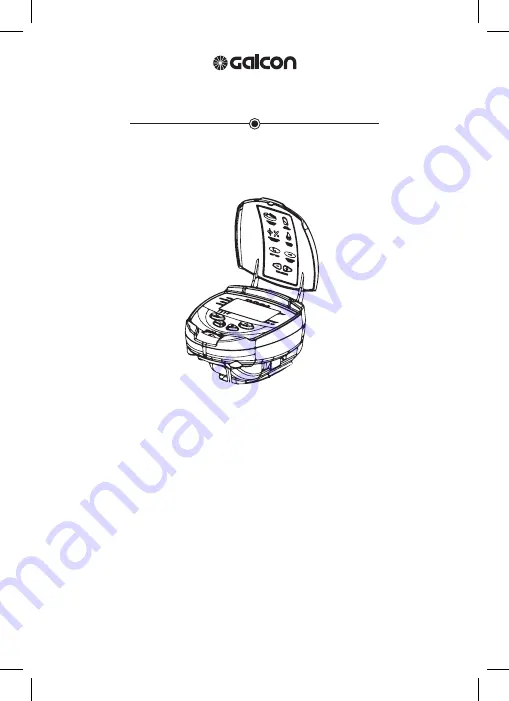
Main Features (Not including “S” series*):
• Independent programming of each individual valve
• Weekly or cyclical programming
• 4 operations per day at each valve in weekly program mode
• Irrigation duration: 1 minute to 12 hours
• Irrigation frequency in cyclical program: from once a day to once every thirty days
• Waterproof (IP68)
• Weather resistant
• Irrigation duration modifiable as a function of percentage entered
• Operation of 1 to 6 valves and from master valve
• Option of manual computerized operation of each individual valve
• Option of sequential manual operation
• Powered by 9V alkaline batteries
• Option to connect to a sensor
• Operational temperature -10°C to 70°C
* The “S” series features are detailed in Chapter 7
Battery Operated Irrigation Controller
Installation and Operating Instructions
6100 Series


































