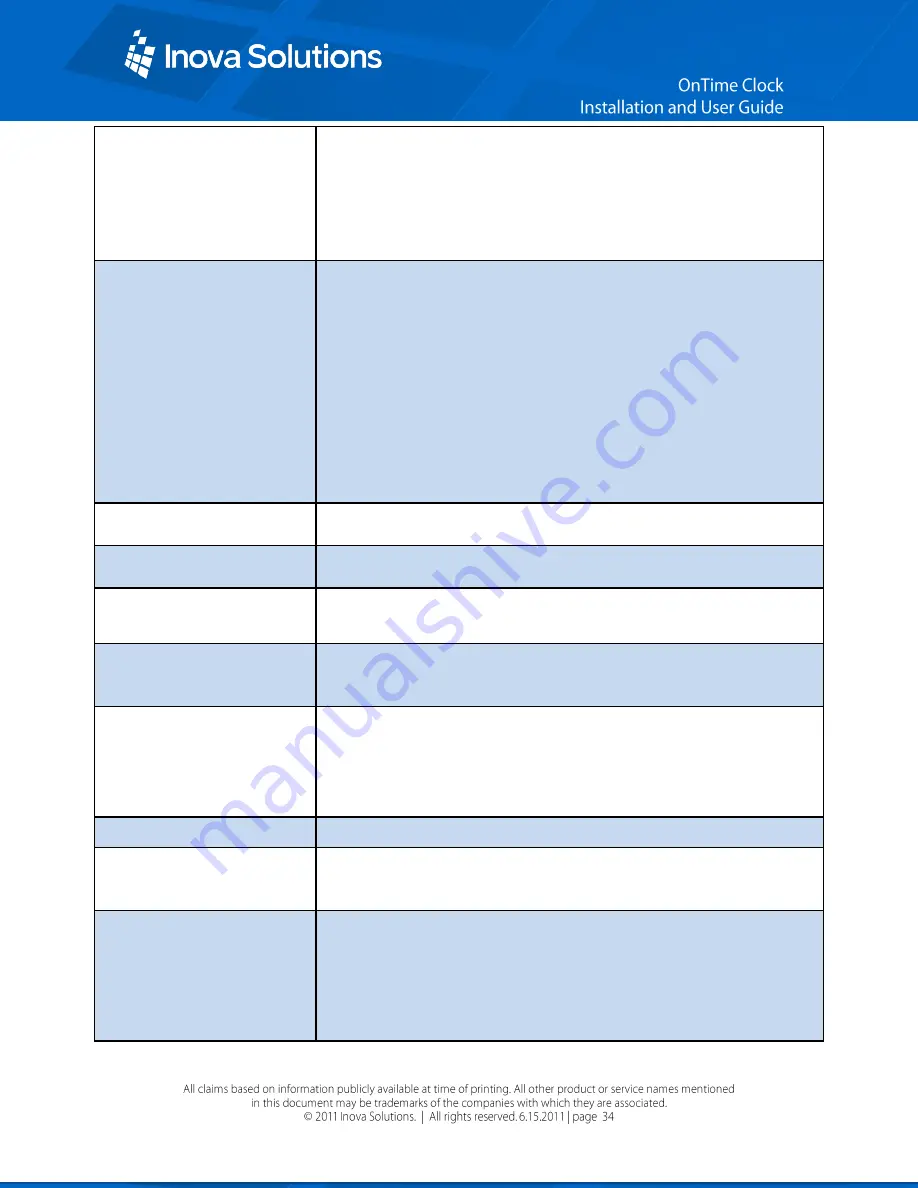
View current SNTP settings
or Change Time Server
setting
sntp
To view the current time server and other SNTP settings
sntp -h xxx.xxx.xxx.xxx
- To change the time server with which the
the clock synchronizes, where
xxx.xxx.xxx.xxx
is the hostname or
IP address of the desired time server
sntp
-s
To trigger an immediate SNTP time synchronization.
Change the Time Zone
timezone
- To view the clock‟s current time zone setting.
timezone –N or timezone N
- To change the clock‟s time zone
setting, (don‟t use a + sign for positive values) where N = the
desired time zone offset in the range -11 to 12.
For example, to set the time zone for (GMT -5) Eastern Time (US &
Canada), you would use:
timezone -5
Note:
If you‟re not sure what time zone offset to use, check the
time zone value used on a Windows PC on your network; double-
click on the time in the Windows service tray (in the lower-right
corner of your screen) and choose the Time Zone tab.
Specifying a Time Server
sntp –h hostname
where
hostname
is the hostname of the time
server
Testing the Time Server
Synchronization
sntp -s
Verifying DHCP
Configuration settings
dhcpconfig –
To list the option settings received from a DHCP
Server (for verification purposes only).
Display all Address
Resolution Protocol (ARP)
cache entries
arp
View log on session screen
or enable/disable logging
Log
- To view the log on the session screen.
log on
|
off
- To enable/disable logging.
When logging is enabled by typing “log on”, the idle session time
out feature is disabled.
List all TCP connections
netstat
Display info to diagnose
DNS problem with SNTP
server
nslookup SNTPServerName
where
SNTPServerName
is the
hostname or IP address of an SNTP server.
Configuring the 12/24
Time Format
Note:
These commands are
ignored by the analog
clock.
display –t 24
- Sets 24 hour display.
Note:
the space before and
after –t
display –t 12
-
Sets 12 hour display.
Note:
the space before and
after –t
Summary of Contents for OnTime 4-Digit Digital Clocks
Page 1: ......
Page 2: ......
Page 3: ......
Page 4: ......
Page 21: ...Figure 15 Power Up Sequence...


















