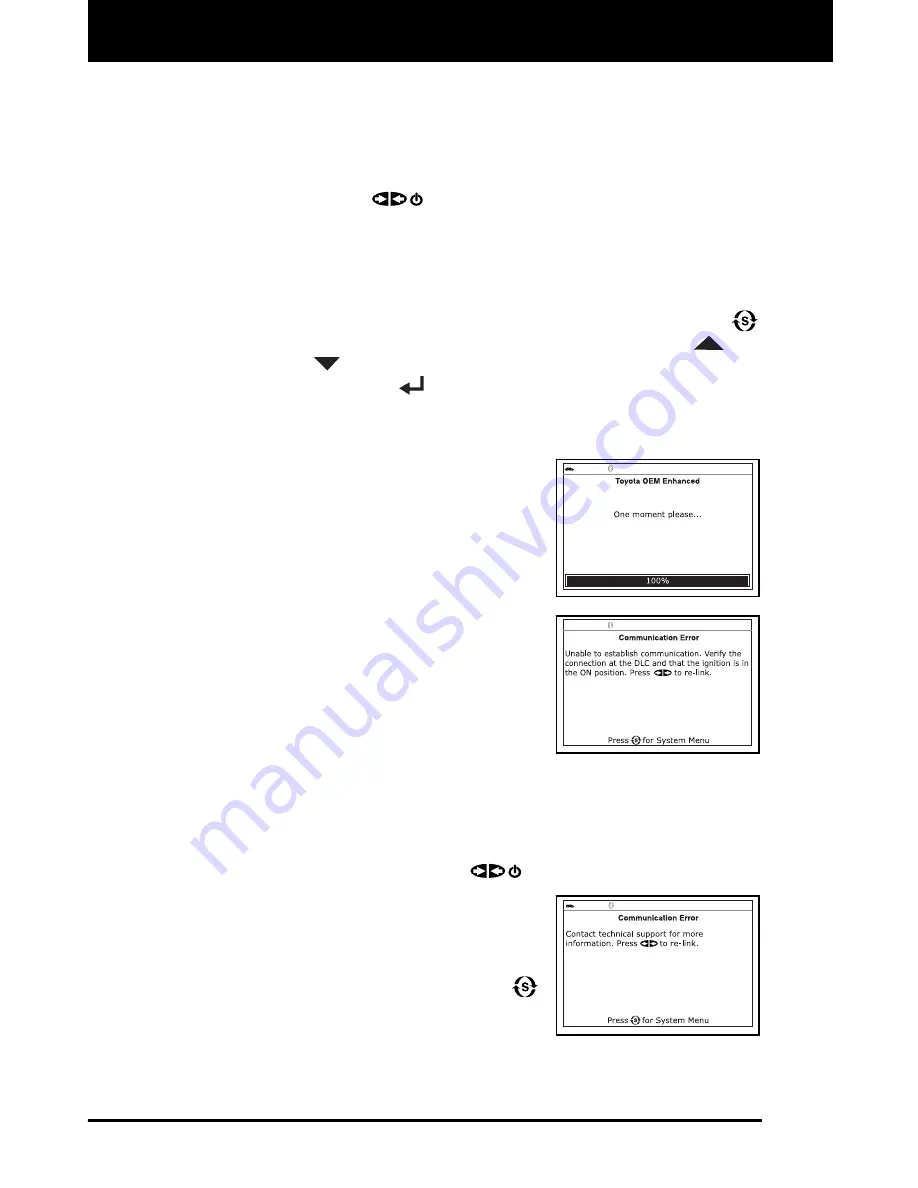
Using the Scan Tool
VIEWING OEM ENHANCED DTCs
56 3160g
3.
If more than one code was retrieved press the
DTC/FF
button, as
necessary, to display additional codes one at a time.
Whenever the Scroll function is used to view additional codes,
the Scan Tool’s communication link with the vehicle’s computer
disconnects. To re-establish communication, press the
POWER/LINK
button again.
4.
When the last retrieved DTC has been displayed and the
DTC/FF
button is pressed, the Scan Tool returns to the “Priority” Code.
To view
additional
enhanced DTCs, repeat steps
1
through
4
,
above.
To exit the enhanced mode, press the
SYSTEM MENU
button to return to the System Menu. Use the
UP
and
DOWN
buttons, as necessary, to highlight
Global OBD
, then
press the
ENTER
button to return to the Global OBD2 mode.
Toyota/Lexus Enhanced DTCs
When
Toyota OEM Enhanced
is chosen
from the System Menu, the Scan Tool
retrieves OEM enhanced DTCs from the
vehicle’s computer.
1.
A “One moment please” message
displays while the Scan Tool retrieves
the selected DTCs.
If the Scan Tool fails to link to the
vehicle’s computer, a “Communication
Error” message shows on the Scan
Tool’s display.
- Ensure your vehicle is OBD2
compliant. See VEHICLES
COVERED on page 5 for vehicle
compliance verification information.
- Verify the connection at the DLC, and verify the ignition is ON.
- Turn the ignition OFF, wait 5 seconds, then back ON to reset
the computer.
- Press the
POWER/LINK
button to continue.
If the Scan Tool
cannot
link to the
vehicle’s computer after three
attempts, the message “Contact
Technical Support” displays.
- Press the
SYSTEM MENU
button to return to the System
Menu.
- Turn the ignition off, and disconnect the Scan Tool.
- Contact Technical Support for assistance.






























