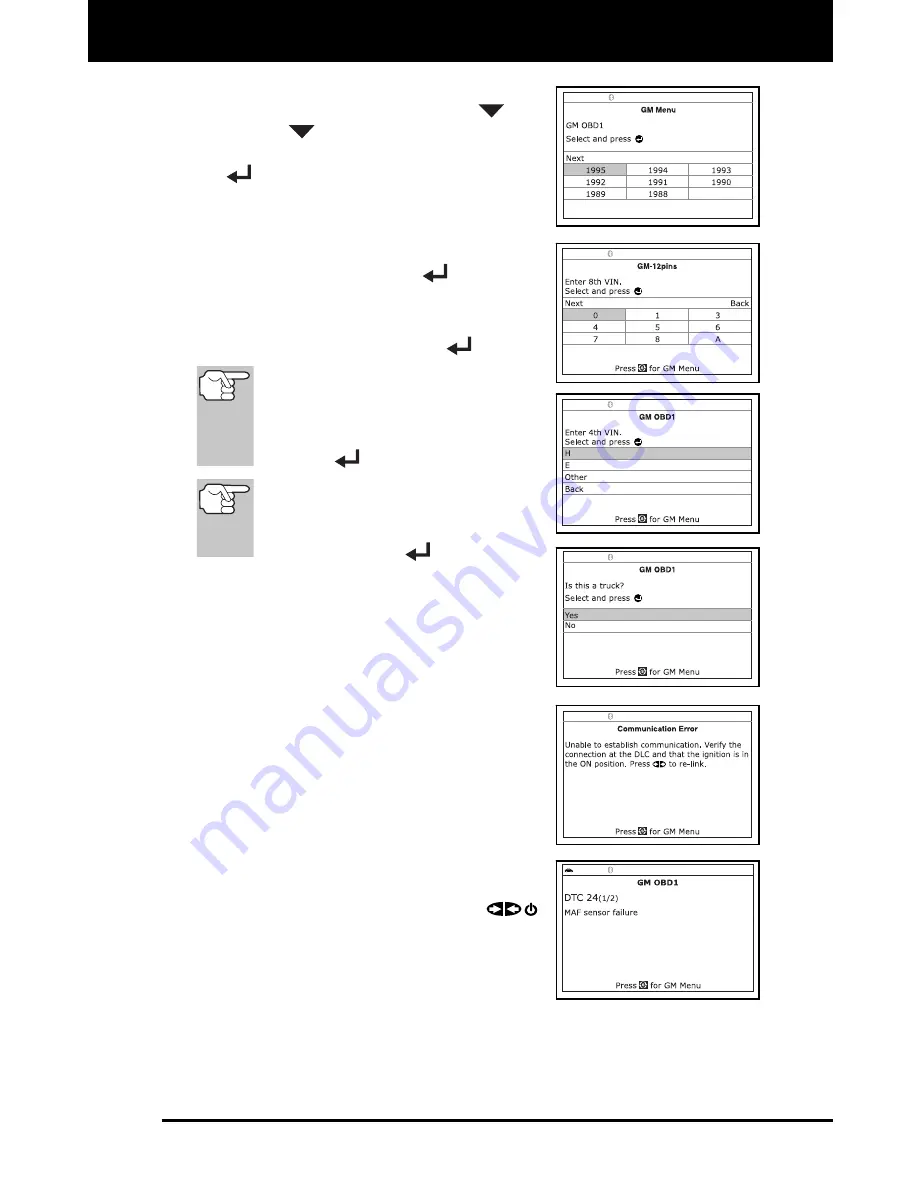
GM OBD1 Systems
CODE RETRIEVAL PROCEDURE
3160g 111
3.
Turn the ignition ON. Turn all vehicle
accessories OFF. Use the
UP
and
DOWN
buttons, as necessary, to
select
Continue
, then press the
ENTER
button.
The Select Vehicle Year screen
displays.
- Highlight the desired year, then
press the
ENTER
button; the
Enter 8th VIN menu displays.
4.
Highlight the 8th digit of the vehicle’s
VIN, then press the
ENTER
button.
If the “Enter 4th VIN Digit” screen
displays (not applicable to all
vehicles), highlight the 4th digit of
the vehicle’s VIN, then press the
ENTER
button.
If the “Truck” screen displays (not
applicable to all vehicles), highlight
Yes
or
No
, as appropriate, then
press the
ENTER
button.
5.
When the Scan Tool is in the process of
retrieving codes, a "One moment
please..." message shows on the Scan
Tool’s LCD display.
If the Scan Tool fails to link to the
vehicle's computer, a "Vehicle is not
responding" message shows on the
Scan Tool’s LCD display. Do the
following:
- Verify the ignition is ON.
- Check the cable connections at the
Scan Tool and at the vehicle’s DLC.
- Turn the ignition OFF, wait 10-12
seconds, then turn back ON to
reset the computer.
- Press the
POWER/LINK
button.
6.
If the Scan Tool was able to link to the
vehicle successfully, the Scan Tool
displays the retrieved DTCs.






























