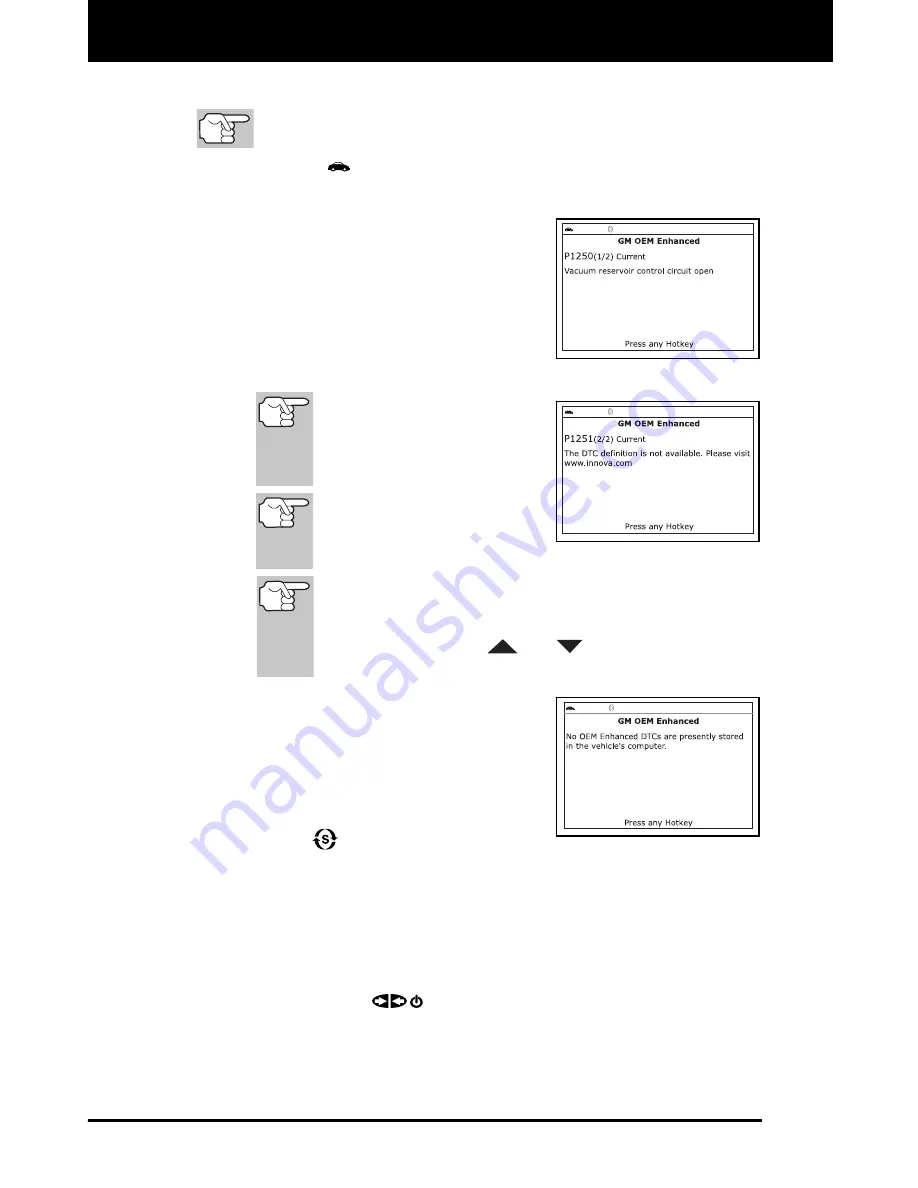
Using the Scan Tool
VIEWING OEM ENHANCED DTCs
48 3160g
2.
To read the display:
Refer to DISPLAY FUNCTIONS on page 8 for a description of
LCD display elements.
A visible
icon indicates that the Scan Tool is being powered
through the vehicle’s DLC connector.
The upper left corner of the display
shows the Diagnostic Trouble Code
(DTC), the number of the code
currently being displayed and the
total number of codes retrieved, and
the type of code.
The related code definition is shown
in the lower section of the LCD
display.
If the definition for the cur-
rently displayed code is not
available, an advisory mes-
sage shows on the Scan
Tool’s LCD display.
I/M MONITOR STATUS
icons are not displayed
when viewing enhanced
DTCs.
In the case of long code definitions, a small arrow is
shown in the upper/lower right-hand corner of the code
display area to indicate the presence of additional
information. Use the
and
buttons, as necessary,
to view the additional information.
The Scan Tool will display a code
only if codes are present in the
vehicle’s computer memory. If no
codes are present, a “No OEM
Enhanced DTC’s are presently
stored in the vehicle’s computer” is
displayed. Press the
SYSTEM
MENU
button to return to the
System Menu.
3.
If more than one code was retrieved press the
DTC/FF
button, as
necessary, to display additional codes one at a time.
Whenever the Scroll function is used to view additional codes,
the Scan Tool’s communication link with the vehicle’s computer
disconnects. To re-establish communication, press the
POWER/LINK
button again.
4.
When the last retrieved DTC has been displayed and the
DTC/FF
button is pressed, the Scan Tool returns to the “Priority” Code.






























