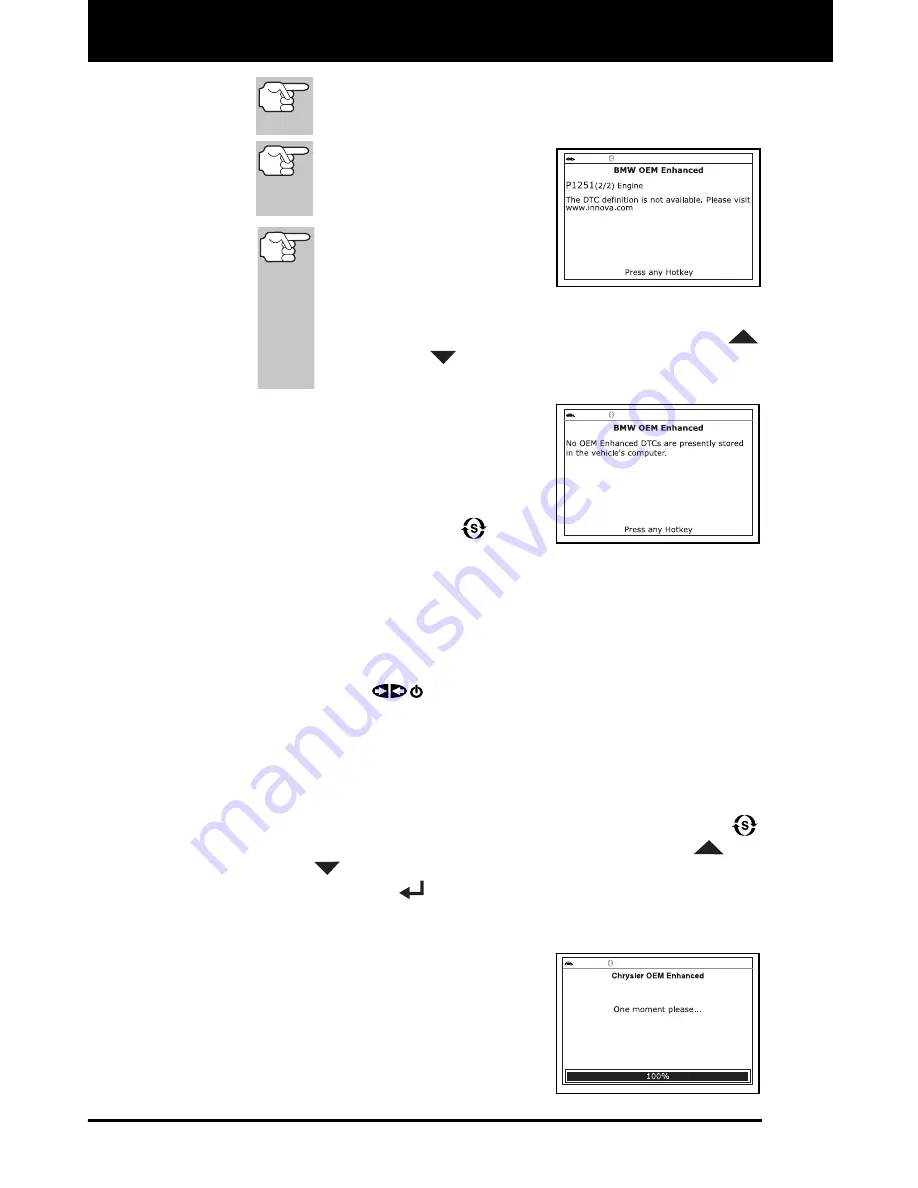
Using the Scan Tool
VIEWING OEM ENHANCED DTCs
42 3160g
If the definition for the currently displayed code is not
available, an advisory message shows on the Scan Tool’s
LCD display.
I/M MONITOR STATUS
icons are not displayed
when viewing enhanced
DTCs.
In the case of long code
definitions, a small arrow
is shown in the
upper/lower right-hand
corner of the code display area to indicate the
presence of additional information. Use the
UP
and
DOWN
buttons, as necessary, to view the
additional information.
The Scan Tool will display a code
only if codes are present in the
vehicle’s computer memory. If no
codes are present, a “No OEM
Enhanced DTC’s are presently stored
in the vehicle’s computer” is displayed.
Press the
SYSTEM MENU
button
to return to the System Menu.
3.
If more than one code was retrieved press the
DTC/FF
button, as
necessary, to display additional codes one at a time.
Whenever the Scroll function is used to view additional codes,
the Scan Tool’s communication link with the vehicle’s computer
disconnects. To re-establish communication, press the
POWER/LINK
button again.
4.
When the last retrieved DTC has been displayed and the
DTC/FF
button is pressed, the Scan Tool returns to the “Priority” Code.
To view
additional
enhanced DTCs, repeat steps
1
through
4
,
above.
To exit the enhanced mode, press the
SYSTEM MENU
button to return to the System Menu. Use the
UP
and
DOWN
buttons, as necessary, to highlight
Global OBD
, then
press the
ENTER
button to return to the Global OBD2 mode.
Chrysler/Jeep Enhanced DTCs
When
Chrysler/Jeep OEM Enhanced
is
chosen from the System Menu, the Scan
Tool retrieves OEM enhanced DTCs from
the vehicle’s computer.
1.
A “One moment please” message
displays while the Scan Tool retrieves
the selected DTCs.






























