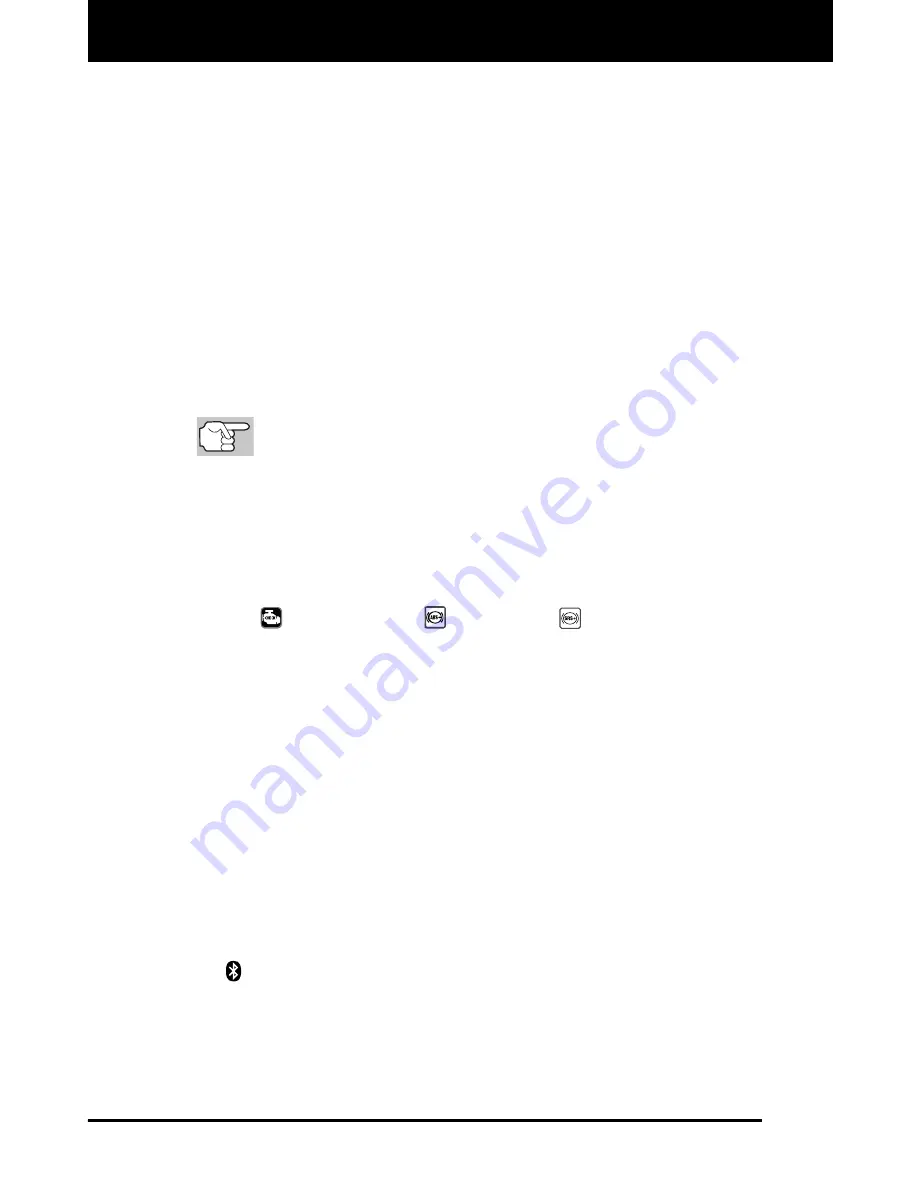
Scan Tool Controls
DISPLAY FUNCTIONS
10 3160g
7.
DTC Display Area
- Displays the Diagnostic Trouble Code (DTC)
number. Each fault is assigned a code number that is specific to that
fault. The DTC number is color-coded as follows:
RED
- Indicates the currently displayed DTC is a PERMANENT
DTC.
YELLOW
- Indicates the currently displayed DTC is a PENDING
DTC.
GREEN
- In cases where no codes are retrieved, a “No DTCs
are presently stored in the vehicle’s computer” message is
shown in green.
8.
Code Number Sequence
- The Scan Tool assigns a sequence
number to each DTC that is present in the computer’s memory,
starting with “1.” This number indicates which code is currently
displayed. Code number “1” is always the highest priority code, and
the one for which “Freeze Frame” data has been stored.
If “1” is a “Pending” code, there may or may not be “Freeze
Frame” data stored in memory.
9.
Code Enumerator
- Indicates the total number of codes retrieved
from the vehicle’s computer.
10.
Test Data Display Area
- Displays DTC definitions, Freeze Frame
data and other pertinent test information messages.
11.
SYSTEM icon
- Indicates the system with which the code is
associated:
MIL icon
ABS icon
SRS icon
12.
FREEZE FRAME icon
- Indicates that there is Freeze Frame data
from “Priority Code” (Code #1) stored in the vehicle’s computer
memory.
13.
Code type
- Indicates the type of code being displayed;
Generic
Stored
,
Generic Pending
,
Generic permanent
, etc.
14.
Severity
- Indicates the level of severity for the priority code (code
number “1”), as follows:
1
-
Service should be scheduled and repairs made when
convenient. This DTC typically has no immediate threat to
essential system components in the short term.
2
-
Repair immediately if drivability issues are present. Threat to
essential system components if not repaired as soon as possible.
3
-
Stop and repair vehicle immediately to prevent interrelated
failures. Harmful and damaging to essential system components.
15.
Bluetooth icon
– Indicates communication status with a compat-
ible Innova mobile application (please visit www.innova.com/apps
for more information). A solid blue icon indicates an active Bluetooth
connection has been established. A solid grey icon indicates
Bluetooth is not connected.



























