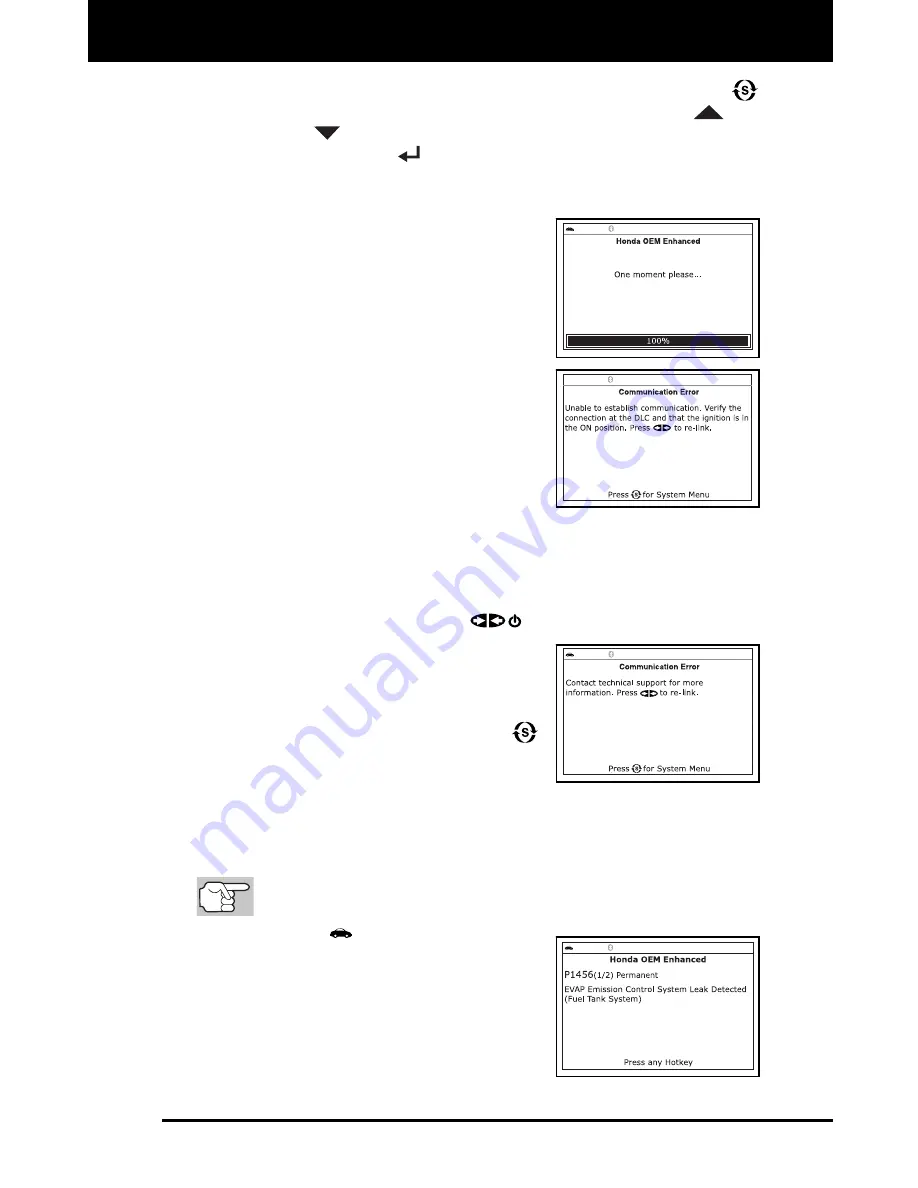
Using the Scan Tool
VIEWING OEM ENHANCED DTCs
3160g 49
To exit the enhanced mode, press the
SYSTEM MENU
button to return to the System Menu. Use the
UP
and
DOWN
buttons, as necessary, to highlight
Global OBD
, then
press the
ENTER
button to return to the Global OBD2 mode.
Honda/Acura Enhanced DTCs
When
Honda OEM Enhanced
is chosen
from the System Menu, the Scan Tool
retrieves OEM enhanced DTCs from the
vehicle’s computer.
1.
A “One moment please” message
displays while the Scan Tool retrieves
the selected DTCs.
If the Scan Tool fails to link to the
vehicle’s computer, a “Communication
Error” message shows on the Scan
Tool’s display.
- Ensure your vehicle is OBD2
compliant. See VEHICLES
COVERED on page 5 for vehicle
compliance verification information.
- Verify the connection at the DLC, and verify the ignition is ON.
- Turn the ignition OFF, wait 5 seconds, then back ON to reset
the computer.
- Press the
POWER/LINK
button to continue.
If the Scan Tool
cannot
link to the
vehicle’s computer after three
attempts, the message “Contact
Technical Support” displays.
- Press the
SYSTEM MENU
button to return to the System
Menu.
- Turn the ignition off, and disconnect the Scan Tool.
- Contact Technical Support for assistance.
2.
To read the display:
Refer to DISPLAY FUNCTIONS on page 8 for a description of
LCD display elements.
A visible
icon indicates that the
Scan Tool is being powered through
the vehicle’s DLC connector.
The upper left corner of the display
shows the Diagnostic Trouble Code
(DTC), the number of the code
currently being displayed and the
total number of codes retrieved, and
the type of code.






























